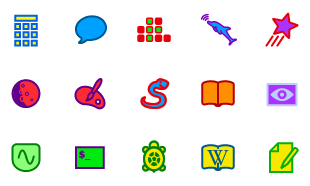User:Walter/Get Sugar: Difference between revisions
| Line 13: | Line 13: | ||
|[[File:Download Mirabell.png|left|link=http://spins.fedoraproject.org/soas/#downloads]]||'''(2) Download''': [http://spins.fedoraproject.org/soas/#downloads Download] the Sugar-on-a-Stick iso. | |[[File:Download Mirabell.png|left|link=http://spins.fedoraproject.org/soas/#downloads]]||'''(2) Download''': [http://spins.fedoraproject.org/soas/#downloads Download] the Sugar-on-a-Stick iso. | ||
|- | |- | ||
|[[File:USB flash drive.jpg|156px]]||'''(3) Burn''': Insert a USB flash drive (or SD Card) with 1 GB or more of free space into your computer and launch Live USB Creator to create a Sugar-on-a-Stick bootable image. | |[[File:USB flash drive.jpg|156px]]||'''(3) Burn''': Insert a USB flash drive (or SD Card) with 1 GB or more of free space into your computer and launch Fedora Live USB Creator to create a Sugar-on-a-Stick bootable image. | ||
|- | |- | ||
| ||'''(4) Boot''': Insert the USB stick into a USB port on your computer. Set the option to "boot from USB" in your computer's BIOS, and then start up the computer. | | ||'''(4) Boot''': Insert the USB stick into a USB port on your computer. Set the option to "boot from USB" in your computer's BIOS, and then start up the computer. | ||
Revision as of 09:35, 14 September 2010
Are you new to Sugar?
The easiest way to get started is to use Sugar on a Stick. Basic instructions are found below. A more detailed Sugar-on-a-Stick Creation Guide is also available.
MS Windows
 |
(1) Prepare: Download the Fedora Live USB Creator from FedoraHosted |
 |
(2) Download: Download the Sugar-on-a-Stick iso. |
| (3) Burn: Insert a USB flash drive (or SD Card) with 1 GB or more of free space into your computer and launch Fedora Live USB Creator to create a Sugar-on-a-Stick bootable image. | |
| (4) Boot: Insert the USB stick into a USB port on your computer. Set the option to "boot from USB" in your computer's BIOS, and then start up the computer. |
Detailed installation instructions for Windows and booting instructions are available. There is also a guide to using Sugar on a Stick.
GNU/Linux
 |
(1) Prepare: Use this script http://bit.ly/livecd-iso-to-disk to create a bootable image. (Run chmod +x livecd-iso-to-disk.sh after you download the script to make it executable.)
|
 |
(2) Download: Download the Sugar-on-a-Stick iso. |
| (3) Burn: Execute, as the root user, in one command with arguments, the following:
| |
| (4) Boot: Insert the USB stick into a USB port on your computer. Set the option to "boot from USB" in your computer's BIOS, and then start up the computer. |
Detailed installation instructions for GNU/Linux and booting instructions are available. There is also a guide to using Sugar on a Stick.
Apple OSX
| (1) Prepare: Download Sun Virtualbox | |
| (2) Download: Download these three files: soas-v3-Mirabelle.mf, soas-v3-Mirabelle.ovf, and soas-v3-Mirabelle.vmdk | |
| (3) Launch: Virtualbox | |
| (4) Import: soas-v3-Mirabelle.ovf from the Import Appliance option under the File menu. |
Alternative installation instructions for OSX and booting instructions are available. There is also a guide to using Sugar on a Stick.
Advanced users
 |
• customizing Sugar on a Stick; • a detailed Customization Guide; and • additional instructions for using VirtualBox and other virtual machines. |
Are you a developer or Beta tester?
- Please select your favorite distribution below for instructions on installing Sugar.
Do you have an OLPC XO?
- Developers may experiment with Updating XOs to the latest Sugar on a Stick release.
Are you looking for Sugar Activities?
- Please visit our dedicated Sugar Activity Library.
Are you a systems developer?
 Learn how to get setup on the Supported systems page.
Learn how to get setup on the Supported systems page.
- Here are some additional references you may find useful:
- jhbuild
- Gitorious source code repository
- Virtual machine or emulator image files
- Adding Sugar to your favorite distro...
Are you preparing a deployment without Internet access?
- See Sugar Creation Kit.