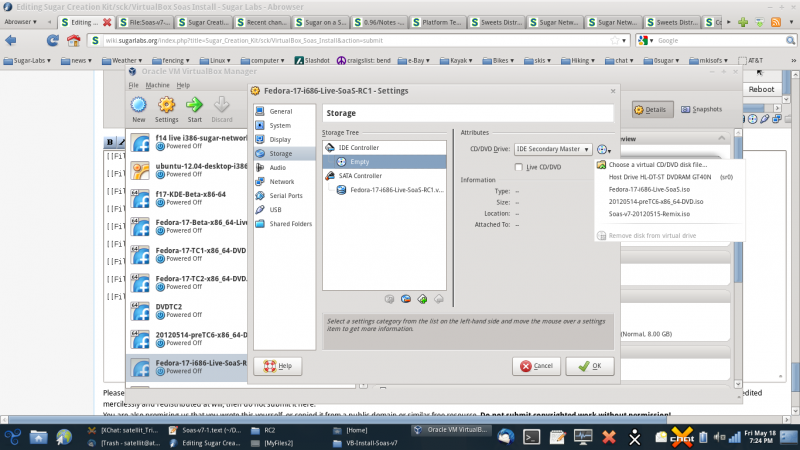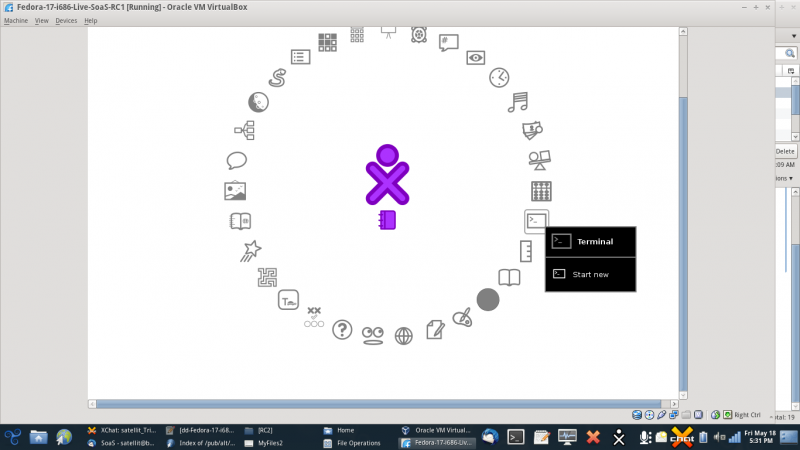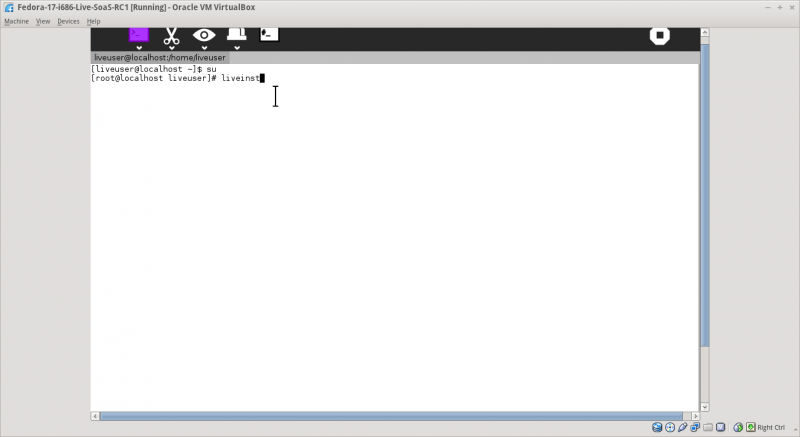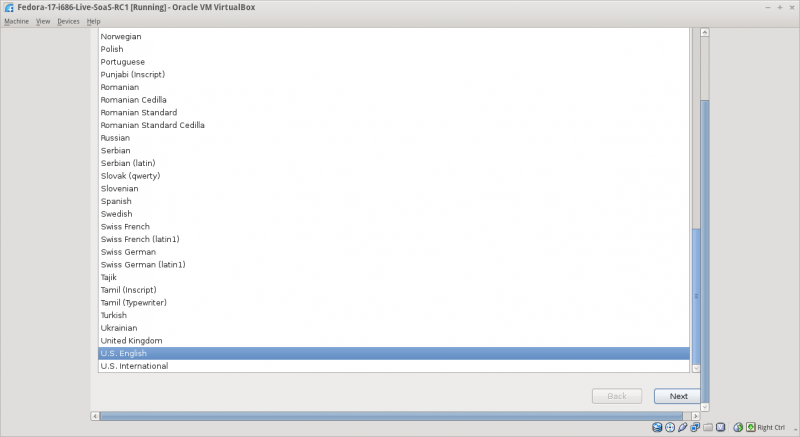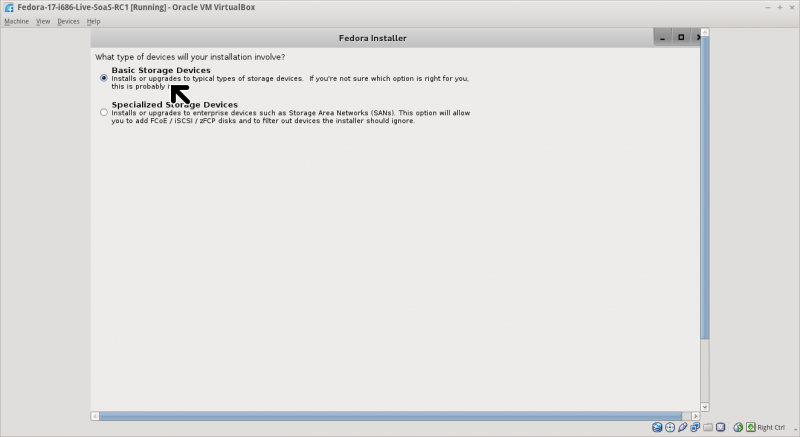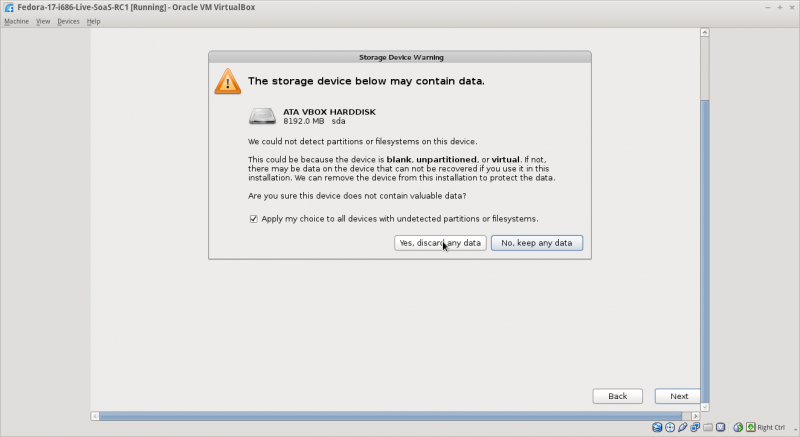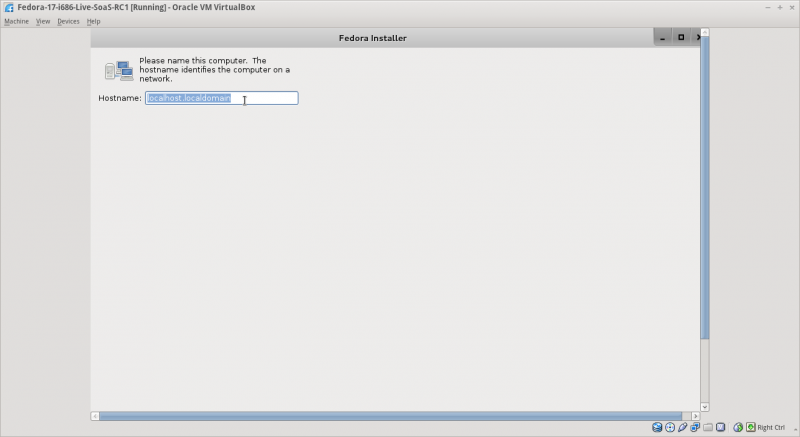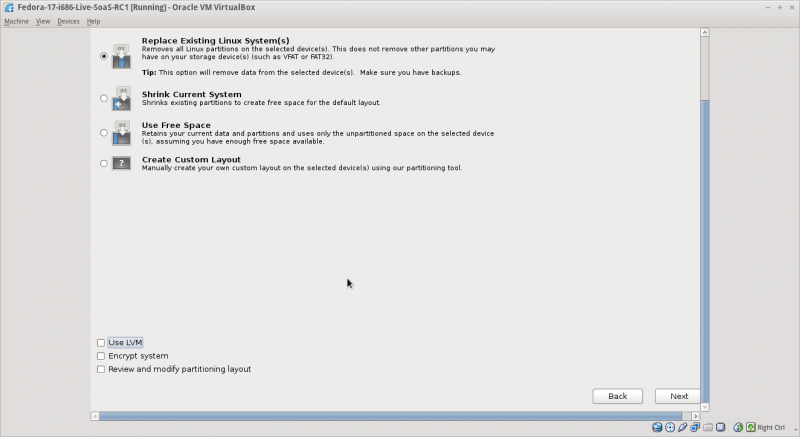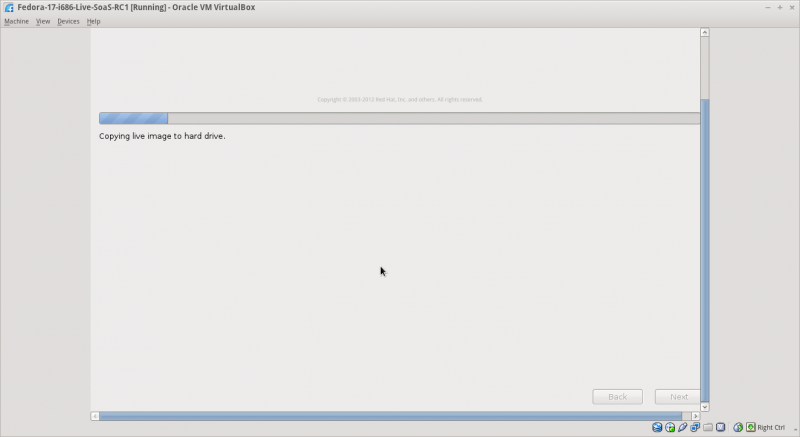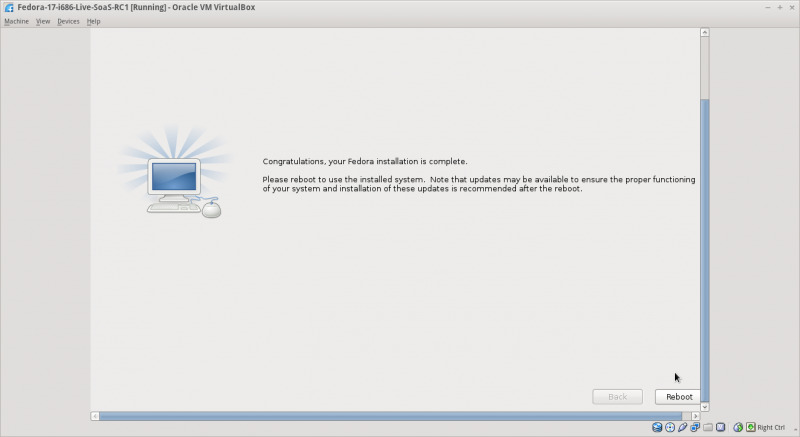Tutorials/Installation/Install SoaS in VirtualBox: Difference between revisions
Appearance
m →VirtualBox SoaS-v7 install: A brief Annotated Tutorial showing screen-shots of a successful VirtualBox install of SoaS-v7 (RC1) |
|||
| Line 12: | Line 12: | ||
*[[Sugar_Creation_Kit/sck/Introduction_to_Sugar_Interface#First_Start_Screens|After Clicking on START => and choosing a name and color for your sugar XO Avatar.]] | *[[Sugar_Creation_Kit/sck/Introduction_to_Sugar_Interface#First_Start_Screens|After Clicking on START => and choosing a name and color for your sugar XO Avatar.]] | ||
[[File:Soas-V7-2.png|800px]] | [[File:Soas-V7-2.png|800px]] | ||
=== '''liveinst''' command in Sugar-Terminal === | === '''[[Sugar_Creation_Kit/sck/liveinst|liveinst]]''' command in Sugar-Terminal === | ||
:starts the fedora Live Installer (Anaconda) | :starts the fedora Live Installer (Anaconda) | ||
[[File:Soas-v7-3.png|800px]] | [[File:Soas-v7-3.png|800px]] | ||
===Language and keyboard settings=== | ===Language and keyboard settings=== | ||
:Firts Screen of the fedora Live Installer (Anaconda) | :Firts Screen of the fedora Live Installer (Anaconda) | ||
Revision as of 06:45, 19 May 2012
VirtualBox SoaS-v7 install
- A brief Annotated Tutorial showing screen-shots of a successful VirtualBox install of SoaS-v7 (RC1)
VirtualBox-Settings/storage
- used to select and deselect the SoaS-v7.iso file
- Necessary to do after successful install (see last screen shot below)
- Chose a Virtual DVD/CD Drive Top of drop-down menu
- remove disk from virtual drive Bottom of drop-down menu
Sugar Terminal on f3 View of Sugar
liveinst command in Sugar-Terminal
- starts the fedora Live Installer (Anaconda)
Language and keyboard settings
- Firts Screen of the fedora Live Installer (Anaconda)
Install Options
Copy Live Cd to Hard Drive
Reboot
- Be sure to remove disk from virtual drive in VirtualBox-Settings/storage before restarting
- See the first screen-shot in this tutorial
- Necessary to do after successful install
- Chose a Virtual DVD/CD Drive Top of drop-down menu
- remove disk from virtual drive Bottom of drop-down menu