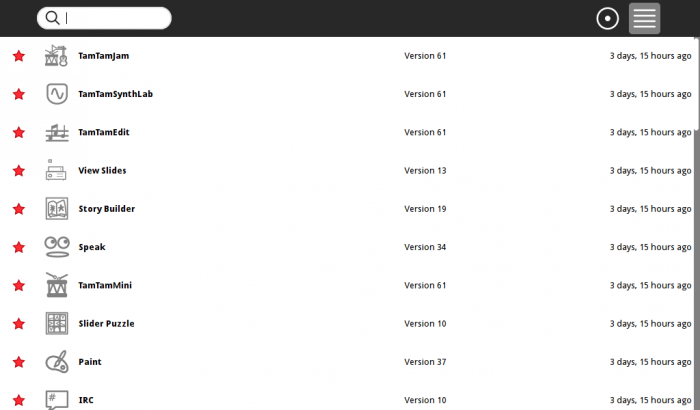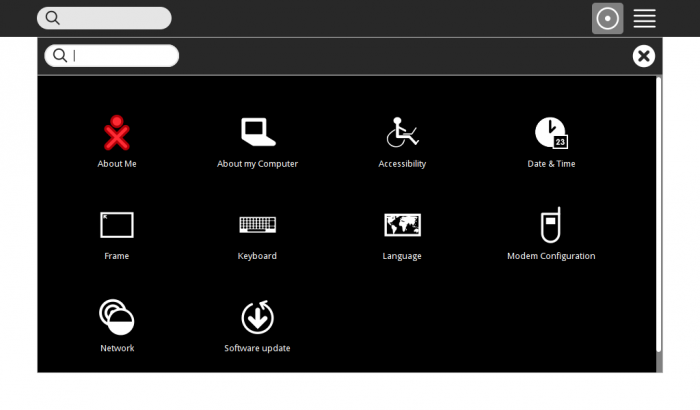Tutorials/Introduction to the Sugar Interface
Jump to navigation
Jump to search
Introduction to the Sugar Interface
- A Booted Trisquel 5.0-sugar CD was used for these examples
- Note these screen-shots were Drag-Dropped to a 2nd USB-stick
- Copied from the USB to another Computer and uploaded to the Sugarlabs.wiki
- Where it was inserted into this page
- Note:For All Screen-shots:
- Click on Screen-shot to enlarge it
- Use your Browsers <== Back arrow to return
f3 Boot Screen
- Sugar boots to this Screen:
- It contains a circle of activities
- and is reached with the f3 key
- Click on Any of the Activities in the circle and the activity will start
- On the top right bar are 2 icons
- You are using the circular one
- Click on the one with horizontal lines (The list view)
- Click on Any of the Activities in the list and the activity will start.
- Click on the circular figure on the top bar
- You switch back to the f3 circular view
- In the Center is the users XO figure
- Hover over the XO figure and a Drop Down Box Appears
- Select the "My Settings"
- You switch to the :Control Panel"
- Here you can click on each of the items to make changes to how Sugar Works
- Like Language or Keyboard setting
- You can explore them
- To exit the control-panel hit the (X) or (check mark if it appears :it saves changes) in the frame bar right corner
- Hit F3 key and you switch to the Jabber Network Neighborhood View
- You are the XO in the center.
- Hover on it and the same drop-down menu will appear as in f3
- All the other XO figures are other users on the jabber network
- hit f3 and return to the main screen
TO Shutdown Sugar
- Choose shutdown on the dropdown box
- This is the end of this short introduction