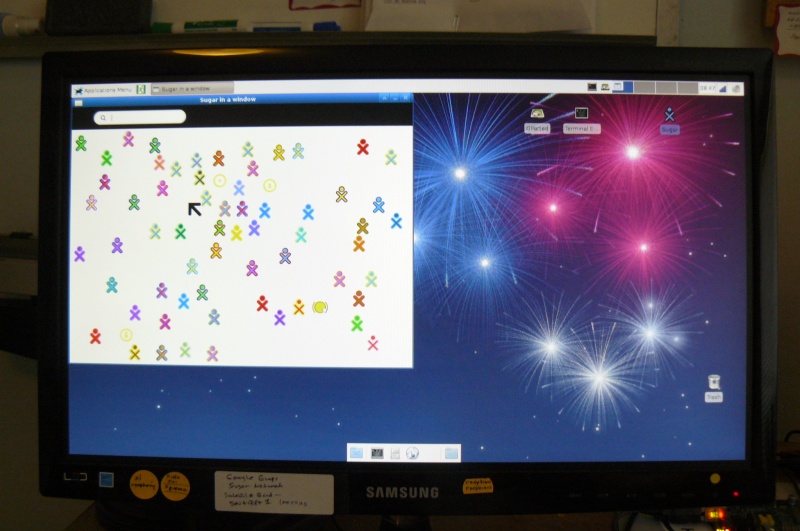Difference between revisions of "Testing/Reports/ARM RPi"
Jump to navigation
Jump to search
m (→Test report raspberrypi-fedora-remix-17-test-001 and 002.img: remove this section) |
|||
| Line 233: | Line 233: | ||
apt-get install sugar-emulator-0.88 | apt-get install sugar-emulator-0.88 | ||
*Installed activities from 0.86 remained | *Installed activities from 0.86 remained | ||
| + | |||
| + | == [[File:Debian.jpg|40px|link=https://wiki.debian.org/Sugar]] 2012-07-15-wheezy-raspbian/2012-07-15-wheezy-raspbian == | ||
| + | :D/L: http://downloads.raspberrypi.org/images/raspbian/2012-07-15-wheezy-raspbian/2012-07-15-wheezy-raspbian.zip | ||
| + | :UnZip and write to 8 GB SDHC Card with dd | ||
| + | *Boot SDHC Card | ||
| + | :Comes up on Configuration screen | ||
| + | Change Password | ||
| + | [x] Expand to size of SD Card | ||
| + | [x] Choose memory split 224/32 | ||
| + | Set locale US CA | ||
| + | Boot to graphical Desktop | ||
| + | *Reboot | ||
| + | :resize occurs | ||
| + | :swap file is created | ||
| + | *RPi Desktop appears | ||
| + | *'''STILL TESTING''' | ||
== [[File:Debian.jpg|40px|link=https://wiki.debian.org/Sugar]] Test report debian6-19-04-2012.img == | == [[File:Debian.jpg|40px|link=https://wiki.debian.org/Sugar]] Test report debian6-19-04-2012.img == | ||
Revision as of 21:58, 31 July 2012
 Test report raspberrypi-fedora-remix-17-test-003.img
Test report raspberrypi-fedora-remix-17-test-003.img
Write to SD Card
- Outside of RPi
zcat raspberrypi-fedora-remix-17-test-003.img.gz >/dev/mmcblk0
Boot SD Card
- Insert the SD Card in the RPi
- Connect all cables
- Plug in power cord
- This starts Boot
- Firstboot
Use Network time there is no realtime clock on RPi (errors will occur if time is not set correctly) root password User and Password [x]user is part of administrator group [x]resize with swap 1024 MB - (move slider) [x] Graphical Boot
- Use default desktop config (LDXE)
- Change memory split:
- Required on this image to avoid out of memory condition when using yum to install
- "This image uses a 128/128MB memory split between the ARM CPU and the GPU,
- instead of the more useful 224M/32M. To change this, run this command:"
In Terminal: sudo su Password cp /boot/arm224_start.elf /boot/start.elf
- Reboot (see section below for how to stop the RPi safely)
- Resize of File System and Creation of swap
"The SD card will be resized during the second boot. "this will appear as the file /swap0 and will appear in both /etc/fstab and swapon -s " ctyler on #seneca
Update firmware
- Terminal:
su (password) #yum update
- raspberry firmware arm 5tel 20120727git installed
- Change memory split again:
- This is only available after the firmware update:
- Required on this image to avoid out of memory condition when using yum to install
- "This image uses a 128/128MB memory split between the ARM CPU and the GPU,
- instead of the more useful240M/16M. To change this, run this command:"
In Terminal: sudo su Password cp /boot/arm240_start.elf /boot/start.elf
Install Sugar 0.96.1
#yum install sugar-emulator 37M- 1 Package + 43 Dep Packages #yum install sugar* 62M 177M installed
Start Sugar
- Application Menu/education/sugar
- sugar-emulator starts
- Note the Raspberry Pi board on the right bottom of screenshot.
- The 1 AMP 5 Volt USB powersupply is marginal
- To insure that RPi gets adequate power, use a powered 4 port USB Hub[1] for the USB Keyboard and USB Mouse
- [1] (Belkin)
Applications
- NAME ____________Version____________Comments
IRC 10 MOON 14 Calandario 4 (failed to start)2x Flip Sticks 13 Typing Turtle 29 Connect 22 (failed to start)2x Portfolio 26 Get Books 11 Measure 42 Finance 8 Calculate 40 Pukllanapac 9 Turtle Art 142 slow start Analyze 8 (failed to start)2x Chat 77 StopWatch 15 Image Viewer 21 Labryinth 14 Terminal 39 PlayGo 5 (failed to start)2x Log 29 Clock 8 JukeBox 23 Abacus 35 very slow start Mail 1 (failed to start)2x Help 14 very slow start but works (XO Laptop is subject) Flip 4 Countries 33 very slow start icon is grey circle for f3 list view InfoSlicer 15 very very slow start Distance 31 XO Specific activity not needed on RPi? Dimensions 38 Read 99 opens .pdf file saved from Write Implode 12 Physics 10 Maze 21 View Slides 8 (failed to start)2x Pippy 48 Record 96 No camera or sound on test setup -only shows Microphone Memorize 41 Browse 139 Works fine Speak 41 starts Shares Chat on f1 neighbourhood but did not join anothers shared chat on jabber Write 79 Paint 43
- When you erase some journal entries to free up space and retest; activities that (failed to start) they work
- erased almost all entries in sugar-journal and rebooted Pi Then activities worked on retest
- - looks like some activities require a lot of resources of the RPi and the journal must remain almost empty to start.
- 2x=ABRT: python | Process /usr/bin/python2.7 was killed by signal 11 (SIGSEGV)
Wireless Networking
- RPi USB Port 1: Powered 4 port USB Hub to run USB Mouse and USB keyboard.
- RPi USB Port 2 :D-link DWL-122 USB wireless adapter on a 12" USB extension cable.
- Connects to a WEP wireless AP
- Shows AD-HOC and wirelss AP's in sugar (f1) Network Neighbourhood.
Disable Screen Saver
- The screen still blanks after a while even with the screen saver disabled.
- to Fix:
Terminal: xset s xset -dpms
Shutdown
- only log off is offered in this test software
- To Shutdown the RPi:
Terminal: su (password) shutdown -h now
- Unplug the mini power Connector from RPi board (on the cable coming from the 1,0Amp 5 Volt power supply)
- Reboot occurs on re-plugging in this connector
 Test report Raspbian-PiscesMATE.img
Test report Raspbian-PiscesMATE.img
- 07/26/2011
- MATE is a fork of GNOME 2
Download
Write to SDXC Card
- Unzip
# dd if=rpi_pisces_mate_r1.img of=/dev/mmcblk0
Boot SDXC Card
- Cards tested:
- SanDisk Ultra SDXC 64 GB 30 MB/s
- SanDisk SDHC 8 GB 15 MB/s
- Do resize of SD Card here in another computer with gparted - (See section below)
- Use SD card to USB adapter if needed
- Boot RPi with the resized card.
The following two user accounts are created on this image:
Username Password root raspbian raspbian raspbian
- Login to raspbian
- Startx
- boots to MATE Desktop Environment 1.2.0
apt-get update dpkg-reconfigure tzdata - Be sure it is correct apt-get upgrade - 226 files apt-get synaptic
Test#1 Install Sugar-0.96 in Wheezy
- synaptic:
- search for sugar
- Select:
- sugar-session-0.96 - 315 files
About my Computer
- Caution Keyring password is asked at start
- This password required to be used to start Jabber.sugarlabs.org
Build Debian GNU/Linux testing/unstable Sugar 0.96.1
Notes
- 1 Amp Power Supply is marginal with a Dell USB Keyboard and Dell USB Wheel-Mouse connected to the 2 supplied connectors on RPi
- Use a 4-Port Powered Desktop Hub to connect them instead (Belkin 4-port Powered Hub F4U20-8830-06939 Rev A00) worked
Install More Activities in Sugar
- (Note: this is experimental as USB's do not Automount on insertion on the RPi)
- Do one of these: 1 or 2
- 1.Download Activites to Desktop with Browser
- rename xxx.xo to xxx.zip
- extract xxx.zip to Desktop
- change permissions to 077
- apply permissions to files in directories
- Terminal
sudo cp -rf /home/raspbian/Desktop/Surf.activity /usr/share/sugar/activities/ sudo cp -rf /home/raspbian/Desktop/Browse.activity /usr/share/sugar/activities/
- Start Sugar-emulator
- new activities should show in f3 Home screen
- 2.Insert USB with xxx.xo files (/dev/sda1)
- Make folder /home/raspbian/Desktop/USB
mount -t vfat /dev/sda1 /home/raspbian/Desktop/USB
- USB shows up on Desktop
- Start Sugar-emulator
- Drag Drop install xxxx.xo files from USB to Sugar Journal
Activities
Pippy 46 Turtle Art 98
Test #2 Install sugar 0.88.1
- continue but use apt-get dist-upgrade
apt-get update dpkg-reconfigure tzdata - Be sure it is correct apt-get dist-upgrade - Very Large update
Install sugar-emulator-0.88
apt-get install sugar-emulator-0.88 - Pulls in large set of gnome files
About my Computer
Build: Debian GNU/Linux testing/unstable Sugar: 0.88.1
Activities
Pippy 45 Turtle Art 98 Log 24 Terminal 28 Write 70 Calculate 40 Chat 76
Note: extra Activities added when installed
apt-get install sugar-emulator-0.86 then apt-get install sugar-emulator-0.88
- Installed activities from 0.86 remained
 2012-07-15-wheezy-raspbian/2012-07-15-wheezy-raspbian
2012-07-15-wheezy-raspbian/2012-07-15-wheezy-raspbian
- D/L: http://downloads.raspberrypi.org/images/raspbian/2012-07-15-wheezy-raspbian/2012-07-15-wheezy-raspbian.zip
- UnZip and write to 8 GB SDHC Card with dd
- Boot SDHC Card
- Comes up on Configuration screen
Change Password [x] Expand to size of SD Card [x] Choose memory split 224/32 Set locale US CA Boot to graphical Desktop
- Reboot
- resize occurs
- swap file is created
- RPi Desktop appears
- STILL TESTING
 Test report debian6-19-04-2012.img
Test report debian6-19-04-2012.img
- Debian info:https://wiki.debian.org/Sugar
- http://www.raspberrypi.org/downloads
- D/L: http://downloads.raspberrypi.org/images/debian/6/debian6-19-04-2012/debian6-19-04-2012.zip
- UnZip and write to 64 GB Ultra SDXC Card with dd
- Boot SDXC Card
login pi password raspberry startx
Install sugar-0.88
- LXTerminal:
- Root password is not known but "sudo su" goes to root terminal
sudo su apt-get install sucrose-0.88 apt-get update apt-get install sugar-emulator-0.88
- Start Education/Sugar from menu
- Activities loaded:
Browse Read
- Jabber does not work
About my Computer
Build: Debian GNU/Linux 6.0.4 (squeeze) Sugar: 0.88.1
Notes
- Activities that work D/L from ASLO (Browse)
IRC-10.xo Turtle Art Mini-147 Turtle Art 147 (very slow) edit-8
- Activities that are too large to run:
GetBooks 11
- Tried loading synaptic but it freezes loading catalogues.
- apt-get remove synaptic
Resize SD Card with gparted
- Get Sugar Journal full messages after several uses
- Fix:
- Remove SDXC card - Insert in Laptop and start gparted
- resize-move /dev/sdg2 to 20 GiB
- Reboot in RPi
- No longer get journal full messages
- Activities that are too large to run:
Turtle Art 147 GetBooks 11