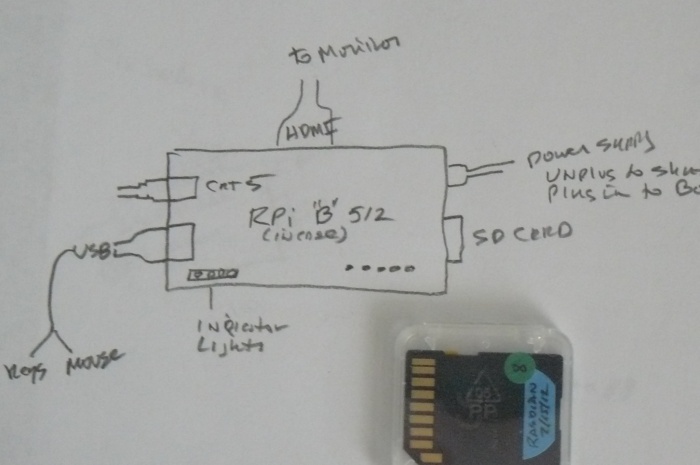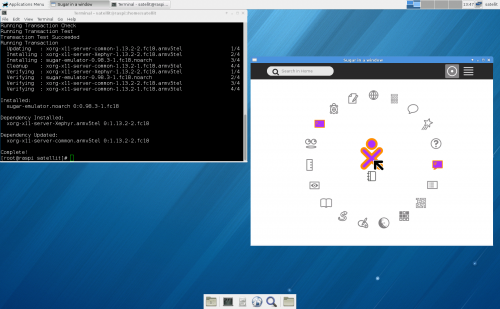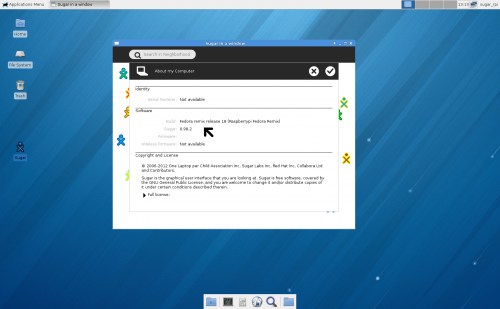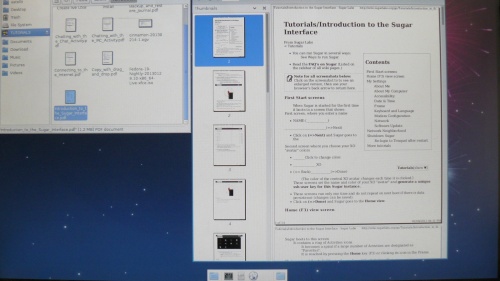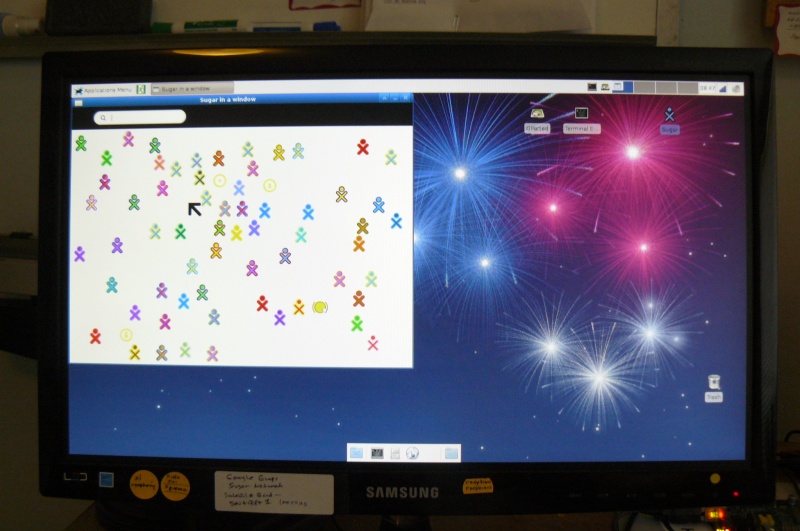Difference between revisions of "Testing/Reports/ARM RPi"
Jump to navigation
Jump to search
m (→Applications: activity testing continues) |
|||
| (106 intermediate revisions by 2 users not shown) | |||
| Line 1: | Line 1: | ||
| − | ==[[File:Fedora.jpg|40px|link=http://fedoraproject.org/]] Test report | + | *<- Back to [[Sugar_Creation_Kit/sck/Advanced_Topics#Raspberry_Pi_.2F_RPi|ARM RPi]] |
| − | * | + | ==[[File:Fedora.jpg|40px|link=http://fedoraproject.org/]] Test report rpfr-f18-final.img== |
| − | :http:// | + | ::Updated Mar 17 2013 |
| − | :: | + | |
| − | + | *Download: | |
| + | :NEW: http://scotland.proximity.on.ca/raspberrypi/raspberrypi-fedora-remix/18/images/rpfr-f18-final.zip | ||
| + | : http://scotland.proximity.on.ca/raspberrypi/raspberrypi-fedora-remix/18/images/rpfr-f18-rc1.zip | ||
| + | : Older version that also works | ||
| + | ===Write to SD card=== | ||
| + | |||
| + | *http://elinux.org/RPi_Easy_SD_Card_Setup | ||
| + | :Detailed options for writing SD card. | ||
| + | *'''Unzip rpfr-f18-rc1.zip | ||
| + | ====dd write SD==== | ||
| + | *Using an SD adapter in a USB socket: | ||
| + | # dd if=rpfr-f18-rc1.img of=/dev/sd(x) or /dev/mmcblk(x) | ||
| + | 6144000+0 records in | ||
| + | 6144000+0 records out | ||
| + | 3145728000 bytes (3.1 GB) copied, 717.468 s, 4.4 MB/s | ||
| + | *'''/dev/sd(x) or /dev/mmcblk(x)''' | ||
| + | :Use command "mount" in terminal to get correct device name eg: /dev/sdb /dev/sdc /dev/sdd etc. | ||
| + | *'''If you are using a SD slot, you may see /dev/mmcblk(x) | ||
| + | # dd if=rpfr-f18-final.img of=/dev/mmcblk0 | ||
| + | 6144000+0 records in | ||
| + | 6144000+0 records out | ||
| + | 3145728000 bytes (3.1 GB) copied, 1001.65 s, 3.1 MB/s | ||
| + | |||
| + | *'''CAUTION''' the device name has to be correct or you can damage your computers drives with no warning. | ||
| + | |||
| + | ===Insert SD Card=== | ||
| + | *Insert SD in RPi and plug in the power supply mini usb | ||
| + | :Unplug this mini usb to shutdown RPi | ||
| + | *Connections | ||
| + | [[File:RPI-connections.JPG|700px]] | ||
| + | *Picture | ||
| + | [[File:RPi-B-512.JPG|700px]] | ||
| + | ===Boot SD Card=== | ||
| + | *Note this takes several minutes to do reach the first boot. | ||
| + | : Be Patient | ||
| + | *Firstboot | ||
| + | : TimeZone and Language | ||
| + | : user name and password | ||
| + | : root password | ||
| + | : select type of HDMI output | ||
| + | : resizes the SD / | ||
| + | : swap settings - increase to 1024 | ||
| + | *Log in | ||
| + | *Recommended: turn off screensaver | ||
| + | :Applications/settings/screensaver | ||
| + | ::Mode "Disable Screensaver" | ||
| + | ::File-Quit | ||
| + | |||
| + | ===Install sugar-desktop=== | ||
| + | yum groupinstall sugar-desktop | ||
| + | :::633kb | 133MB 138 files | ||
| + | yum install sugar-emulator | ||
| + | |||
| + | *To start '''SUGAR''' : Applications Menu: Education/Sugar | ||
| + | *sugar emulator running on RPi | ||
| + | [[File:Rpfr-fi18-rc1.png|500px]] | ||
| + | *rpfr-f18-rc1-a-sd.img file created with '''disk utility''' from working 8 GB SD card | ||
| + | :and then restored with '''disk utility''' to a 16 GB SD Card and booted on RPi 512 "b" | ||
| + | [[File:Sugar-rpfr-f18rc1.png|500px]] | ||
| + | *This screenshot added 03/18/2013 | ||
| + | |||
| + | ===Sugar=== | ||
| + | *Build: Fedora remix release 18 (Raspberrypi Fedora Remix) | ||
| + | *Sugar: 0.98.2 | ||
| + | ====Create and read wiki-page.pdf files in LDXE and Sugar==== | ||
| + | *You can Create wiki-page.pdf files in LDXE using the RPi to load on a USB for access in sugar-read : | ||
| + | :See: [[Tutorials/Tutorials.iso]] | ||
| + | :Browser in LDXE can print Wiki pages to a .pdf file | ||
| + | yum install evince | ||
| + | :evince is added so .pdf files can be read in LDXE | ||
| + | ::Read in sugar already can open the .pdf files on a 2nd USB | ||
| + | *Evince reading Tutorials USB on LDXE Desktop | ||
| + | [[File:RPi-evince.JPG|500px]] | ||
| + | |||
| + | ===[[Tutorials/Introduction_to_the_Sugar_Interface|Introduction to the sugar Interface]]=== | ||
| + | * A tutorial to introduce the sugar-desktop to new users | ||
| + | ===[[Testing/Reports/ARM_RPi/Duplicating_a_RPi_SD_Card|Duplicating a RPi SD Card]]=== | ||
| + | *Duplicate a working SD Card | ||
| + | |||
| + | ===Notes=== | ||
| + | *To run sugar: log-out/log-in then choose sugar in switcher after you enter your user name. | ||
| + | *Information; http://zenit.senecac.on.ca/wiki/index.php/Raspberry_Pi_Fedora_Remix | ||
| + | *Sugar IRC-10 in RPi "B" 512 on rpfr-f18-rc1 (arm) and rpfr-17-xfce-r2 use IP6 ...all my other devices use IP4 | ||
| + | ... | ||
| + | In general newer versions of Fedora will try and autodiscover IPv6 networks. | ||
| + | If it finds one with a non-local (not fe80::) IP address it will get on it, and used the IPv6 routers spotted if present | ||
| + | Given a DNS name with both IPv4 & v6 addresses set, it's mostly up to the application to see if asks the OS to do v4, v6, | ||
| + | or just generically whichever the OS thinks makes the most sense | ||
| + | |||
| + | *How to write the SD in a MAC:http://alltheware.wordpress.com/2012/12/11/easiest-way-sd-card-setup/ | ||
| + | :'''Warning a fee is charged for download''' | ||
| + | |||
| + | ==[[File:Fedora.jpg|40px|link=http://fedoraproject.org/]] Test report rpfr-17-xfce-r2.img== | ||
| + | ::Feb 12 2013 | ||
| + | *http://zenit.senecac.on.ca/wiki/index.php/Raspberry_Pi_Fedora_Remix | ||
| + | *Download:http://scotland.proximity.on.ca/raspberrypi/f17-releases/v5/latest/rpfr-17-xfce-r2.zip | ||
| + | *Information: http://zenit.senecac.on.ca/wiki/index.php/Raspberry_Pi_Fedora_Remix | ||
| + | ===Write to SD card=== | ||
| + | *Unzip file | ||
| + | # dd if=rpfr-17-xfce-r2.img of=/dev/sdc | ||
| + | 6144000+0 records in | ||
| + | 6144000+0 records out | ||
| + | 3145728000 bytes (3.1 GB) copied, 1056.07 s, 3.0 MB/s | ||
| + | |||
| + | ===Boot DC Card=== | ||
| + | *Firstboot | ||
| + | : select type of HDMI output | ||
| + | : resizes the SD / and | ||
| + | : swap settings | ||
| + | ===Install sugar-desktop=== | ||
| + | yum groupinstall sugar-desktop | ||
| + | *38 packages (+93 Dependent packages) | ||
| + | :Download size 120 M | ||
| + | :Installed size 282 M | ||
| + | *Log out/Log In to XFCE or Sugar | ||
| + | |||
| + | ===Sugar=== | ||
| + | :Build: Fedora remix release 17 (Raspberrypi Fedora Remix) | ||
| + | :Sugar: 0.96.2 | ||
| + | ====Activities==== | ||
| + | *DO NOT DO SOFTWARE UPDATE - Some activities will "Failed to start" if updated from My Settings/Software update | ||
| + | |||
| + | ==[[File:Fedora.jpg|40px|link=http://fedoraproject.org/]] Test report raspberrypi-fedora-remix-17-test-004.img== | ||
| + | *'''RECOMMENDED''' | ||
| + | *http://scotland.proximity.on.ca/raspberrypi/test-releases/rpfr17/ | ||
| + | Changes in this release: | ||
| + | |||
| + | - Image resize/swap space creation is now more reliable (note, however, | ||
| + | that it will take several minutes after the firstboot setup before the | ||
| + | resize/swap takes effect - the system may be used during this time). I | ||
| + | think we've probably nailed the last of the significant | ||
| + | firstboot/resize/swap issues. | ||
| + | |||
| + | - The image is now 1.852G in size and will fit a 2GB card (4GB or larger | ||
| + | card is recommended to allow plenty of space for data/extra | ||
| + | software/swap). The download is 665MB. | ||
| + | |||
| + | Next week we'll start performance tests with armv6 rebuilds (sfp & hfp) | ||
| + | and continue work on image size reduction and boot cutdown. | ||
| + | |||
| + | Chris Tyler 08/03/2012 | ||
| + | |||
===Write to SD Card=== | ===Write to SD Card=== | ||
| − | zcat raspberrypi-fedora-remix-17-test- | + | *Outside of RPi |
| + | zcat raspberrypi-fedora-remix-17-test-004.img.gz >/dev/mmcblk0 | ||
| + | |||
=== Boot SD Card=== | === Boot SD Card=== | ||
| − | + | *Insert the SD Card in the RPi | |
| + | *Connect all cables | ||
| + | *Plug in power cord | ||
| + | :This starts Boot | ||
*Firstboot | *Firstboot | ||
'''Use Network time''' | '''Use Network time''' | ||
| Line 15: | Line 161: | ||
User and Password | User and Password | ||
[x]user is part of administrator group | [x]user is part of administrator group | ||
| − | [x]resize with swap | + | [x]resize with swap 1024 MB - (move slider) |
[x] Graphical Boot | [x] Graphical Boot | ||
| − | *Use default desktop config ( | + | *Use default desktop config (XFCE) |
*Change memory split: | *Change memory split: | ||
| − | : | + | : between the ARM CPU and the GPU, |
| − | + | :"The 004 test image defaults to 224/32 MB memory split - it is not necessary to change this split to use yum. | |
| − | : | + | : The 240/16 firmware is now included in the image. |
| − | + | ||
| − | |||
| − | |||
| − | |||
| − | |||
*Resize of File System and Creation of swap | *Resize of File System and Creation of swap | ||
"The SD card will be resized during the second boot. | "The SD card will be resized during the second boot. | ||
"this will appear as the file /swap0 and will appear in both /etc/fstab and swapon -s " | "this will appear as the file /swap0 and will appear in both /etc/fstab and swapon -s " | ||
ctyler on #seneca | ctyler on #seneca | ||
| − | === | + | *Test SDXC Card |
| − | + | '''A 64 GB SDXC card resizes to:''' | |
| − | * | + | fat 16 /boot 51.00 MB boot, lba |
| − | + | ext4 rootfs 59.43 GiB | |
| − | : | + | |
| − | + | ===Update firmware=== | |
| − | + | *Terminal: | |
| + | su | ||
| + | (password) | ||
#yum update | #yum update | ||
| − | :raspberry firmware | + | 38 Pkgs/29M |
| − | ===Install Sugar 0.96. | + | :raspberry firmware and kernel included |
| − | + | *Change memory split: | |
| − | #yum install sugar* | + | :Required on this image to avoid out of memory condition when using yum to install |
| + | :"This image uses a 224/32 MB memory split between the ARM CPU and the GPU, | ||
| + | :instead of the more useful240M/16M. To change this, run this command:" | ||
| + | |||
| + | In Terminal: | ||
| + | sudo su | ||
| + | Password | ||
| + | cp /boot/arm240_start.elf /boot/start.elf | ||
| + | *'''reboot''' | ||
| + | |||
| + | ===Install Sugar 0.96.2=== | ||
| + | #yum install sugar* 77M 220M installed | ||
| + | |||
===Start Sugar=== | ===Start Sugar=== | ||
| − | * | + | *Application Menu/education/sugar |
:sugar-emulator starts | :sugar-emulator starts | ||
| − | *Note the Raspberry Pi board on the | + | *Note the Raspberry Pi board on the right bottom of screenshot. |
| − | [[ | + | * The 1 AMP 5 Volt USB powersupply is marginal |
| + | :To insure that RPi gets adequate power, use a powered 4 port USB Hub[1] for the USB Keyboard and USB Mouse | ||
| + | ::[1] (Belkin) | ||
| − | === | + | ===About my Computer=== |
| − | + | Build: Fedora remix release 17 (Raspberrypi Fedora Remix) | |
| − | + | Sugar: 0.96.2 | |
| − | + | ===Wireless Networking=== | |
| − | + | :Verified Peripherals: http://elinux.org/RPi_VerifiedPeripherals | |
| − | + | *RPi USB Port 1: Powered 4 port USB Hub to run USB Mouse and USB keyboard. | |
| − | + | *RPi USB Port 2 :'''D-link DWL-122 USB wireless adapter''' on a 12" USB extension cable. | |
| − | + | :Connects to a WEP wireless AP | |
| − | + | :Shows AD-HOC and wirelss AP's in sugar (f1) Network Neighbourhood. | |
| − | + | [[File:RPi-Wireless.JPG|800px]] | |
| − | |||
| − | |||
| − | |||
| − | |||
| − | |||
| − | |||
| − | |||
| − | |||
| − | |||
| − | |||
| − | |||
| − | |||
| − | |||
| − | |||
| − | |||
| − | |||
| − | |||
| − | |||
| − | |||
| − | |||
| − | |||
| − | |||
| − | |||
| − | |||
| − | |||
| − | |||
| − | |||
| − | |||
| − | |||
| − | |||
| − | |||
| − | |||
| − | |||
| − | |||
| − | |||
| − | |||
| − | * | ||
| − | |||
| − | |||
| − | |||
| − | |||
| − | * | + | ===Disable Screen Saver=== |
| − | : | + | *The screen still blanks after a while even with the screen saver disabled. |
| − | + | :to Fix: | |
| + | Terminal: | ||
| + | xset s | ||
| + | xset -dpms | ||
| + | ===Shutdown=== | ||
| + | *only log off is offered in this test software | ||
| + | :To Shutdown the RPi: | ||
| + | Terminal: | ||
| + | su | ||
| + | (password) | ||
| + | shutdown -h now | ||
| + | *Unplug the mini power Connector from RPi board (on the cable coming from the 1,0Amp 5 Volt power supply) | ||
| + | *Reboot occurs on re-plugging in this connector | ||
==[[File:Mate.png|link=http://mate-desktop.org/]]Test report Raspbian-PiscesMATE.img== | ==[[File:Mate.png|link=http://mate-desktop.org/]]Test report Raspbian-PiscesMATE.img== | ||
| Line 149: | Line 278: | ||
*'''Use a 4-Port Powered Desktop Hub to connect them instead''' (Belkin 4-port Powered Hub F4U20-8830-06939 Rev A00) worked | *'''Use a 4-Port Powered Desktop Hub to connect them instead''' (Belkin 4-port Powered Hub F4U20-8830-06939 Rev A00) worked | ||
====Install More Activities in Sugar==== | ====Install More Activities in Sugar==== | ||
| − | : | + | *Download the Activities you want to a USB from http://activities.sugarlabs.org/ |
| − | + | *USB's do not Automount on insertion on the RPi | |
| − | * | + | =====Mount/Unmount USB===== |
| − | + | *'''Mount USB''' | |
| − | + | :Terminal: | |
| − | + | sudo su | |
| − | : | + | (password) |
| − | + | root@pisces:/home/raspbian# mount -t vfat /dev/sda1 /home/raspbian/USB | |
| − | + | *USB appears on Desktop and in Sugar Frame when clicking on Journal | |
| − | + | *[[Tutorials/Copy_with_drag_%26_drop|Drag Drop install xxxx.xo files]] from USB to the Sugar Journal | |
| − | + | *'''Unmount USB''' | |
| − | + | root@pisces:/home/raspbian# unmount /dev/sda1 | |
| − | |||
| − | |||
| − | |||
| − | |||
| − | |||
| − | * | ||
| − | |||
===Activities=== | ===Activities=== | ||
| Line 198: | Line 320: | ||
*Installed activities from 0.86 remained | *Installed activities from 0.86 remained | ||
| − | === | + | == [[File:Debian.jpg|40px|link=https://wiki.debian.org/Sugar]] Test Report: rpi_pisces_r3.zip == |
| − | * | + | :D/L: http://www.raspbian.org/PiscesImages |
| − | * | + | *r3 Image |
| − | apt-get install | + | "Mike Thompson has produced a publicly available SD image of Raspbian that is bootable on Raspberry Pi hardware. |
| − | + | This is called the "pisces" image as that is what Mike's Raspberry Pi system is named on his LAN. | |
| − | + | This image is a little newer and includes a more complete installation of Raspbian and LXDE than the more minimal Hexxeh image. | |
| − | [[File: | + | This image was created using the Debian installer so it reflects a minimal Debian installation with the LXDE packages added for a desktop." |
| − | * | + | *Once booted, log into one of the two existing accounts: |
| − | + | Username Password | |
| − | + | root raspbian | |
| − | : | + | raspbian raspbian |
| + | *This version has a fake hardware clock as the RPi has no clock | ||
| + | ===Install sugar 0.96=== | ||
| + | apt-get install sugar-session-0.96 | ||
| + | ====About my Computer==== | ||
| + | Build Debian GNU/Linux testing/unstable | ||
| + | Sugar 0.96.1 | ||
| + | |||
| + | :Starts at sugar: name - color selection screens | ||
| + | :Keyring password is set | ||
| + | :Jabber works. | ||
| + | ====Activities==== | ||
| + | Pippy 46 | ||
| + | Turtle Art 98 | ||
| + | *Still testing--[[User:Satellit|Satellit]] 17:22, 17 August 2012 (EDT) | ||
| + | |||
| + | == [[File:Debian.jpg|40px|link=https://wiki.debian.org/Sugar]] Test Report 2012-07-15-wheezy-raspbian.zip == | ||
| + | :D/L: http://downloads.raspberrypi.org/images/raspbian/2012-07-15-wheezy-raspbian/2012-07-15-wheezy-raspbian.zip | ||
| + | :D/L: Minimal Image:http://www.linuxsystems.it/2012/06/raspbian-wheezy-armhf-raspberry-pi-minimal-image/ | ||
| + | :UnZip and write to 8 GB SDHC Card with dd | ||
| + | *Boot SDHC Card | ||
| + | * Text mode Configuration screen: | ||
| + | values tested | ||
| + | Raspi-config | ||
| + | |||
| + | info information about this tool | ||
| + | expand_rootfs Expand root partition to fill SD card [x] | ||
| + | overscan Change overscan | ||
| + | configure_keyboard Set keyboard layout en-us | ||
| + | change_pass Change password for 'pi' user [x] | ||
| + | change_locale Set locale [x] | ||
| + | change_timezone Set timezone '''US-CA''' | ||
| + | memory_split Change memory split '''224/32''' (default=192MB/64MB (arm/videocore) | ||
| + | ssh Enable or Disable ssh server | ||
| + | boot_behavior Start desktop on boot? [x] | ||
| + | update Try to upgrade raspi-config | ||
| + | |||
| + | {Select} {Finish} | ||
| + | |||
| + | *Reboot | ||
| + | :resize occurs | ||
| + | :swap file is created | ||
| + | *RPi Desktop appears | ||
| + | *'''STILL TESTING'''--[[User:Satellit|Satellit]] 18:09, 5 August 2012 (EDT) | ||
== [[File:Debian.jpg|40px|link=https://wiki.debian.org/Sugar]] Test report debian6-19-04-2012.img == | == [[File:Debian.jpg|40px|link=https://wiki.debian.org/Sugar]] Test report debian6-19-04-2012.img == | ||
| Line 248: | Line 413: | ||
*Tried loading synaptic but it freezes loading catalogues. | *Tried loading synaptic but it freezes loading catalogues. | ||
:apt-get remove synaptic | :apt-get remove synaptic | ||
| − | ====Get Sugar Journal full messages after several uses | + | ====Resize SD Card with gparted==== |
| + | *Get Sugar Journal full messages after several uses | ||
*Fix: | *Fix: | ||
*Remove SDXC card - Insert in Laptop and start gparted | *Remove SDXC card - Insert in Laptop and start gparted | ||
Latest revision as of 17:03, 18 March 2013
- <- Back to ARM RPi
 Test report rpfr-f18-final.img
Test report rpfr-f18-final.img
- Updated Mar 17 2013
- Download:
- NEW: http://scotland.proximity.on.ca/raspberrypi/raspberrypi-fedora-remix/18/images/rpfr-f18-final.zip
- http://scotland.proximity.on.ca/raspberrypi/raspberrypi-fedora-remix/18/images/rpfr-f18-rc1.zip
- Older version that also works
Write to SD card
- Detailed options for writing SD card.
- Unzip rpfr-f18-rc1.zip
dd write SD
- Using an SD adapter in a USB socket:
# dd if=rpfr-f18-rc1.img of=/dev/sd(x) or /dev/mmcblk(x) 6144000+0 records in 6144000+0 records out 3145728000 bytes (3.1 GB) copied, 717.468 s, 4.4 MB/s
- /dev/sd(x) or /dev/mmcblk(x)
- Use command "mount" in terminal to get correct device name eg: /dev/sdb /dev/sdc /dev/sdd etc.
- If you are using a SD slot, you may see /dev/mmcblk(x)
# dd if=rpfr-f18-final.img of=/dev/mmcblk0 6144000+0 records in 6144000+0 records out 3145728000 bytes (3.1 GB) copied, 1001.65 s, 3.1 MB/s
- CAUTION the device name has to be correct or you can damage your computers drives with no warning.
Insert SD Card
- Insert SD in RPi and plug in the power supply mini usb
- Unplug this mini usb to shutdown RPi
- Connections
- Picture
Boot SD Card
- Note this takes several minutes to do reach the first boot.
- Be Patient
- Firstboot
- TimeZone and Language
- user name and password
- root password
- select type of HDMI output
- resizes the SD /
- swap settings - increase to 1024
- Log in
- Recommended: turn off screensaver
- Applications/settings/screensaver
- Mode "Disable Screensaver"
- File-Quit
Install sugar-desktop
yum groupinstall sugar-desktop
- 633kb | 133MB 138 files
yum install sugar-emulator
- To start SUGAR : Applications Menu: Education/Sugar
- sugar emulator running on RPi
- rpfr-f18-rc1-a-sd.img file created with disk utility from working 8 GB SD card
- and then restored with disk utility to a 16 GB SD Card and booted on RPi 512 "b"
- This screenshot added 03/18/2013
Sugar
- Build: Fedora remix release 18 (Raspberrypi Fedora Remix)
- Sugar: 0.98.2
Create and read wiki-page.pdf files in LDXE and Sugar
- You can Create wiki-page.pdf files in LDXE using the RPi to load on a USB for access in sugar-read :
- See: Tutorials/Tutorials.iso
- Browser in LDXE can print Wiki pages to a .pdf file
yum install evince
- evince is added so .pdf files can be read in LDXE
- Read in sugar already can open the .pdf files on a 2nd USB
- Evince reading Tutorials USB on LDXE Desktop
Introduction to the sugar Interface
- A tutorial to introduce the sugar-desktop to new users
Duplicating a RPi SD Card
- Duplicate a working SD Card
Notes
- To run sugar: log-out/log-in then choose sugar in switcher after you enter your user name.
- Information; http://zenit.senecac.on.ca/wiki/index.php/Raspberry_Pi_Fedora_Remix
- Sugar IRC-10 in RPi "B" 512 on rpfr-f18-rc1 (arm) and rpfr-17-xfce-r2 use IP6 ...all my other devices use IP4
... In general newer versions of Fedora will try and autodiscover IPv6 networks. If it finds one with a non-local (not fe80::) IP address it will get on it, and used the IPv6 routers spotted if present Given a DNS name with both IPv4 & v6 addresses set, it's mostly up to the application to see if asks the OS to do v4, v6, or just generically whichever the OS thinks makes the most sense
- How to write the SD in a MAC:http://alltheware.wordpress.com/2012/12/11/easiest-way-sd-card-setup/
- Warning a fee is charged for download
 Test report rpfr-17-xfce-r2.img
Test report rpfr-17-xfce-r2.img
- Feb 12 2013
- http://zenit.senecac.on.ca/wiki/index.php/Raspberry_Pi_Fedora_Remix
- Download:http://scotland.proximity.on.ca/raspberrypi/f17-releases/v5/latest/rpfr-17-xfce-r2.zip
- Information: http://zenit.senecac.on.ca/wiki/index.php/Raspberry_Pi_Fedora_Remix
Write to SD card
- Unzip file
# dd if=rpfr-17-xfce-r2.img of=/dev/sdc 6144000+0 records in 6144000+0 records out 3145728000 bytes (3.1 GB) copied, 1056.07 s, 3.0 MB/s
Boot DC Card
- Firstboot
- select type of HDMI output
- resizes the SD / and
- swap settings
Install sugar-desktop
yum groupinstall sugar-desktop
- 38 packages (+93 Dependent packages)
- Download size 120 M
- Installed size 282 M
- Log out/Log In to XFCE or Sugar
Sugar
- Build: Fedora remix release 17 (Raspberrypi Fedora Remix)
- Sugar: 0.96.2
Activities
- DO NOT DO SOFTWARE UPDATE - Some activities will "Failed to start" if updated from My Settings/Software update
 Test report raspberrypi-fedora-remix-17-test-004.img
Test report raspberrypi-fedora-remix-17-test-004.img
Changes in this release: - Image resize/swap space creation is now more reliable (note, however, that it will take several minutes after the firstboot setup before the resize/swap takes effect - the system may be used during this time). I think we've probably nailed the last of the significant firstboot/resize/swap issues. - The image is now 1.852G in size and will fit a 2GB card (4GB or larger card is recommended to allow plenty of space for data/extra software/swap). The download is 665MB. Next week we'll start performance tests with armv6 rebuilds (sfp & hfp) and continue work on image size reduction and boot cutdown. Chris Tyler 08/03/2012
Write to SD Card
- Outside of RPi
zcat raspberrypi-fedora-remix-17-test-004.img.gz >/dev/mmcblk0
Boot SD Card
- Insert the SD Card in the RPi
- Connect all cables
- Plug in power cord
- This starts Boot
- Firstboot
Use Network time there is no realtime clock on RPi (errors will occur if time is not set correctly) root password User and Password [x]user is part of administrator group [x]resize with swap 1024 MB - (move slider) [x] Graphical Boot
- Use default desktop config (XFCE)
- Change memory split:
- between the ARM CPU and the GPU,
- "The 004 test image defaults to 224/32 MB memory split - it is not necessary to change this split to use yum.
- The 240/16 firmware is now included in the image.
- Resize of File System and Creation of swap
"The SD card will be resized during the second boot. "this will appear as the file /swap0 and will appear in both /etc/fstab and swapon -s " ctyler on #seneca
- Test SDXC Card
A 64 GB SDXC card resizes to: fat 16 /boot 51.00 MB boot, lba ext4 rootfs 59.43 GiB
Update firmware
- Terminal:
su (password) #yum update 38 Pkgs/29M
- raspberry firmware and kernel included
- Change memory split:
- Required on this image to avoid out of memory condition when using yum to install
- "This image uses a 224/32 MB memory split between the ARM CPU and the GPU,
- instead of the more useful240M/16M. To change this, run this command:"
In Terminal: sudo su Password cp /boot/arm240_start.elf /boot/start.elf
- reboot
Install Sugar 0.96.2
#yum install sugar* 77M 220M installed
Start Sugar
- Application Menu/education/sugar
- sugar-emulator starts
- Note the Raspberry Pi board on the right bottom of screenshot.
- The 1 AMP 5 Volt USB powersupply is marginal
- To insure that RPi gets adequate power, use a powered 4 port USB Hub[1] for the USB Keyboard and USB Mouse
- [1] (Belkin)
About my Computer
Build: Fedora remix release 17 (Raspberrypi Fedora Remix) Sugar: 0.96.2
Wireless Networking
- Verified Peripherals: http://elinux.org/RPi_VerifiedPeripherals
- RPi USB Port 1: Powered 4 port USB Hub to run USB Mouse and USB keyboard.
- RPi USB Port 2 :D-link DWL-122 USB wireless adapter on a 12" USB extension cable.
- Connects to a WEP wireless AP
- Shows AD-HOC and wirelss AP's in sugar (f1) Network Neighbourhood.
Disable Screen Saver
- The screen still blanks after a while even with the screen saver disabled.
- to Fix:
Terminal: xset s xset -dpms
Shutdown
- only log off is offered in this test software
- To Shutdown the RPi:
Terminal: su (password) shutdown -h now
- Unplug the mini power Connector from RPi board (on the cable coming from the 1,0Amp 5 Volt power supply)
- Reboot occurs on re-plugging in this connector
 Test report Raspbian-PiscesMATE.img
Test report Raspbian-PiscesMATE.img
- 07/26/2011
- MATE is a fork of GNOME 2
Download
Write to SDXC Card
- Unzip
# dd if=rpi_pisces_mate_r1.img of=/dev/mmcblk0
Boot SDXC Card
- Cards tested:
- SanDisk Ultra SDXC 64 GB 30 MB/s
- SanDisk SDHC 8 GB 15 MB/s
- Do resize of SD Card here in another computer with gparted - (See section below)
- Use SD card to USB adapter if needed
- Boot RPi with the resized card.
The following two user accounts are created on this image:
Username Password root raspbian raspbian raspbian
- Login to raspbian
- Startx
- boots to MATE Desktop Environment 1.2.0
apt-get update dpkg-reconfigure tzdata - Be sure it is correct apt-get upgrade - 226 files apt-get synaptic
Test#1 Install Sugar-0.96 in Wheezy
- synaptic:
- search for sugar
- Select:
- sugar-session-0.96 - 315 files
About my Computer
- Caution Keyring password is asked at start
- This password required to be used to start Jabber.sugarlabs.org
Build Debian GNU/Linux testing/unstable Sugar 0.96.1
Notes
- 1 Amp Power Supply is marginal with a Dell USB Keyboard and Dell USB Wheel-Mouse connected to the 2 supplied connectors on RPi
- Use a 4-Port Powered Desktop Hub to connect them instead (Belkin 4-port Powered Hub F4U20-8830-06939 Rev A00) worked
Install More Activities in Sugar
- Download the Activities you want to a USB from http://activities.sugarlabs.org/
- USB's do not Automount on insertion on the RPi
Mount/Unmount USB
- Mount USB
- Terminal:
sudo su (password) root@pisces:/home/raspbian# mount -t vfat /dev/sda1 /home/raspbian/USB
- USB appears on Desktop and in Sugar Frame when clicking on Journal
- Drag Drop install xxxx.xo files from USB to the Sugar Journal
- Unmount USB
root@pisces:/home/raspbian# unmount /dev/sda1
Activities
Pippy 46 Turtle Art 98
Test #2 Install sugar 0.88.1
- continue but use apt-get dist-upgrade
apt-get update dpkg-reconfigure tzdata - Be sure it is correct apt-get dist-upgrade - Very Large update
Install sugar-emulator-0.88
apt-get install sugar-emulator-0.88 - Pulls in large set of gnome files
About my Computer
Build: Debian GNU/Linux testing/unstable Sugar: 0.88.1
Activities
Pippy 45 Turtle Art 98 Log 24 Terminal 28 Write 70 Calculate 40 Chat 76
Note: extra Activities added when installed
apt-get install sugar-emulator-0.86 then apt-get install sugar-emulator-0.88
- Installed activities from 0.86 remained
 Test Report: rpi_pisces_r3.zip
Test Report: rpi_pisces_r3.zip
- r3 Image
"Mike Thompson has produced a publicly available SD image of Raspbian that is bootable on Raspberry Pi hardware. This is called the "pisces" image as that is what Mike's Raspberry Pi system is named on his LAN. This image is a little newer and includes a more complete installation of Raspbian and LXDE than the more minimal Hexxeh image. This image was created using the Debian installer so it reflects a minimal Debian installation with the LXDE packages added for a desktop."
- Once booted, log into one of the two existing accounts:
Username Password root raspbian raspbian raspbian
- This version has a fake hardware clock as the RPi has no clock
Install sugar 0.96
apt-get install sugar-session-0.96
About my Computer
Build Debian GNU/Linux testing/unstable Sugar 0.96.1
- Starts at sugar: name - color selection screens
- Keyring password is set
- Jabber works.
Activities
Pippy 46 Turtle Art 98
- Still testing--Satellit 17:22, 17 August 2012 (EDT)
 Test Report 2012-07-15-wheezy-raspbian.zip
Test Report 2012-07-15-wheezy-raspbian.zip
- D/L: http://downloads.raspberrypi.org/images/raspbian/2012-07-15-wheezy-raspbian/2012-07-15-wheezy-raspbian.zip
- D/L: Minimal Image:http://www.linuxsystems.it/2012/06/raspbian-wheezy-armhf-raspberry-pi-minimal-image/
- UnZip and write to 8 GB SDHC Card with dd
- Boot SDHC Card
- Text mode Configuration screen:
values tested
Raspi-config
info information about this tool
expand_rootfs Expand root partition to fill SD card [x]
overscan Change overscan
configure_keyboard Set keyboard layout en-us
change_pass Change password for 'pi' user [x]
change_locale Set locale [x]
change_timezone Set timezone US-CA
memory_split Change memory split 224/32 (default=192MB/64MB (arm/videocore)
ssh Enable or Disable ssh server
boot_behavior Start desktop on boot? [x]
update Try to upgrade raspi-config
{Select} {Finish}
- Reboot
- resize occurs
- swap file is created
- RPi Desktop appears
- STILL TESTING--Satellit 18:09, 5 August 2012 (EDT)
 Test report debian6-19-04-2012.img
Test report debian6-19-04-2012.img
- Debian info:https://wiki.debian.org/Sugar
- http://www.raspberrypi.org/downloads
- D/L: http://downloads.raspberrypi.org/images/debian/6/debian6-19-04-2012/debian6-19-04-2012.zip
- UnZip and write to 64 GB Ultra SDXC Card with dd
- Boot SDXC Card
login pi password raspberry startx
Install sugar-0.88
- LXTerminal:
- Root password is not known but "sudo su" goes to root terminal
sudo su apt-get install sucrose-0.88 apt-get update apt-get install sugar-emulator-0.88
- Start Education/Sugar from menu
- Activities loaded:
Browse Read
- Jabber does not work
About my Computer
Build: Debian GNU/Linux 6.0.4 (squeeze) Sugar: 0.88.1
Notes
- Activities that work D/L from ASLO (Browse)
IRC-10.xo Turtle Art Mini-147 Turtle Art 147 (very slow) edit-8
- Activities that are too large to run:
GetBooks 11
- Tried loading synaptic but it freezes loading catalogues.
- apt-get remove synaptic
Resize SD Card with gparted
- Get Sugar Journal full messages after several uses
- Fix:
- Remove SDXC card - Insert in Laptop and start gparted
- resize-move /dev/sdg2 to 20 GiB
- Reboot in RPi
- No longer get journal full messages
- Activities that are too large to run:
Turtle Art 147 GetBooks 11