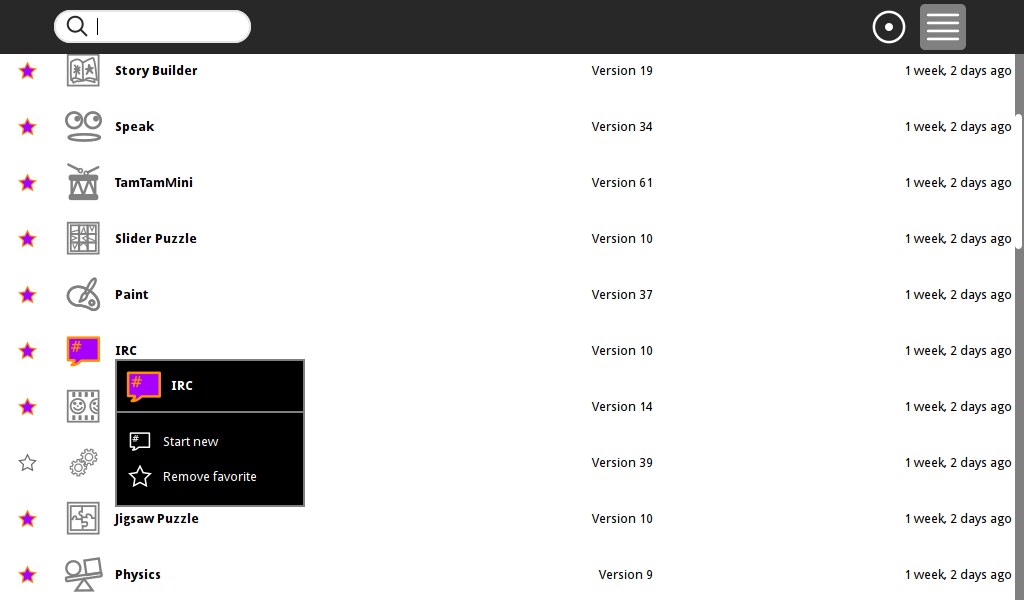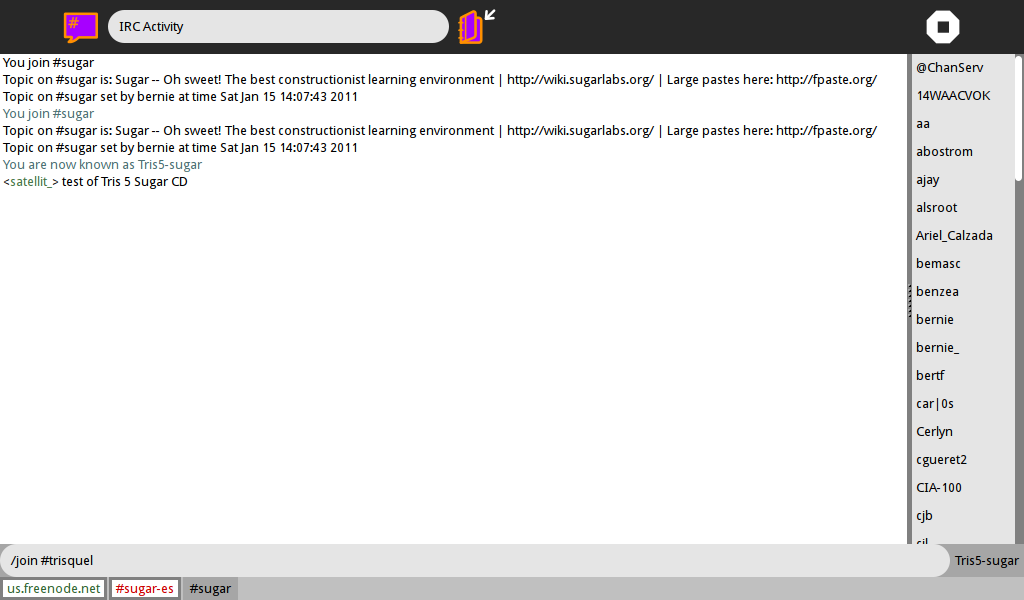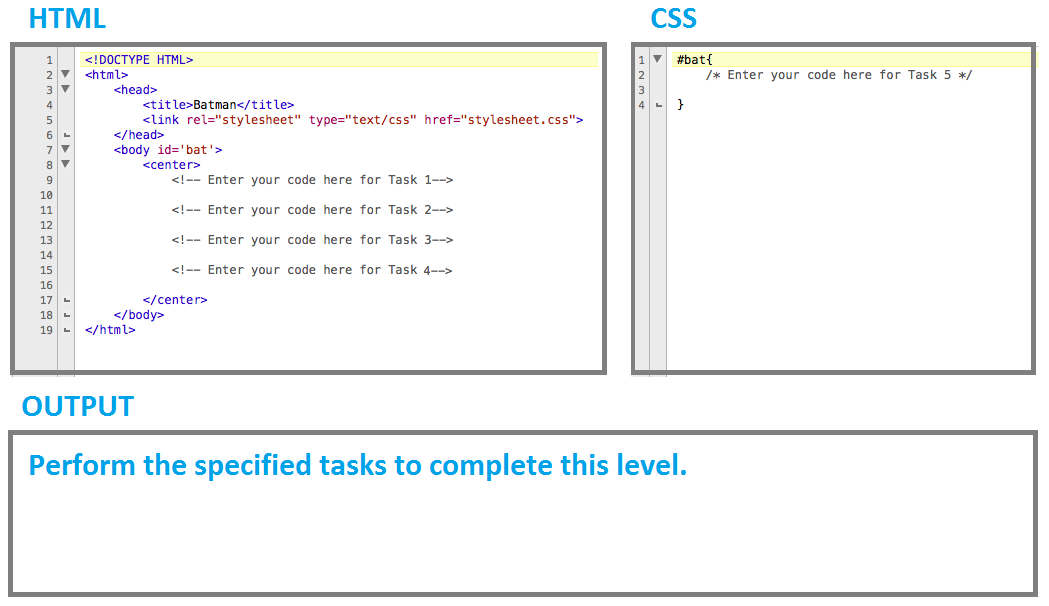Difference between revisions of "Tutorials/Chatting with the IRC Activity"
Jump to navigation
Jump to search
| Line 6: | Line 6: | ||
*click on the top bar icon with horizontal lines "list view' | *click on the top bar icon with horizontal lines "list view' | ||
:find the IRC application and click on it | :find the IRC application and click on it | ||
| − | + | [[File:Screenshot_of_list_view_pointer_on_IRC.png]] | |
*IRC starts | *IRC starts | ||
:wait while it connects (5-10 sec) | :wait while it connects (5-10 sec) | ||
| Line 13: | Line 13: | ||
::sugar-es | ::sugar-es | ||
;screen-shot | ;screen-shot | ||
| + | |||
===How to join another IRC channel=== | ===How to join another IRC channel=== | ||
:click on the (name) on the bottom right of the screen | :click on the (name) on the bottom right of the screen | ||
Revision as of 09:55, 13 December 2011
How to use IRC
- boot Sugar
- f3 Screen appears
- screen-shot
Start IRC application
- click on the top bar icon with horizontal lines "list view'
- find the IRC application and click on it
- IRC starts
- wait while it connects (5-10 sec)
- You are connected when there are 2 tabs on the bottom:
- sugar
- sugar-es
- screen-shot
How to join another IRC channel
- click on the (name) on the bottom right of the screen
- enter: /join #trisquel in left bottom white area
- a third tab appears labeled "trisquel"
- You can switch channels by clicking on a tab
- Note: hover over a tab and hold down the right mouse button
- A drop down box appears with options
Shut down IRC
- click on the white octagon icon with a black square in it, in the right top bar
- "Stop Ctrl+Q" appears in drop down menu
- Click on it