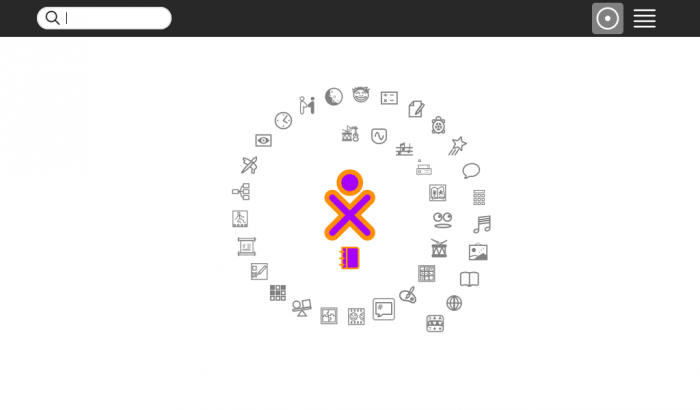Homepage | Activities | Events | Lists | Development | Translate | Contact
Difference between revisions of "Tutorials/Chatting with the IRC Activity"
Jump to navigation
Jump to search
m (→Join another IRC channel: link to Chat) |
|||
| Line 28: | Line 28: | ||
===Join another IRC channel=== | ===Join another IRC channel=== | ||
| + | *[http://chat.sugarlabs.org:9090/?channels=sugar List of #sugar related Channels] '''Chat''' in the wiki top bar | ||
| + | :Starts in your browser | ||
*Here is an example of how to join a new IRC channel: | *Here is an example of how to join a new IRC channel: | ||
:enter: '''/join #trisquel''' in the left bottom grey bar | :enter: '''/join #trisquel''' in the left bottom grey bar | ||
| Line 41: | Line 43: | ||
*You can switch channels by clicking on a tab | *You can switch channels by clicking on a tab | ||
*You Can store the current IRC session, by clicking the journal icon with the arrow pointing at it, Located in the top bar. | *You Can store the current IRC session, by clicking the journal icon with the arrow pointing at it, Located in the top bar. | ||
| + | |||
===Close an IRC Channel=== | ===Close an IRC Channel=== | ||
*Hover over an IRC tab and hold down the right mouse button: | *Hover over an IRC tab and hold down the right mouse button: | ||
Revision as of 08:43, 14 December 2011
- Use the ← left________________________right → links in the blue top/bottom bars
- to connect to another part of this Annotated Guide to Sugar
| ← Drag-Drop | Find Help | Fedora-SoaS → |
How to use IRC
boot Sugar
- The Home (or f3) Screen appears
Start IRC application
- click on the top bar icon with horizontal lines "list view'
- find the IRC application
- click on it
- IRC starts
- wait while it connects (5-10 sec)
- You are connected when there are 2 tabs on the bottom:
- sugar
- sugar-es
- sugar<==translates==>sugar-es
- type Spanish in #sugar-es read English in #sugar
Join another IRC channel
- List of #sugar related Channels Chat in the wiki top bar
- Starts in your browser
- Here is an example of how to join a new IRC channel:
- enter: /join #trisquel in the left bottom grey bar
- hit return
- a third tab appears labeled "trisquel"
- Anything you type in the left bottom grey bar will be transmitted; when you hit <return>
- This is where you can talk to others on the IRC Channel
- Conversations are displayed in the large area above.
- Connected Users names are displayed in the right vertical panel.
- You can switch channels by clicking on a tab
- You Can store the current IRC session, by clicking the journal icon with the arrow pointing at it, Located in the top bar.
Close an IRC Channel
- Hover over an IRC tab and hold down the right mouse button:
- A pop up box appears with (X Close)
- Click on it
- This closes the IRC channel
Shut down IRC
- click on the white octagon icon with a black square in it, in the right top bar
- "Stop Ctrl+Q" appears in drop down menu
- Click on it
- You return to the Home (or f3) screen
| ← Drag-Drop | Find Help | Fedora-SoaS → |