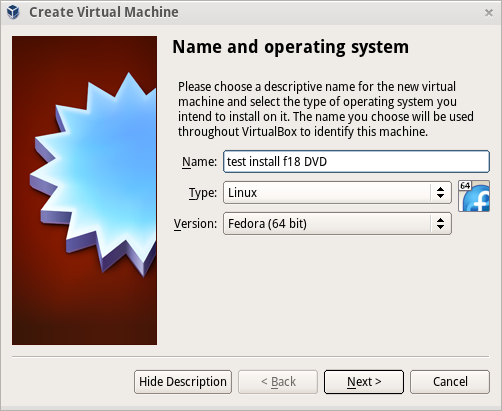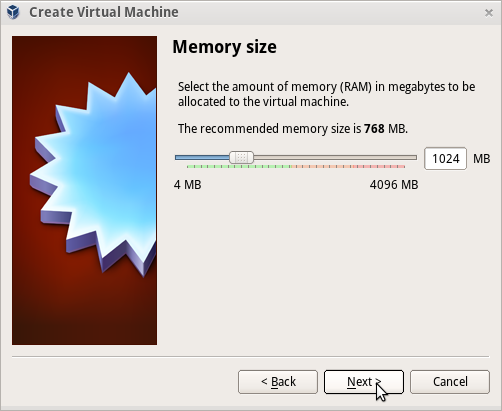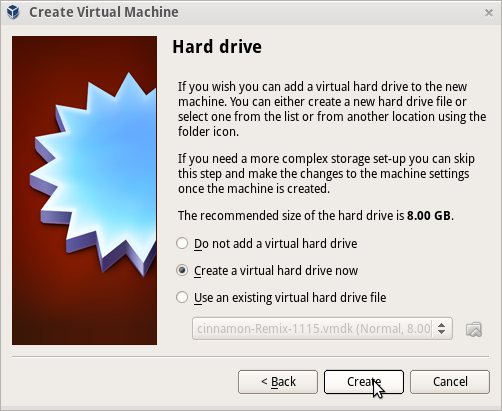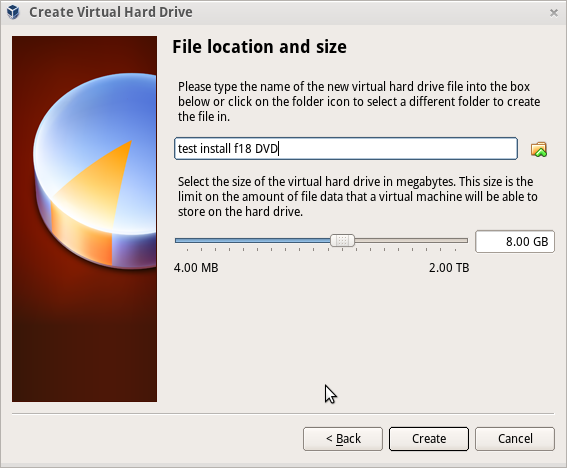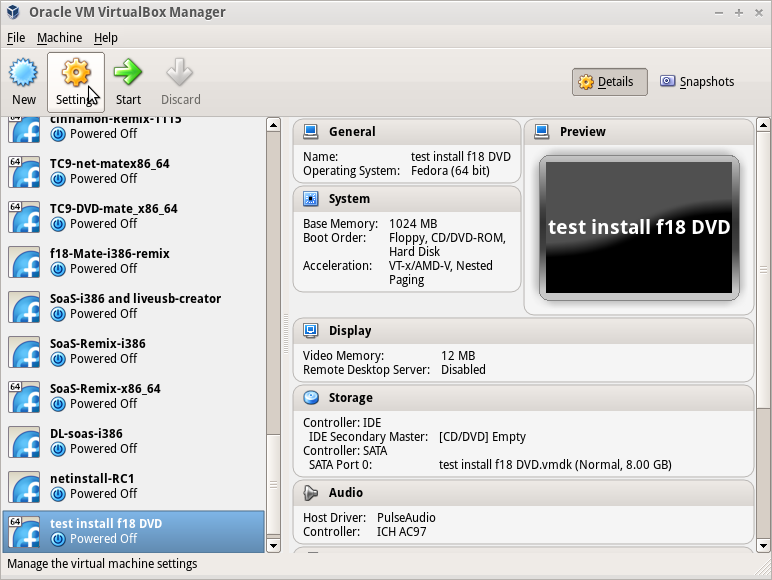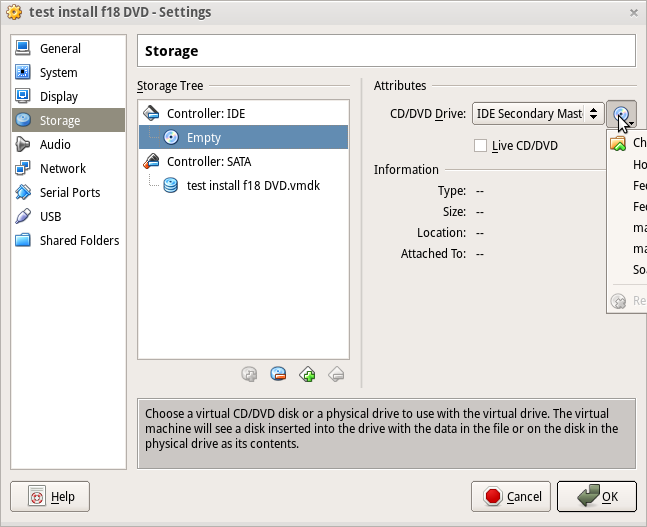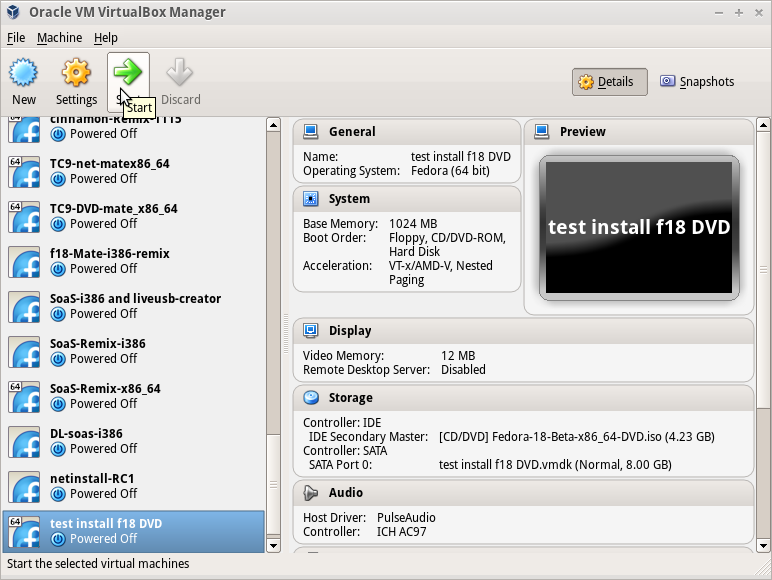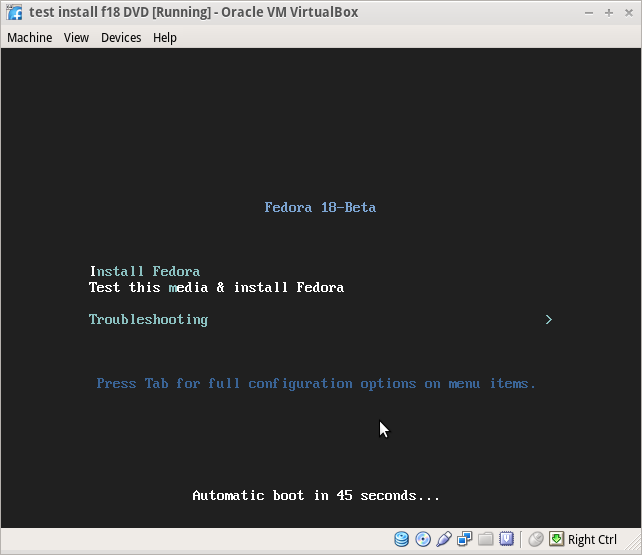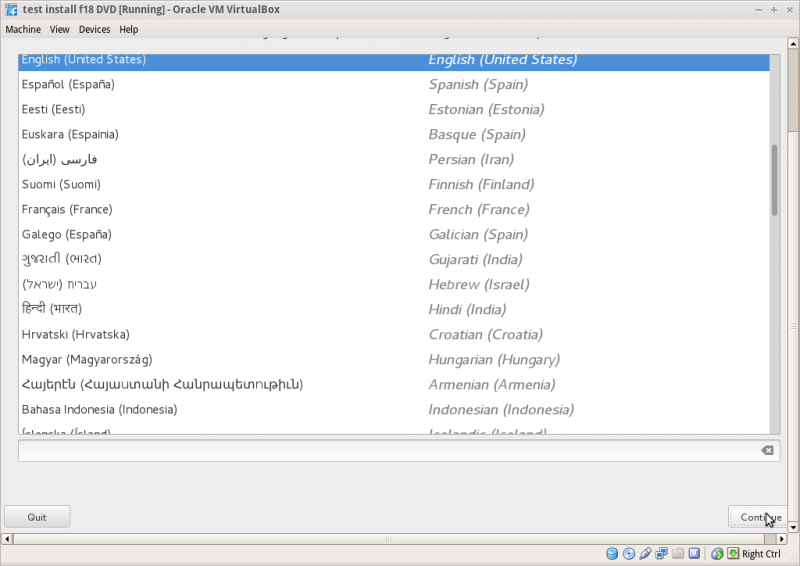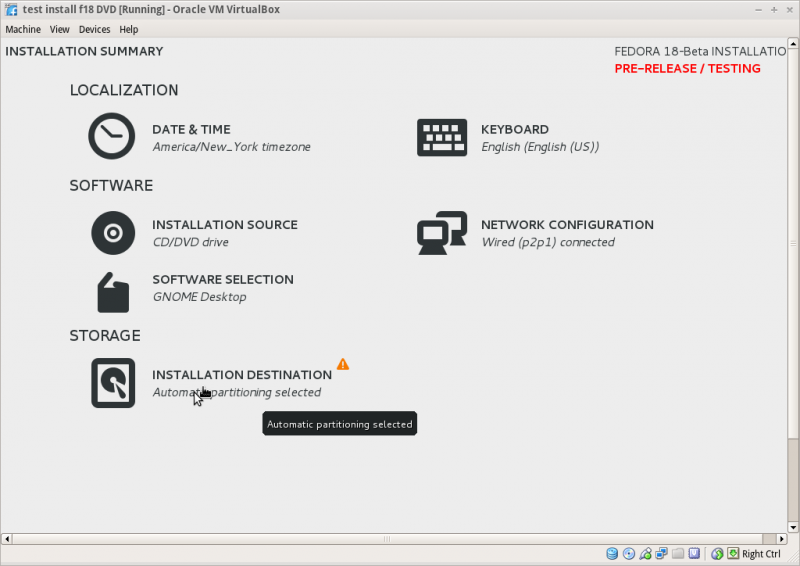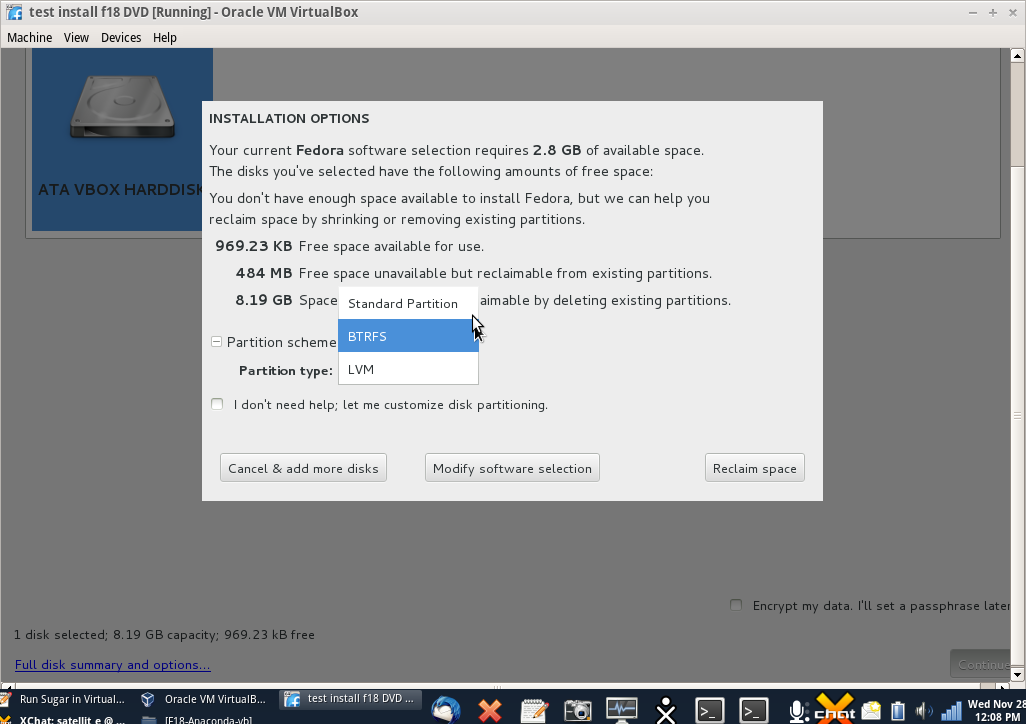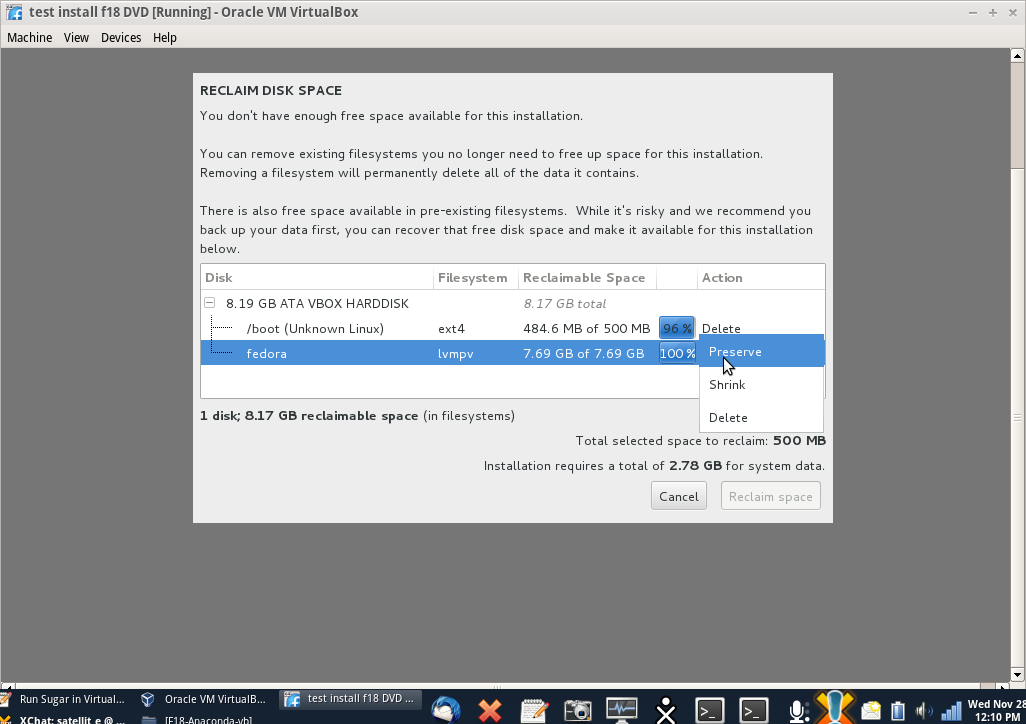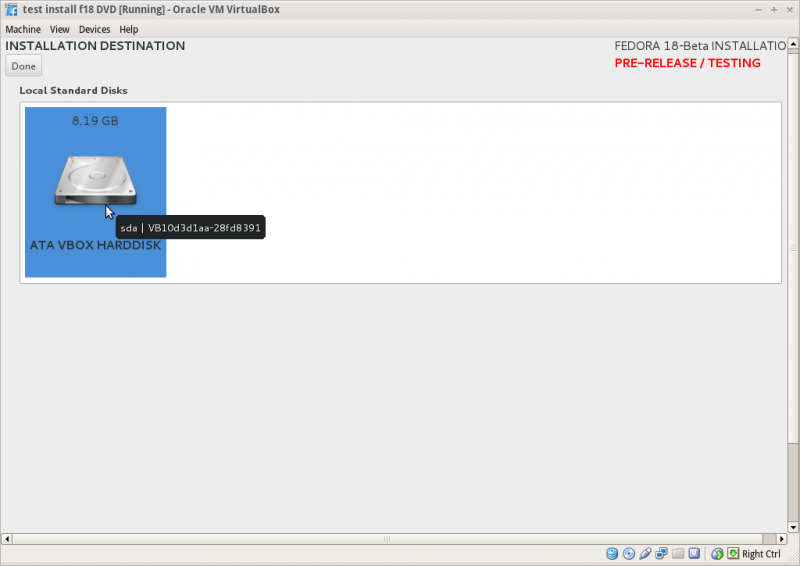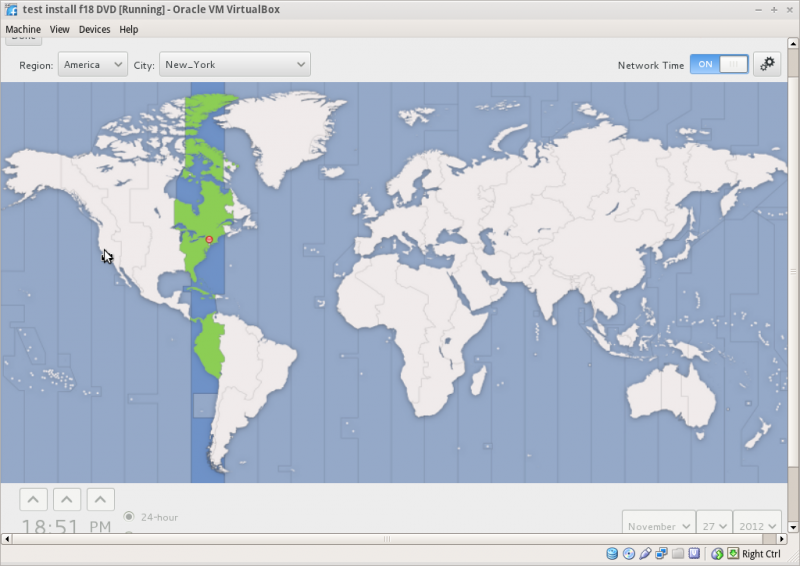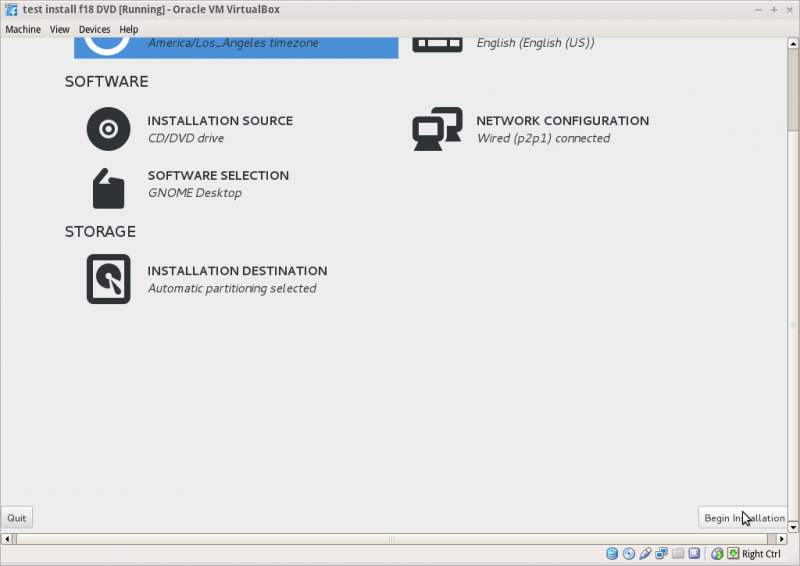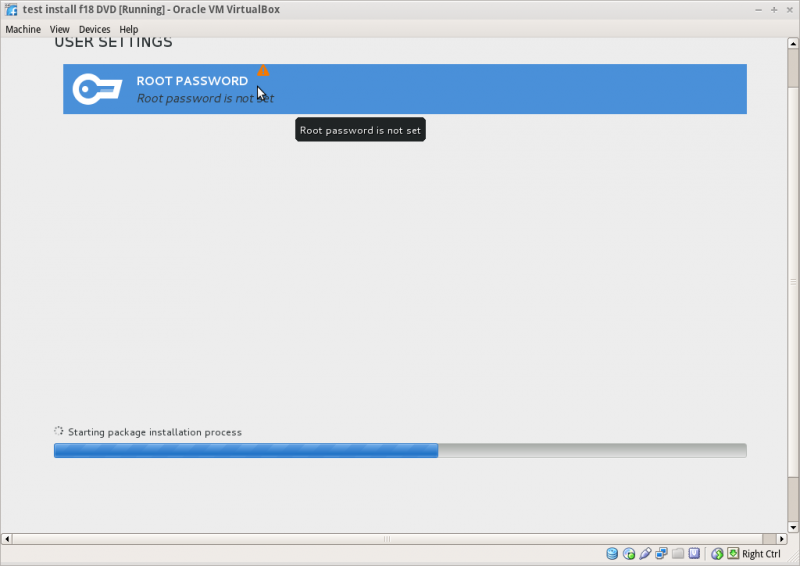Tutorials/Installation/Install SoaS in VirtualBox-f18: Difference between revisions
Appearance
m →Anaconda main Hub: add caution message |
|||
| Line 22: | Line 22: | ||
===Start Installer=== | ===Start Installer=== | ||
*Note if you use test and install (default) there will be 4 minute wait as file checking is done (No indication it is happening) | |||
:Install (top line) has no delay | |||
:[[File:F18-10-grub-install.png|800px]] | :[[File:F18-10-grub-install.png|800px]] | ||
:[[File:F18-11.png|800px]] | :[[File:F18-11.png|800px]] | ||
Revision as of 14:52, 30 November 2012
Install with Anaconda f18 in VirtualBox
- This install is used when you want to install a fedora 18 desktop to a hard-disk; Virtualbox HD or a 8 GB USB.
- A similar but simpler installer is entered in booted Live CD's using the command liveinst in root sugar-terminal(su) or other root terminal.
- this differs from the installer on fedora 17 or older versions
- http://wiki.sugarlabs.org/go/Tutorials/Installation/Install_SoaS_in_VirtualBox
- anaconda NuUI installer is NEW and has bugs:
- A major feature of f18 is the development of newUI a new anaconda.
- Sample Install to Virtualbox 4.2.4 using F18 Beta DVDx86_64
Settings In Virtualbox
Start Installer
- Note if you use test and install (default) there will be 4 minute wait as file checking is done (No indication it is happening)
Anaconda main Hub
- NOTE wait until Installation source and software selection checking finishes before clicking on any spokes otherwise installer may hang.
- When it finishes:
Storage (Disk Selection) then [DONE]
- To format the disk or reclaim space click on [Continue] right bottom
Reclaim Space
[+] partition scheme drop down box click > [+]
- Standard Partition
- BTRFS
- LVM (default)
- [Reclaim space]
- Reclaim Disk space window
- shows disk partitions with drop down boxes - default is Preserve click on Preserve; get dropdowns Preserve; Shrink; Delete
- select your choice
- Note in latest anaconda (18.32-1) the selections are now located on the bottom line of the reclaim window.
- http://dl.fedoraproject.org/pub/alt/qa/20121129_f18-smoke1/
- Do this for each partition shown.
- Click [Done] to return to main hub
Software Selection and [Done]
- select left column (Environment) and right Column (Add-ons)
- Gnome-desktop is default
- scroll down left collumn and select sugar-desktop
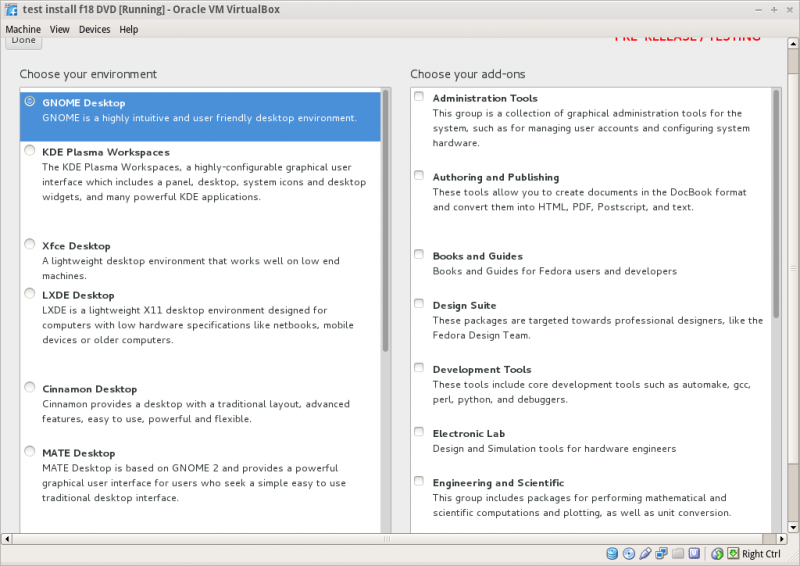
- Wait for software checking
Network Configuration and [Done]
- recognizes wired DHCP connections if present
- Wireless will show up if wlan0 is visible and supported
- [Configure] to set up either connection.
Time Zone select and [Done]
Begin Installation
Root Password
- Appears after install begins
- enter password on both lines and hit [back] 2 times
- Wait for [Reboot] when install is completed