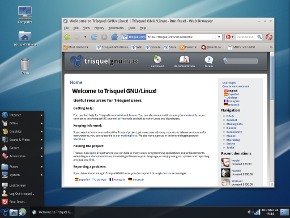Difference between revisions of "Trisquel"
m (→Trisquel 5.0 Alpha: Development Notes) |
|||
| Line 20: | Line 20: | ||
* http://devel.trisquel.info/dagda/iso/ '''NEW 07/27/2011''' now has IceCat replacing Firefox | * http://devel.trisquel.info/dagda/iso/ '''NEW 07/27/2011''' now has IceCat replacing Firefox | ||
::Trisquel 5.0 based on the last Ubuntu release (11.04 Natty Narwhal) | ::Trisquel 5.0 based on the last Ubuntu release (11.04 Natty Narwhal) | ||
| + | * Based on Ubuntu 11.04 | ||
| + | * Linux-Libre 2.6.38 | ||
| + | * GNOME 2.32 | ||
| + | o LXDE 0.5 in Trisquel Mini | ||
| + | o KDE 4.6 in Triskel | ||
| + | * IceCat 5.0 | ||
| + | * LibreOffice 3.3.0 | ||
:Development Notes:https://trisquel.info/en/wiki/dagda-development | :Development Notes:https://trisquel.info/en/wiki/dagda-development | ||
*'''CD Boots on Macintosh Pro i7''' | *'''CD Boots on Macintosh Pro i7''' | ||
Revision as of 09:05, 12 August 2011
- See also: Trisquel On A Sugar Toast Sugar Only
- http://trisquel.info/en/trisquel-sugar
Trisquel GNU/Linux is a fully free operating system endorsed by the FSF. It has an educational edition, based on Ubuntu LTS, and also a stand alone Live/Installable image for CD and USB drives, based on the latest Ubuntu version. More info: http://trisquel.info/en/trisquel-sugar and Trisquel On A Sugar Toast.
Download
Trisquel Packages
Sweets Distribution
To install Sweets Distribution on bare Trisquel (TOAST already contains Sweets Distribution packages), follow Ubuntu instructions.
Trisquel 5.0 Alpha
- http://devel.trisquel.info/dagda/iso/ NEW 07/27/2011 now has IceCat replacing Firefox
- Trisquel 5.0 based on the last Ubuntu release (11.04 Natty Narwhal)
* Based on Ubuntu 11.04
* Linux-Libre 2.6.38
* GNOME 2.32
o LXDE 0.5 in Trisquel Mini
o KDE 4.6 in Triskel
* IceCat 5.0
* LibreOffice 3.3.0
- Development Notes:https://trisquel.info/en/wiki/dagda-development
- CD Boots on Macintosh Pro i7
- Hold option button on boot; select CD
- Sound Works
- Bluetooth sees Magic Mouse but cannot see code
- Wired networking works
- Firefox works
Add Sugar 0.88.1 to Trisquel 5.0
- http://wiki.sugarlabs.org/go/Talk:Community/Distributions/Trisquel#Install_Sugar_0.88.1x_on_Trisquel_5.0
- Preferred version Experimental Solution
Add Sugar 0.90 to Trisquel 5.0
- http://wiki.sugarlabs.org/go/Talk:Community/Distributions/Trisquel#Install_Sugar_0.90.x_on_Trisquel_5.0
- This is an Experimental Solution
trisquel-sugar_4.5.1_i686 TOAST
- sugar-desktop only
-
- (latest version 22/May/2011)
trisquel-sugar_4.1_i686 TOAST
- http://devel.trisquel.info/sugar/ Trisquel-Sugar
- New Features for 21 Feb 2011 Version
- starts at Name____ screen instead of Color______selection
- So not all booted Live CD's will be named the same.
Boots on MacBook Air
- Will save settings if Persistent USB plugged in when booted from CD
- Insert USB in Mac
- Persistent USB can be made with Ubuntu-gnome "USB Startup Disk Creator:(usb-creator) or see section below to create one from a booted CD
- Boot from CD (hold down "C" key until isolinux screen appears-10sec or more) select Safe Graphics Mode
- To free up a USB port go to frame and disconnect the CD. Unplug the DVD/CD, then the network dongle can be inserted in the freed up USB port.
- (The MacBook Air only has 2 USB ports)
- Insert USB in Mac
- If you log out or change items in Control Panel that require a restart: user=trisquel Password= ( ) no entry
1-) usb-creator-gtk to make Persistent USB
- Live USB with persistence
- (Makes USB in MacBook Pro i7 running VirtualBox 4.0.4 and Trisquel_4.1_amd64 Virtual Machine.)
- Does not boot with or without rEFIt BootCD on Mac.
- Works on Acer ASPIRE ONE as boot USB
- Requires:
- Running Trisquel or Ubuntu Virtual Machine
- USB2.0 Controller activated in Settings/Ports/USB/USB Device Filters
- 2 GB Target USB formatted as fat 16
- trisquel-sugar_4.1_i686.iso Downloaded to Virtual Machine
- OR:
- /dev/sr0 (Trisquel 4.1-Sugar-CD)
- Note:Using CD is much slower than using the trisquel-sugar_4.1_i686.iso Downloaded to Virtual Machine.
- IN Terminal: "usb-creator-gtk"
- Select other and chose CD or .iso
- Insert Target USB and select it
- move persistence slider to desired persistence
- "Make Startup Disk"
2-Install to USB from Booted CD
how-to-create-a-liveusb
Full install to USB as HardDisk
- Requires:
- Trisquel-4.1-sugar.iso burned to CD
- 8 GB USB USB formatted as fat 16
- Install from CD boot screen
- select 8 GB USB as HD
- install
- boot USB
Use usb-creator-gtk on 8GB USB to write a 2nd live USB
- Download firefox-6.xo from ASLO
- or drag drop from USB
- start firefox
- set firefox Preferences for Download to "ASK"
- go to http://devel.trisquel.info/sugar/
- Download trisquel-sugar_4.1_i686.iso
- save to /home/sugar/
- exit firefox
- Terminal: "usb-creator-gtk"
- other: select trisquel-sugar_4.1_i686.iso
- insert target USB (2GB or larger)
- select target USB and set persistence
- Create USB
Trisquel On A Sugar Toast
- A live CD with Sugar-desktop only
Live image trisquel-sugar_3.0
You can download the (430MB) iso image from here:
Notes
To create a live USB disk with user data persistence, you can burn the image in a CD and use it to start a live session. Then plug the USB unit, open the terminal, and run "usb-creator".(usb-creator-gtk) A launcher application is coming.
The usb-creator helper is also included in the Trisquel 3 (and Ubuntu) desktop applications. If you use a different GNU/Linux distribution or Windows, you can use FUSBi instead.
Installing Sugar on Trisquel 2.2 LTS
To install the Sugar desktop you will need to add the repository to your apt configuration running this
echo "deb http://us.archive.trisquel.info/trisquel sugar-robur main" | sudo tee -a /etc/apt/sources.list sudo apt-get update
Now you can install the sugar-platform package using the synaptic package manager or by running
sudo aptitude install sugar-platform
You can now log out of your session and login into Sugar. If your computer is a LTSP server, it would be serving Sugar already.
Configure a Trisquel edu LTSP server
You can follow the instructions in the Trisquel wiki.
Installing Sugar on Trisquel 3.0
You can install Sugar with the above method, but using this repository line instead:
echo "deb http://us.archive.trisquel.info/trisquel sugar-dwyn main" | sudo tee -a /etc/apt/sources.list sudo apt-get update
Sugar on Trisquel_4.5
- Download: http://trisquel.info/en/download Trisquel 4.5 04/07/2011
Trisquel 4.5 RC VirtualBox 4.0.4 appliance
- 03/18/2011
http://people.sugarlabs.org/Tgillard/trisquel_4.5-RC_i686surf115-cleared.ovf http://people.sugarlabs.org/Tgillard/trisquel_4.5-RC_i686surf115-cleared-disk1.vmdk
- XChat; surf115-xo; updated; cleared of identity; autostart
- User=sugar
- password sugaruser
Install Sweets-Sugar-Desktop
- Install_Sugar-desktop_0.88 RECOMMENDED
- Install_Sugar-desktop_0.90 Beta not recommended
Install Sugar-Desktop 0.88.1 with Synaptic
synaptic search sugar install sugar-emulator search sugar check all sugar applications (but not Trisquel-Sugar or Ubuntu sugar remix) install
- Menu/Education/Sugar right click add this launcher to the desktop
right click on sugar icon/properties edit command: "/usr/bin/sugar-emulator -f" (for full screen) close
- Open sugar
right click on central X0
My Settings
software update (13)
Insert 2nd USB with surf-115.xo
you can download it from: http://people.sugarlabs.org/Tgillard/Surf-115.xo to a USB Stick
Click on journal
click on usb icon in bottom left corner
click on surf-115 and drag it to journal icon in bottom left corner
- Congratulations You have sugar-desktop installed
Create Live USB from trisquel_4.0.1_i686.iso
- In Ubuntu open System/Administration/USB Startup Disk Creator
- Password (root)
- <OTHER> File System/home/(user)/Desktop/trisquel_4.0.1_i686.iso
- Insert 4GB USB
- Stored in extra reserved space (move slider for persistence)
- Make Start Up Disk
- Safely remove USB
- Boot Computer with Live CD
- Choose
- 1-) Try Trisquel without any changes to your computer
- Sugar-desktop 0.90.1 can be added; and run; from persistent USB
- 2-) Install Trisquel
- 1-) Try Trisquel without any changes to your computer
/etc/apt sources.list
i386 /etc/apt sources.list
- link: http://trisquel.info/en/wiki/packages-repository 32 and 64 bit listings
x86_64 /etc/apt sources.list
# Trisquel repositories for supported software and updates deb http://ftp.rediris.es/mirror/Trisquel/ taranis main deb-src http://ftp.rediris.es/mirror/Trisquel/ taranis main deb http://ftp.rediris.es/mirror/Trisquel/ taranis-security main deb-src http://ftp.rediris.es/mirror/Trisquel/ taranis-security main deb http://ftp.rediris.es/mirror/Trisquel/ taranis-updates main deb-src http://ftp.rediris.es/mirror/Trisquel/ taranis-updates main #deb http://ftp.rediris.es/mirror/Trisquel/ taranis-backports main #deb-src http://ftp.rediris.es/mirror/Trisquel/ taranis-backports main
Bugs
Post bugs to official Trisquel bug tracker.
- Screensaver will not turn off in Trisquel 4.5 install
- Fix:
- In terminal
sudo su password____ xset -dpms xset s off exit restart
References & Links
- Current
- http://trisquel.info/
- http://devel.trisquel.info/sugar/ trisquel 3.0 sugar only
- http://trisquel.info/en/download trisquel 4.0 Gnome
- http://libreplanet.org/wiki/Software_blacklist
- Development Betas
- http://devel.trisquel.info/sugar/trisquel-sugar_4.1_i686.iso sugar 0.88.1
- http://devel2.trisquel.info/slaine/iso/trisquel_4.5_i686.iso 21-Feb-2011
- http://devel2.trisquel.info/slaine/iso/trisquel_4.5_i686.iso.torrent
- http://devel2.trisquel.info/slaine/iso/trisquel_4.5_amd64.iso 21-Feb-2011
- http://devel2.trisquel.info/slaine/iso/trisquel_4.5_amd64.iso.torrent
- Customizing-trisquel-iso
- Grub
- Install Videos (Video of install from Windows)
Contacts
- Aleksey Lim
- Rubén Rodríguez
- Tom Gilliard testing
- be involved and add yourself here