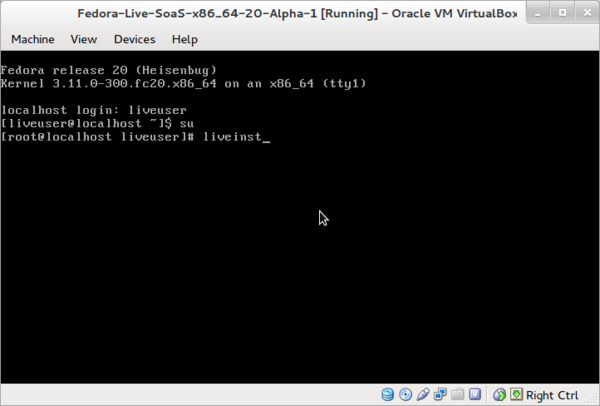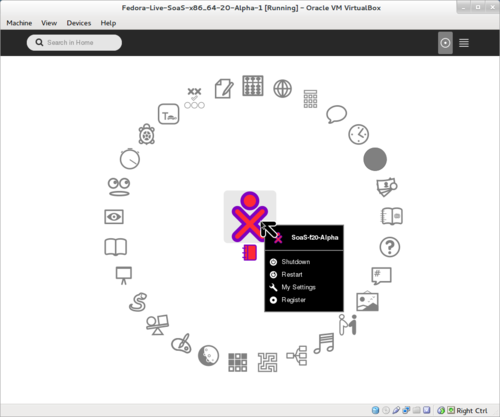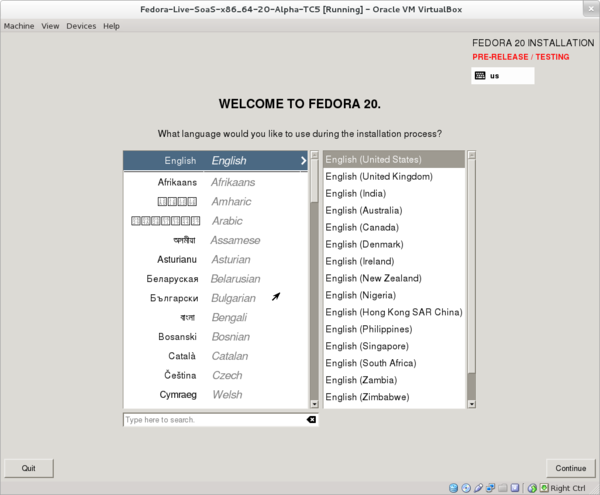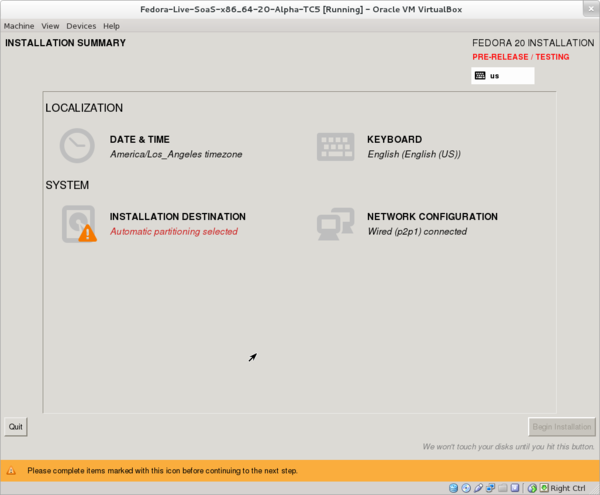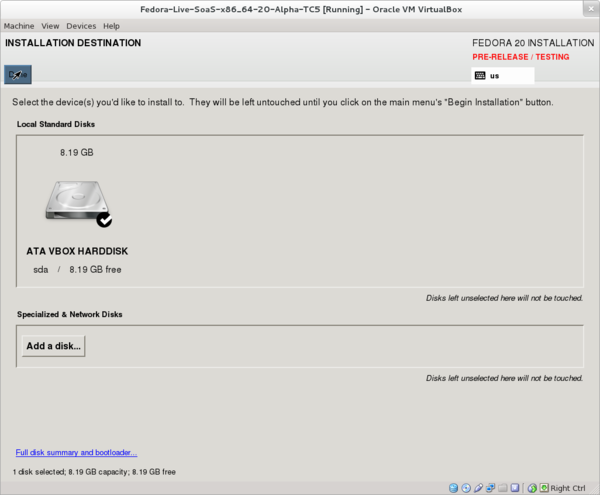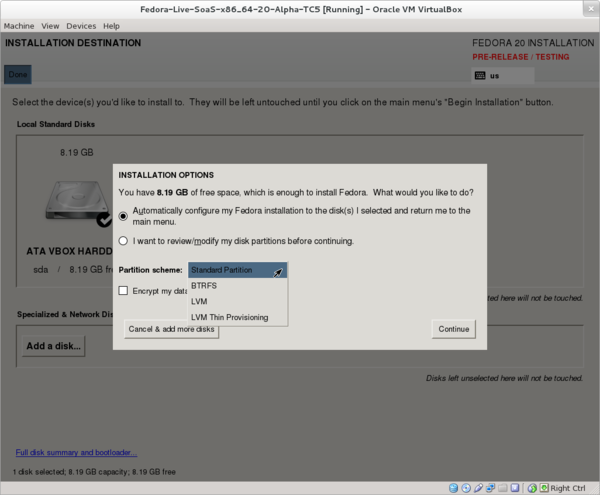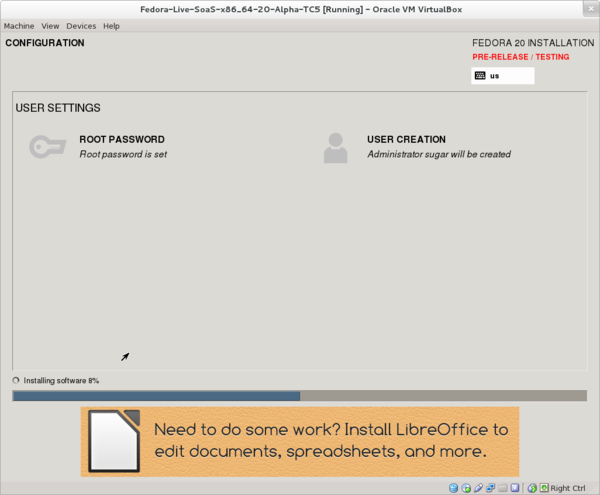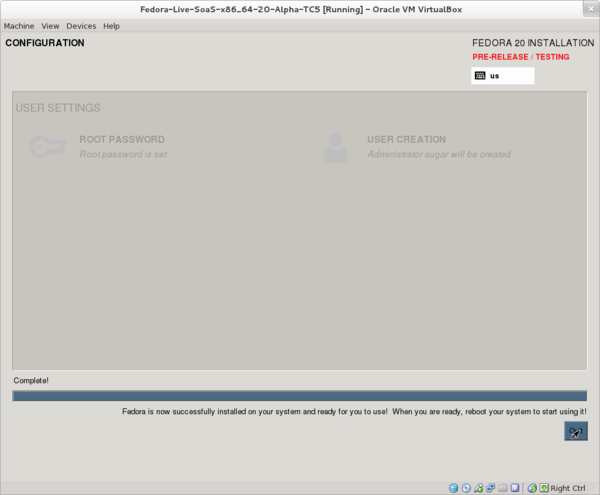Difference between revisions of "Fedora 20"
Jump to navigation
Jump to search
| Line 2: | Line 2: | ||
==SoaS_86_64-dm (remix)== | ==SoaS_86_64-dm (remix)== | ||
*NEW :09/15/2013 | *NEW :09/15/2013 | ||
| − | *'''Remix''' using livecd-tools and custom spinstart | + | *'''Remix''' using livecd-tools and a [[Talk:Fedora_20| custom spinstart file]] in f20 |
-gdm | -gdm | ||
lightdm | lightdm | ||
| Line 14: | Line 14: | ||
Fedora release 20 | Fedora release 20 | ||
Sugar 0.99.0 | Sugar 0.99.0 | ||
| + | |||
==Sugar-Desktop in Gnome== | ==Sugar-Desktop in Gnome== | ||
::09/12/2013 | ::09/12/2013 | ||
Revision as of 18:59, 15 September 2013
SoaS_86_64-dm (remix)
- NEW :09/15/2013
- Remix using livecd-tools and a custom spinstart file in f20
-gdm lightdm
- 09/15/2013
Download
- Boots directly to (name_____)
- (Bypasses lightdm Liveuser login)
Software Sugar on a Stick 10 (Remix) Fedora release 20 Sugar 0.99.0
Sugar-Desktop in Gnome
- 09/12/2013
- Sugar and Sugar-desktop does not start properly in F20-Alpha RC2
- the xserver and DE do not start (see below)
Workaround
- Install Gnome Desktop live - enter; root-password user-password
- Reeboot
- Log in and start terminal
sudo su password yum install @sugar-desktop shutdown /reboot enter user name and select sugar in gdm (little wheel icon under password line) ( ) Gnome (X) Sugar
- Sugar starts
SoaS f20-Alpha-1
- 09/11/2013
- Download:
Notes
- Boots to console prompt
login: liveuser startx
- Start sugar terminal from f3 list view
- Start anaconda installer "liveinst"
- anaconda 20.14-1
- Installed Soas after login to user and startx
- Note install boots to console (no DE and x)
Fedora-20 anaconda 20.12-1 installer
- Note also same installer on F20-DVD
- Install Destination
- Install Destination select disk and [Back]
- Installation Options
- Choose type of formatting
- Begin Installation
- Installation finished
- Reboot returns to console boot
login as User and password startx
- Sugar Starts
- NOTE yum install lightdm installs files but the lightdm DE does not start on reboot