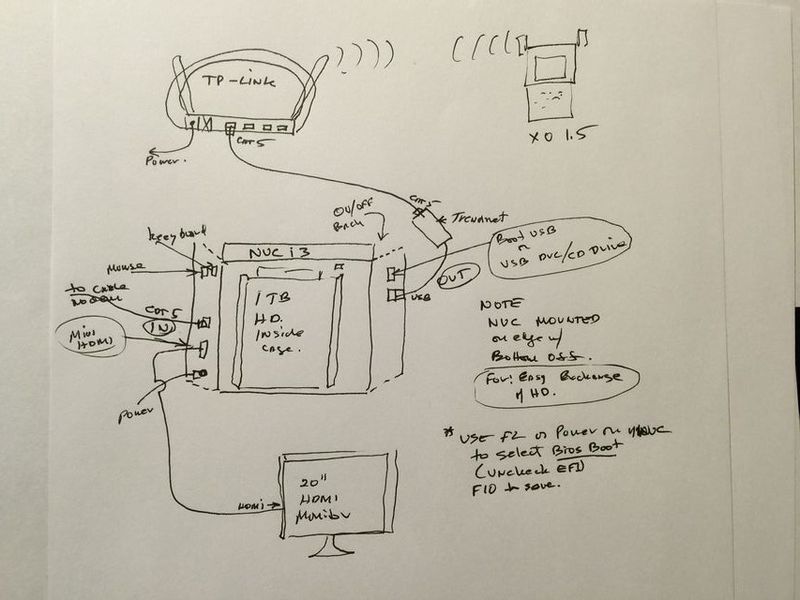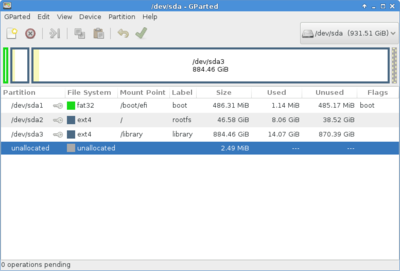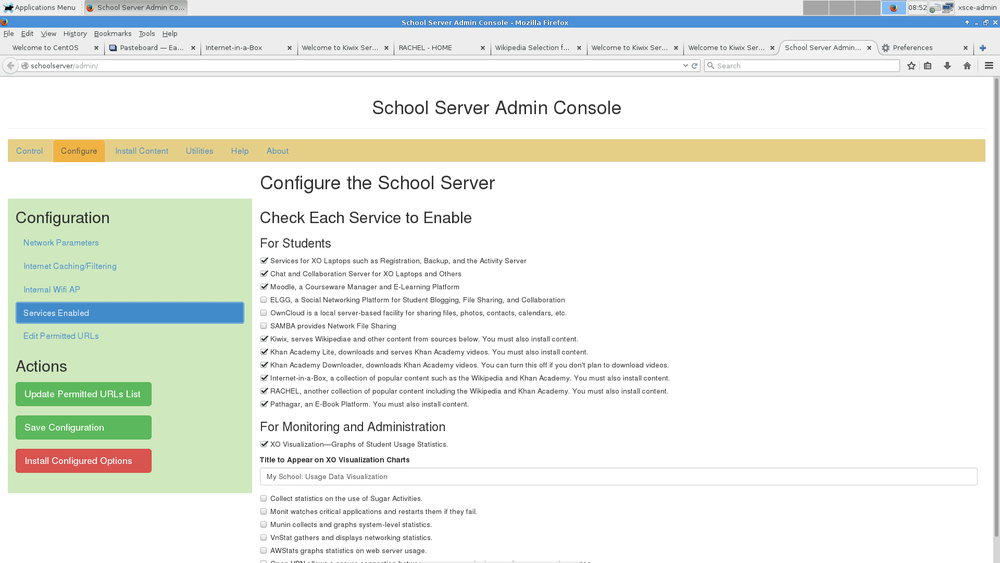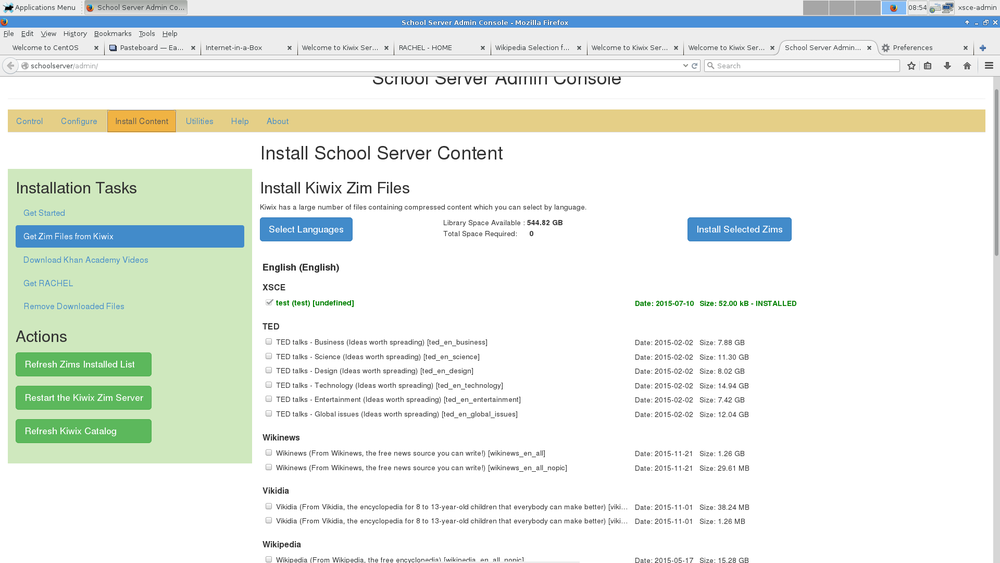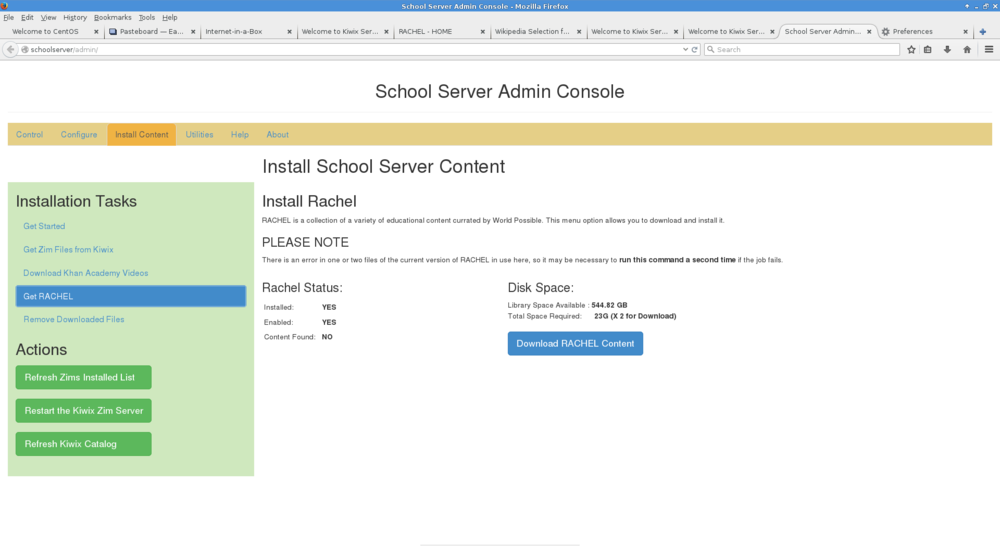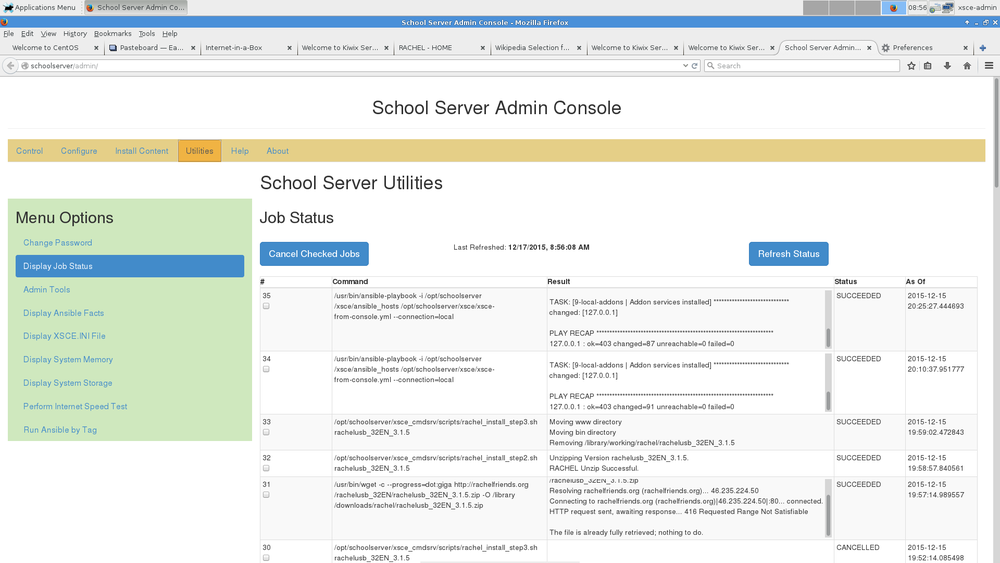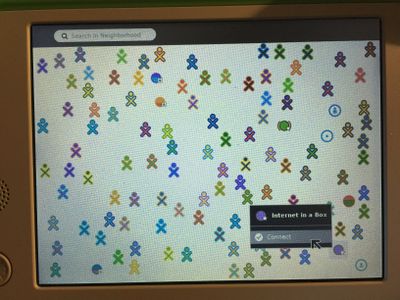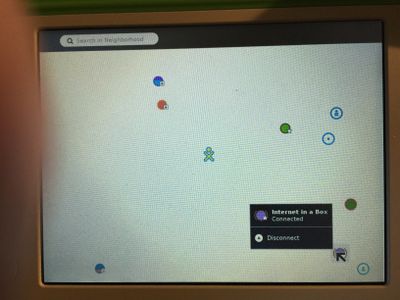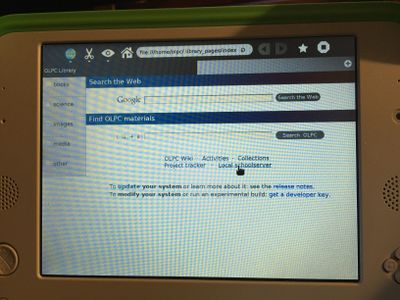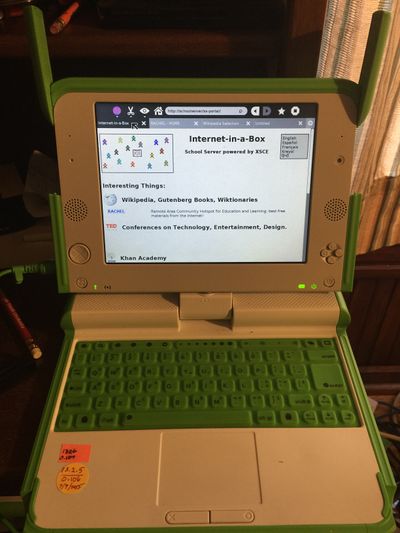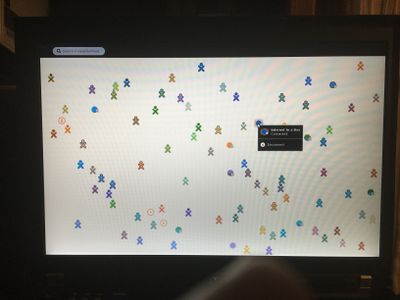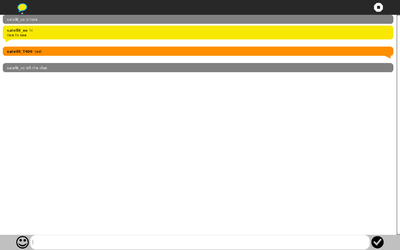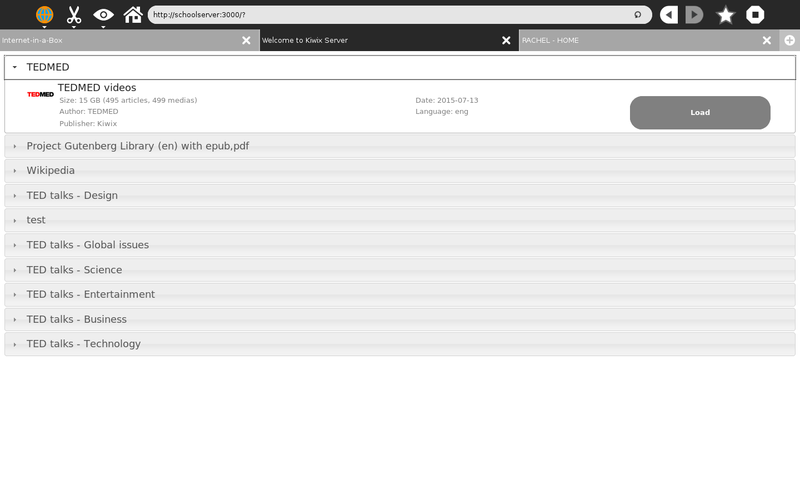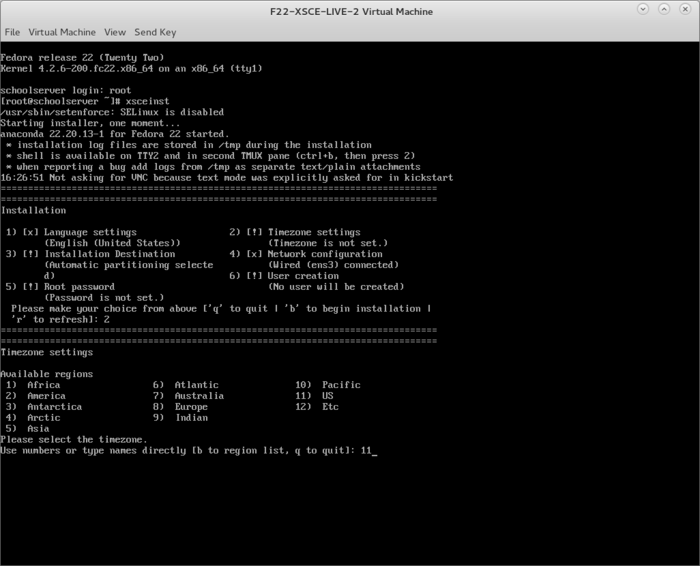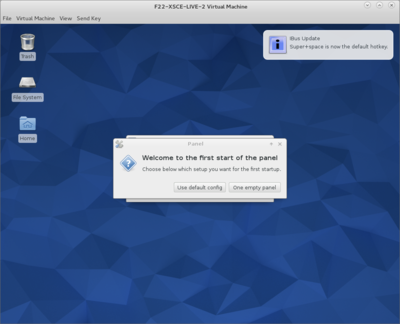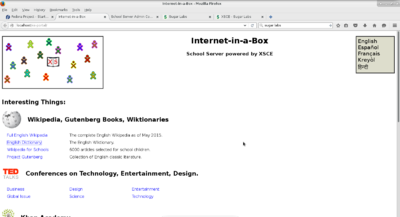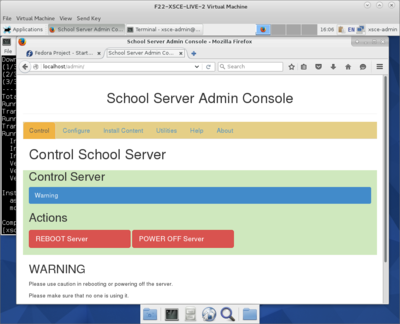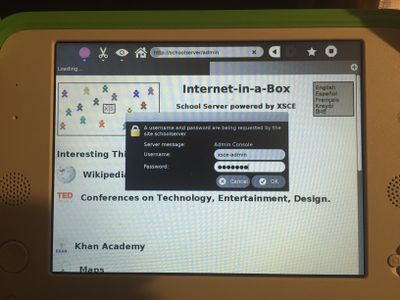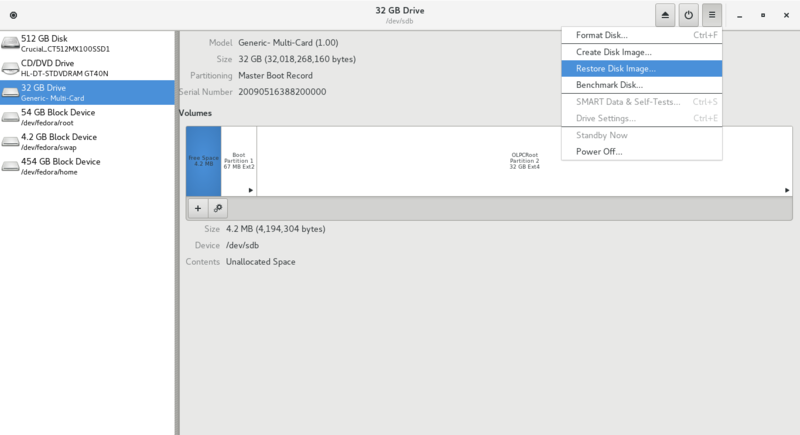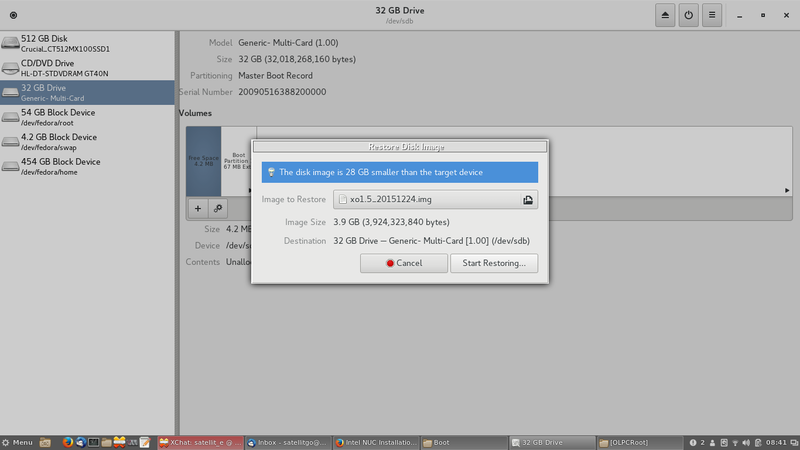XSCE
XSCE 6.0 Release Candidate 1 for CentOS “7.1”
updated Dec 30, 2015
- Important addendum:
Download 1.8GB XSCE 6.0 Release Candidate 1 for CentOS “7.1” (November 2015)
- Download centos7_xsce.6.rc1.img
http://download.unleashkids.org/xsce/downloads/installer/centos/centos7_xsce.6.rc1.img
- use dd or gnome disks restore to write onto a USB memory stick, verifying its MD5 checksum equals
http://download.unleashkids.org/xsce/downloads/installer/centos/centos7_xsce.6.rc1.img.md5.txt
Follow instructions here: (Option 1.5)
System Setup
- Configuration I used for this testing
- satellit
- NOTE NUC i3 has 4 GB memory and wifi internal card installed.
- intel (tm) NUC kit D34010WYKH1
- 1 TB Seagate HD added to empty kit
Also See
- Google Docs with relevant info
- http://wiki.laptop.org/go/XS_Community_Edition/FAQ#Is_a_quick_installation_possible.3F
- https://docs.google.com/document/d/1Ez1H2LYrkqeXR_r5T93CMdmx9CeTJp_vC-IDBGam1Bc/edit#heading=h.hr9kca62zrfq
Configuration
- Connect a USBtoEthernet dongle (adapter) from the NUC to a live Ethernet cable (with
live Internet) so that during installation, software can download and update itself.
- Ideally, this live Ethernet wire leads from the dongle to a LAN port in the Netgear 3G
Modem/Router, whose WAN port (during this installation only!) leads to the Internet. Later you’ll verify “ping 8.8.8.8” and “ping mit.edu” works thru this wire, as will be discussed below.
- Connect an Ethernet cable and a powered TPLINK AP
- (LAN port, and tape over WAN port to make sure it’s never used)
to the NUC’s Ethernet port (its green link lights should light).
Install onto Intel NUC
- This also works on a system 76 i7 laptop
- Write to a USB stick with dd or gnome-disks restore
- Windows users can use
Format of HD for install
- Do not use GPT format
- Testing seems to result in all of installed content to be limited to 500 MiB
- Format HD as fat ext4 in gnome-disks or gparted
- Hint use booted f23 workstation live DVD or USB to access disks to reformat the internal HD.
- exit live
- then do install with dd USB of centos
Boot NUC with USB stick inserted, using F10 is necessary
- NOTE USB port on NUC or Laptop where TP-Link is connected must be marked and be the only port used.
- Or the server will not communicate with XO's or laptops
- Type “erase” when requested
- Watch for “done!” or #prompt; ignore “I/O error”.
- Run “reboot”
- Optionally Disable all USB booting in BIOS: F2 on Boot > Boot Configuration >
Boot Devices > USB
- Likewise this should already be disabled: Boot > Boot Configuration > UEFI Boot > Boot USB Devices First
Login to your new server as: root / centos, then change both passwords:
passwd (changes root password) passwd xsce-admin (has sudo powers, careful!)
- Verify that you have internet connection with “ping yahoo.com”
- Ensure both your networking connections are live and connected in their final position.
- Update Centos7
yum update
Get the most recent version of the XSCE playbook
cd /opt/schoolserver/xsce git pull ./install-console
- Reboot
- Login to xsce-admin/(password)
sudo yum groupinstall xfce --skip-broken sudo install firefox startxsfce4
- start firefox
- Test client machines can reach
http://schoolserver.lan
or
http://172.18.96.1
- Finally, if you have no downstream WiFi AP, try:
http://localhost
from any browser, on the server itself if available! And also try:
http://localhost/admin
with username “xsce-admin” and the password you set above.
- Alternate:
Log into the Admin Console (click on “Admin Console” link, user: xsce-admin and the password you set above)
- Select the services you want to install within "Configure services".
- Save configuration (green button)
- Install Configured options (red button)
- The TeamViewer service will automatically install a graphical environment.
Partition structure from centos 7.1 install on 1 TB Hd
installing content in the xsce-admin-console
- installing content is a 3 step procedure
1) xsce-admin-configure services
- save configuration
- install configured options
- Wait for succeeded in Utilities-display job status
2-)select content
- zim files
- Refresh Catalog first
- select the Zims to download
- [Install selected Zims]
- NOTE log in as root and rename /library/zims/content test.zim to test1.zia so that it will not interfere with access to Ted files
- rachel
- [Download Rachel Content]
3-)schoolserver utilities
- to monitor downloads; unzip; and installs
- wait for Succeded
Rachel errors in xsce
- retry install rachel several times and it will install successfully bypassing the CRC error stop
Multiple installs of Rachel
- Used to store usb_32EN_3.1.5.zip to a ntfs external USB HD
- so one can copy usb_32EN_3.1.5.zip to to a xsce install in /library/Downloads and shortcut the download time for rachel in xsce-admin
- Rachel install sees zip and starts unzip and install steps immediatly
- Boot into root to copy zip file
Connecting to XSCE from a XO-1.5
- Connect to Internet-in-a-Box in F1
- Connected to Internet-in-a-Box in F1
- Connecting to iiab in Browse
- iiab on XO-1.5
- Rachel
logged into Internet in a Box from Ubuntu 14.04 LTS sugar0.107
- T-400 laptop
- NOTE be sure to set in sugar control panel power/Automatic power management [ ] off
- Chat on T-400 olpc (ubuntu) sugar 0.107 sees XO 1.5 sugar 0.106
- when both are checked in to Internet-in-a-Box in F1 Network Neighborhood (f1)
- Chat works between the 2 connected devices.
Centos 7.3 XSCE Kiwix Server as seen (wirelessly) from T-400 PC
- Also works in MacBook Pro 8.1 (firefox browser) logged in to Internet-in-a Box wireless AP
- Rachel also works remotely from Internet in a Box main menu
- screenshot of Kiwix server on T-400 PC
- From T-400 PC running sugar 0.107 from centos 7.3 XSCE server running on NUC i5 (Headless)
Launch TeamViewer from topleft "Applications Menu" > Internet > TeamViewer 10
- Go to and select at bottom page"Configure Each service to Enable/Services Enabled" (in schoolserver/admin/)
Caution for learning only -- traditionally X Windows (graphical environment such as xfce, likewise TeamViewer running within it) should not be intalled on servers, in general.
- Configure “Setup unattended access...” under TeamViewer’s Connection menu If You Dare.
- Separately, OpenVPN can also allow remote diagnosis and support (over lower-bandidth connections, without the live visual mentoring/screensharing aspects of TeamViewer of course!)
Install your favorite text editor
For example, run:
yum install emacs
Install GNOME Desktop
yum groupinstall 'GNOME Desktop'
- Works well in centos7
- Installed 12/18/2015 satellit
Install Xfce
- If you must have a graphical environment on your server, run:
yum groupinstall xfce
Install browser, at your own risk
- Install your favorite browser IF YOU UNDERSTAND ITS INHERENT RISKS TO DESTROYING YOUR SERVER. For example:
yum install firefox
Start the Xfce desktop
startxfce4
To make Xfce start at default boot
cd /etc/systemd/system ln -sf /lib/systemd/system/graphical.target default.target
- If above line fails, run
unlink default.target
- then retry above "ln" command.
- Reboot to test graphical login, presumably with username: xsce-admin
Browsing rachel on centos 7.1 xsce
In the centos 7.1 xsce install (which has rachel installed) and logged into the wireless AP Internet in a Box from my T-400 laptop where I have cinnamon 2.6.12 desktop installed in Ubuntu 14.04 /sugar 0.106
http://people.sugarlabs.org/quozl/ubuntu/trusty/sugar-0.106/olpc-ubuntu-sugar-14.04.2-desktop-amd64-1436317817.iso
Start firefox and point it to
http://schoolserver.lan/xs-portal
which has a rachel entry under wikipedia (Interesting things. menu)
- Here I can see the videos from kahn; Medline; Hesperian; Kahn health and Medicine; Project gutenburg etc....all mp4 files work
- from ubuntu 14.04 on laptop ($100 rebuilt T400)
- Videos are not available using an XO-1.5 software build 13.2.5, but I can see rest of content on the XO that does not use mp4.
- Of course. No need to mention that here, as it is a known problem with OLPC OS. Why not test with restricted software loaded? You can do that with instructions for adding codecs, or by using a build with restricted software already included. You can contact me by mail for access to that build, as it is not public. --Quozl (talk) 20:00, 10 December 2015 (EST)
- Add files to centos7.3 /library/content/ (Visible in /xs-portal:”Access Other Content”):
- Logged in as xsce-admin: write/download file to xsce-admin save in home/xsce-admin/downloads
- log-out/in as root: copy file in xsce-admin/download to file system /library/content/
F22-XSCE-LIVE
NOTE login to root of booted live; hit return no password to get to # prompt
- run "xsceinst" to start the tex installer
- use installer to set your root password but please do not use "xsce-admin" as a new user, that one is already taken.
Text-mode Installation
NOTE only there seem to be problems with the formatting of the text mode install
- logged in to xsce-admin user: Only /home (/dev/sda1)500MB; seems to be available for installs of content. /dev/sda2(931GIB) does not appear to be used.
- Install of zims seems to run out of space and stop
- Download:
- http://download.unleashkids.org/xsce/downloads/installer/experimental/ (27-Nov-2015 14:27 1.7G )
Login as root, then run "xsceinst"
Proceed through the guided prompts.
Reboot and login as "xsce-admin" with password "g0adm1n"
- Should you want to create another user please do not use "xsce-admin" as a new user, that one is already taken.
- Note: Please refrain from using liveinst during testing, trying to implement that functionality in the future.
- Note-2 On reboot of the server you will re-enter (text install) and be promted to add a user (optional) as XSXE-admin was preconfigured on the DVD.
Install Xfce
- If you must have a graphical environment on your server, run:
dnf groupinstall xfce
- f22 uses dnf not yum now
Start the Xfce desktop
- (Xfce will not start on next login, unless you arrange for that below)
startxfce4
- Disable screensaver
- Presuming you've installed Firefox above, go to:
http://localhost
http://localhost/admin
Logging into XSCE-admin from XO-1.5
F22-XSCE-live install to a NUC from a external USB DVD drive
To make Xfce start at default boot
cd /etc/systemd/system ln -sf /lib/systemd/system/graphical.target default.target
- If above line fails, run
unlink default.target
- then try it again.
- Reboot to test graphical login, presumably with username: xsce-admin
RACHEL
- Link to rachel.zip
- Copy/paste of wget of rachelusb_32EN_3.15.zip from external USB HD to booted XSCE
- 1-) I copied/paste rachelusb_32EN_3.15.zip to /library/downloads/rachel
- logged in as root of the f22-xsce-live install;
- 2-) log in to xsce-admin and get rachel. Should unzip and install rachel.
- Saves redownloading of 21.2 GB file
Fix rachel CRC error
- Tim Moody 12/11/2015
- the rachel problem corrects itself the second time you take the option. the screen should say this.
- if it doesn't you don't have the latest version.
- when doing an install from an image do you make sure you have the latest fixes by doing the following?
cd /opt/schoolserver/xsce git pull ./install-console
XO_1.5
- XSCE for X0_1.5
Write SD with fedora Gnome-Disks/Restore
- NOTE this can be done from a booted live DVD of f23 workstation (Gnome)
- Gnome-disks/Restore
- select the SD Card
- Select the .img file to restore to SD
Insert SD card into XO-1.5 slot and power on
- Located under right bottom edge of screen (Turn the screen 90 degrees counterclockwise to reveal slot)
- Press power button on XO-1.5 and wait for boot
- There is a delay as firstboot re sizes the SD partitions
- Login as name and user (age and gender)
- wait for f3 sugar screen to appear
- Start Browse
To access the admin-console you need a password
- start Terminal (hidden at bottom of list of activities {click on the [=] button at top right of f3 screen}
su (go to root) # passwd xsce-admin (enter new password) (enter new password 2nd time)
- NOTE you are connected to the Ad-hoc Network 1 on boot (F-1 network neighborhood screen)
- Connect to an active Wifi Hotspot shown on the f1 screen and connect to it.
- return to the Browse screen and hit the (+) tab to add a 2nd screen.
- Connect to http://schoolserver.lan/xs-portal
- enter the xsce-admin /(password) in login screen
- Configured School Server as Appliance as am only using the XO-1.5 wifi ears (one network adapter)
- Follow the steps to configure the server shown in the screenshots above
- You are connected to the wifi hotspot and can add content.
- Registration works from sugar control panel
- installed kwix wikipedia and wikibooks
- reboot server from School Server Admin Control after install to see installed content
NOTES
- http://www.ewikitech.com/articles/linux/how-to-mount-ntfs-partition-in-rhel-centos-7/
- Used to store usb_32EN_3.1.5.zip to a ntfs external USB HD
- so one can copy zip to to a xsce install in /library/Downloads and shortcut the download time for rachel in xsce-admin
- see discussion for more links