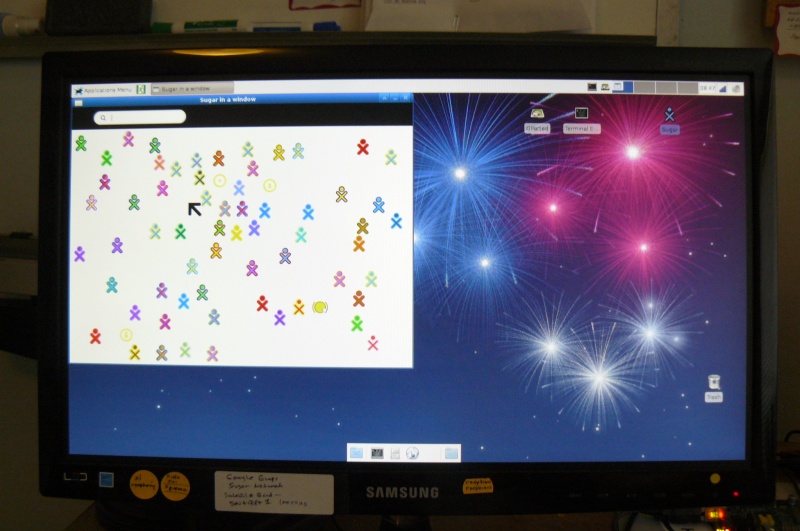Testing/Reports/ARM RPi
< Testing | Reports
Jump to navigation
Jump to search
Revision as of 16:59, 12 February 2013 by Satellit (talk | contribs) (→Test report raspberrypi-fedora-remix-18-rc1.img)
- <- Back to ARM RPi
 Test report raspberrypi-fedora-remix-18-rc1.img
Test report raspberrypi-fedora-remix-18-rc1.img
- http://zenit.senecac.on.ca/wiki/index.php/Raspberry_Pi_Fedora_Remix
- Download:http://scotland.proximity.on.ca/raspberrypi/raspberrypi-fedora-remix/18/images/rpfr-f18-rc1.zip
- The Raspberry Pi Fedora Remix 18 will be the third Remix release.
- Release date: February 11th 2013
- Fedora package collection version: 18
- Architecture: armv5tel
- Kernel version: (3.6.11)
Write to SD card
- Unzip file
# dd if=rpfr-f18-rc1.img of=/dev/sdc 6144000+0 records in 6144000+0 records out 3145728000 bytes (3.1 GB) copied, 777.352 s, 4.0 MB/s
Beta releases are available here: http://scotland.proximity.on.ca/raspberrypi/raspberrypi-fedora-remix/18/images/
 Test report raspberrypi-fedora-remix-17-test-004.img
Test report raspberrypi-fedora-remix-17-test-004.img
Changes in this release: - Image resize/swap space creation is now more reliable (note, however, that it will take several minutes after the firstboot setup before the resize/swap takes effect - the system may be used during this time). I think we've probably nailed the last of the significant firstboot/resize/swap issues. - The image is now 1.852G in size and will fit a 2GB card (4GB or larger card is recommended to allow plenty of space for data/extra software/swap). The download is 665MB. Next week we'll start performance tests with armv6 rebuilds (sfp & hfp) and continue work on image size reduction and boot cutdown. Chris Tyler 08/03/2012
Write to SD Card
- Outside of RPi
zcat raspberrypi-fedora-remix-17-test-004.img.gz >/dev/mmcblk0
Boot SD Card
- Insert the SD Card in the RPi
- Connect all cables
- Plug in power cord
- This starts Boot
- Firstboot
Use Network time there is no realtime clock on RPi (errors will occur if time is not set correctly) root password User and Password [x]user is part of administrator group [x]resize with swap 1024 MB - (move slider) [x] Graphical Boot
- Use default desktop config (XFCE)
- Change memory split:
- between the ARM CPU and the GPU,
- "The 004 test image defaults to 224/32 MB memory split - it is not necessary to change this split to use yum.
- The 240/16 firmware is now included in the image.
- Resize of File System and Creation of swap
"The SD card will be resized during the second boot. "this will appear as the file /swap0 and will appear in both /etc/fstab and swapon -s " ctyler on #seneca
- Test SDXC Card
A 64 GB SDXC card resizes to: fat 16 /boot 51.00 MB boot, lba ext4 rootfs 59.43 GiB
Update firmware
- Terminal:
su (password) #yum update 38 Pkgs/29M
- raspberry firmware and kernel included
- Change memory split:
- Required on this image to avoid out of memory condition when using yum to install
- "This image uses a 224/32 MB memory split between the ARM CPU and the GPU,
- instead of the more useful240M/16M. To change this, run this command:"
In Terminal: sudo su Password cp /boot/arm240_start.elf /boot/start.elf
- reboot
Install Sugar 0.96.2
#yum install sugar* 77M 220M installed
Start Sugar
- Application Menu/education/sugar
- sugar-emulator starts
- Note the Raspberry Pi board on the right bottom of screenshot.
- The 1 AMP 5 Volt USB powersupply is marginal
- To insure that RPi gets adequate power, use a powered 4 port USB Hub[1] for the USB Keyboard and USB Mouse
- [1] (Belkin)
About my Computer
Build: Fedora remix release 17 (Raspberrypi Fedora Remix) Sugar: 0.96.2
Applications
- NAME ____________Version____________Comments________{Log errors}
IRC 10
MOON 14
Calandario 4 (failed to start)2x {sugar3.bundle.bundleMalformedBundleException: Activity bundle /usr/share/sugar/activities/Calandario.activity does not specify a bundle id}
Flip Sticks 13
Typing Turtle 29
Connect 22 (failed to start)2x {sugar3.bundle.bundleMalformedBundleException: Activity bundle /usr/share/sugar/activities/Connect.activity must specify either class or exe}
Portfolio 26
Get Books 11
Measure 42
Finance 8
Calculate 40
Pukllanapac 9
Turtle Art 142 slow start
Analyze 8 (failed to start)2x {sugar3.bundle.bundleMalformedBundleException: Activity bundle /usr/share/sugar/activities/Analyze.activity does not specify a bundle id}
Chat 77
StopWatch 15
Image Viewer 21
Labryinth 14
Terminal 39
PlayGo 5 (failed to start)2x {sugar3.bundle.bundleMalformedBundleException: Activity bundle /usr/share/sugar/activities/PlayGo.activity must specify either class or exe}
Log 29
Clock 8
JukeBox 23
Abacus 35 very slow start
Mail 1 (failed to start)2x {sugar3.bundle.bundleMalformedBundleException: Activity bundle /usr/share/sugar/activities/ViewSlides.activity does not specify a bundle id}
Help 14 very slow start but works (XO Laptop is subject)
Flip 4
Countries 33 very slow start icon is grey circle for f3 list view
InfoSlicer 15 very very slow start
Distance 31 XO Specific activity not needed on RPi?
Dimensions 38
Read 99 opens .pdf file saved from Write
Implode 12
Physics 10
Maze 21
View Slides 8 (failed to start)2x {sugar3.bundle.bundleMalformedBundleException: Activity bundle /usr/share/sugar/activities/ViewSlides.activity does not specify a bundle id}
Pippy 48
Record 96 No camera or sound on test setup -only shows Microphone
Memorize 41
Browse 139 Works fine
Speak 41 starts Shares Chat on f1 neighbourhood but did not join anothers shared chat on jabber
Write 79
Paint 43
Wireless Networking
- Verified Peripherals: http://elinux.org/RPi_VerifiedPeripherals
- RPi USB Port 1: Powered 4 port USB Hub to run USB Mouse and USB keyboard.
- RPi USB Port 2 :D-link DWL-122 USB wireless adapter on a 12" USB extension cable.
- Connects to a WEP wireless AP
- Shows AD-HOC and wirelss AP's in sugar (f1) Network Neighbourhood.
Disable Screen Saver
- The screen still blanks after a while even with the screen saver disabled.
- to Fix:
Terminal: xset s xset -dpms
Shutdown
- only log off is offered in this test software
- To Shutdown the RPi:
Terminal: su (password) shutdown -h now
- Unplug the mini power Connector from RPi board (on the cable coming from the 1,0Amp 5 Volt power supply)
- Reboot occurs on re-plugging in this connector
 Test report Raspbian-PiscesMATE.img
Test report Raspbian-PiscesMATE.img
- 07/26/2011
- MATE is a fork of GNOME 2
Download
Write to SDXC Card
- Unzip
# dd if=rpi_pisces_mate_r1.img of=/dev/mmcblk0
Boot SDXC Card
- Cards tested:
- SanDisk Ultra SDXC 64 GB 30 MB/s
- SanDisk SDHC 8 GB 15 MB/s
- Do resize of SD Card here in another computer with gparted - (See section below)
- Use SD card to USB adapter if needed
- Boot RPi with the resized card.
The following two user accounts are created on this image:
Username Password root raspbian raspbian raspbian
- Login to raspbian
- Startx
- boots to MATE Desktop Environment 1.2.0
apt-get update dpkg-reconfigure tzdata - Be sure it is correct apt-get upgrade - 226 files apt-get synaptic
Test#1 Install Sugar-0.96 in Wheezy
- synaptic:
- search for sugar
- Select:
- sugar-session-0.96 - 315 files
About my Computer
- Caution Keyring password is asked at start
- This password required to be used to start Jabber.sugarlabs.org
Build Debian GNU/Linux testing/unstable Sugar 0.96.1
Notes
- 1 Amp Power Supply is marginal with a Dell USB Keyboard and Dell USB Wheel-Mouse connected to the 2 supplied connectors on RPi
- Use a 4-Port Powered Desktop Hub to connect them instead (Belkin 4-port Powered Hub F4U20-8830-06939 Rev A00) worked
Install More Activities in Sugar
- Download the Activities you want to a USB from http://activities.sugarlabs.org/
- USB's do not Automount on insertion on the RPi
Mount/Unmount USB
- Mount USB
- Terminal:
sudo su (password) root@pisces:/home/raspbian# mount -t vfat /dev/sda1 /home/raspbian/USB
- USB appears on Desktop and in Sugar Frame when clicking on Journal
- Drag Drop install xxxx.xo files from USB to the Sugar Journal
- Unmount USB
root@pisces:/home/raspbian# unmount /dev/sda1
Activities
Pippy 46 Turtle Art 98
Test #2 Install sugar 0.88.1
- continue but use apt-get dist-upgrade
apt-get update dpkg-reconfigure tzdata - Be sure it is correct apt-get dist-upgrade - Very Large update
Install sugar-emulator-0.88
apt-get install sugar-emulator-0.88 - Pulls in large set of gnome files
About my Computer
Build: Debian GNU/Linux testing/unstable Sugar: 0.88.1
Activities
Pippy 45 Turtle Art 98 Log 24 Terminal 28 Write 70 Calculate 40 Chat 76
Note: extra Activities added when installed
apt-get install sugar-emulator-0.86 then apt-get install sugar-emulator-0.88
- Installed activities from 0.86 remained
 Test Report: rpi_pisces_r3.zip
Test Report: rpi_pisces_r3.zip
- r3 Image
"Mike Thompson has produced a publicly available SD image of Raspbian that is bootable on Raspberry Pi hardware. This is called the "pisces" image as that is what Mike's Raspberry Pi system is named on his LAN. This image is a little newer and includes a more complete installation of Raspbian and LXDE than the more minimal Hexxeh image. This image was created using the Debian installer so it reflects a minimal Debian installation with the LXDE packages added for a desktop."
- Once booted, log into one of the two existing accounts:
Username Password root raspbian raspbian raspbian
- This version has a fake hardware clock as the RPi has no clock
Install sugar 0.96
apt-get install sugar-session-0.96
About my Computer
Build Debian GNU/Linux testing/unstable Sugar 0.96.1
- Starts at sugar: name - color selection screens
- Keyring password is set
- Jabber works.
Activities
Pippy 46 Turtle Art 98
- Still testing--Satellit 17:22, 17 August 2012 (EDT)
 Test Report 2012-07-15-wheezy-raspbian.zip
Test Report 2012-07-15-wheezy-raspbian.zip
- D/L: http://downloads.raspberrypi.org/images/raspbian/2012-07-15-wheezy-raspbian/2012-07-15-wheezy-raspbian.zip
- D/L: Minimal Image:http://www.linuxsystems.it/2012/06/raspbian-wheezy-armhf-raspberry-pi-minimal-image/
- UnZip and write to 8 GB SDHC Card with dd
- Boot SDHC Card
- Text mode Configuration screen:
values tested
Raspi-config
info information about this tool
expand_rootfs Expand root partition to fill SD card [x]
overscan Change overscan
configure_keyboard Set keyboard layout en-us
change_pass Change password for 'pi' user [x]
change_locale Set locale [x]
change_timezone Set timezone US-CA
memory_split Change memory split 224/32 (default=192MB/64MB (arm/videocore)
ssh Enable or Disable ssh server
boot_behavior Start desktop on boot? [x]
update Try to upgrade raspi-config
{Select} {Finish}
- Reboot
- resize occurs
- swap file is created
- RPi Desktop appears
- STILL TESTING--Satellit 18:09, 5 August 2012 (EDT)
 Test report debian6-19-04-2012.img
Test report debian6-19-04-2012.img
- Debian info:https://wiki.debian.org/Sugar
- http://www.raspberrypi.org/downloads
- D/L: http://downloads.raspberrypi.org/images/debian/6/debian6-19-04-2012/debian6-19-04-2012.zip
- UnZip and write to 64 GB Ultra SDXC Card with dd
- Boot SDXC Card
login pi password raspberry startx
Install sugar-0.88
- LXTerminal:
- Root password is not known but "sudo su" goes to root terminal
sudo su apt-get install sucrose-0.88 apt-get update apt-get install sugar-emulator-0.88
- Start Education/Sugar from menu
- Activities loaded:
Browse Read
- Jabber does not work
About my Computer
Build: Debian GNU/Linux 6.0.4 (squeeze) Sugar: 0.88.1
Notes
- Activities that work D/L from ASLO (Browse)
IRC-10.xo Turtle Art Mini-147 Turtle Art 147 (very slow) edit-8
- Activities that are too large to run:
GetBooks 11
- Tried loading synaptic but it freezes loading catalogues.
- apt-get remove synaptic
Resize SD Card with gparted
- Get Sugar Journal full messages after several uses
- Fix:
- Remove SDXC card - Insert in Laptop and start gparted
- resize-move /dev/sdg2 to 20 GiB
- Reboot in RPi
- No longer get journal full messages
- Activities that are too large to run:
Turtle Art 147 GetBooks 11