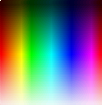Homepage | Activities | Events | Lists | Development | Translate | Contact
Difference between revisions of "The Undiscoverable"
m (→IRC: IRC 10 changes) |
(→sugar-emulator, sugar-runner, and sweets-sugar-emulator: edit sugar-runner.desktop) |
||
| (26 intermediate revisions by 5 users not shown) | |||
| Line 165: | Line 165: | ||
===Screen capture=== | ===Screen capture=== | ||
An important use case for the Keep button. How do we store just the image, without the software state? Some Activities, including Turtle Art, have a button for this purpose. | An important use case for the Keep button. How do we store just the image, without the software state? Some Activities, including Turtle Art, have a button for this purpose. | ||
| − | *: <Alt> + 1 captures the screen and stores a screenshot in the Journal. | + | *: <Alt> + 1 or <PrtScn> (when present) captures the screen and stores a screenshot in the Journal. |
*: See this discussion thread for techniques useful for special situations when a time-delayed capture may be needed, http://www.mail-archive.com/sugar-devel@lists.sugarlabs.org/msg17591.html | *: See this discussion thread for techniques useful for special situations when a time-delayed capture may be needed, http://www.mail-archive.com/sugar-devel@lists.sugarlabs.org/msg17591.html | ||
| Line 224: | Line 224: | ||
restart | restart | ||
| − | === | + | ===sugar-emulator, sugar-runner, and sweets-sugar-emulator=== |
| − | + | :sugar-emulator is used in Fedora 19 and earlier versions. | |
| − | + | :sugar-runner is used in Fedora 20 and later versions. | |
| − | + | :sweets-sugar-emulator is used in [[Sweets_Distribution|Ubuntu and its derivatives with sweets-desktop]] | |
| − | |||
| − | |||
| − | * | + | Documentation |
| − | *: Use 'Main Menu' utility (alacarte) or edit a separate launcher | + | * {{Code|sugar-emulator --help}} |
| − | * | + | * {{Code|sugar-runner --help}} |
| − | * | + | * {{Code|sweets-sugar-emulator --help}} |
| − | * | + | Fit the screen for a 10" Netbook as a window: |
| − | *# | + | * in Terminal, |
| + | *: {{Code|sugar-emulator -i 600x500}} (Fedora 19 and earlier) | ||
| + | *: {{Code|sugar-runner --resolution 600x500}} | ||
| + | |||
| + | Fit full screen size use it all for Sugar: | ||
| + | * in Terminal, | ||
| + | *: {{Code|sugar-emulator -f}} | ||
| + | *: {{Code|sugar-runner}} (defaults to full screen) | ||
| + | *: {{Code|sweets-sugar-emulator -f, --fullscreen }} | ||
| + | |||
| + | Edit the launcher icon file to change the default: | ||
| + | : {{Code|sudo gedit /usr/share/applications/sugar-runner.desktop}} | ||
| + | :: edit the line {{Code|Exec=sugar-runner --resolution 832x624}} for example. | ||
| + | |||
| + | * [[Emulator/Full Screen|How to make a desktop icon that starts Sugar full screen]] {{highlight|bgcolor=yellow|'''Only needed for Fedora 19 and earlier versions.'''}} | ||
| + | |||
| + | Fit emulator to XO display dimensions by modifying the menu definition: | ||
| + | * Use 'Main Menu' utility (alacarte) or edit a separate launcher | ||
| + | * [right click]->[add launcher to desktop] | ||
| + | * right click on icon on desktop | ||
| + | * Properties, Command: {{Code|/usr/bin/sugar-emulator -i 832x624}} or {{Code|/usr/bin/sugar-runner --resolution 832x624}} | ||
| + | * Close | ||
| + | |||
| + | |||
| + | : Adjust the default window size for Sugar by editing the menu item for Sugar to<br>{{Code|/usr/bin/sugar-emulator -i 1200x900}} or {{Code|/usr/bin/sugar-runner --resolution 1200x900}} | ||
| + | :: to match the XO reflective screen resolution | ||
| + | : {{Code|/usr/bin/sugar-emulator -i 832x624}} or {{Code|/usr/bin/sugar-runner --resolution 832x624}} | ||
| + | :: approximates the display proportions of the XO laptops, closely matching the toolbar, for example. | ||
| + | : {{Code|/usr/bin/sugar-emulator -i 600x500}} or {{Code|/usr/bin/sugar-runner --resolution 600x500}} | ||
| + | :: fits the screen for a 10-inch netbook | ||
| + | : {{Code|/usr/bin/sugar-emulator -f}} {{highlight|bgcolor=yellow|'''Only needed for Fedora 19 and earlier versions.'''}} | ||
| + | :: '''full screen on netbook''' | ||
| + | |||
| + | ===Start Networking=== | ||
| + | * In terminal: | ||
| + | ifconfig eth0 up | ||
| + | dhclient eth0 | ||
| + | |||
| + | ===Sugar 0.86 Improvements=== | ||
| + | * [[0.86/Notes#Home_Favourites_View_Improvements|0.86 Favorite View Improvements]] | ||
| − | |||
| − | |||
===Keyboard shortcuts=== | ===Keyboard shortcuts=== | ||
* [[olpc:Keyboard shortcuts]] | * [[olpc:Keyboard shortcuts]] | ||
| Line 249: | Line 284: | ||
* [[The Undiscoverable/Fonts|Fonts]] | * [[The Undiscoverable/Fonts|Fonts]] | ||
| + | |||
| + | === sugar-control-panel [command]=== | ||
| + | * '''The Original Way to Configure Sugar''' | ||
| + | ::Still present in sugar 0.92.4 | ||
| + | : In terminal: | ||
| + | sugar-control-panel | ||
| + | |||
| + | Usage: sugar-control-panel [ option ] key [ args...] | ||
| + | Options: | ||
| + | -h show this help message | ||
| + | -l list all available options | ||
| + | -h key show information about this key | ||
| + | -g key get the current value of the key | ||
| + | -s key set the current value of the key | ||
| + | -c key clear the current value of the key | ||
| + | -------- | ||
| + | $ sugar-control-panel -l | ||
| + | modemconfiguration: | ||
| + | apn | ||
| + | number | ||
| + | password | ||
| + | pin | ||
| + | puk | ||
| + | username | ||
| + | datetime: | ||
| + | timezone | ||
| + | updater: | ||
| + | network: | ||
| + | networks (use the -c argument with this option) | ||
| + | registration (use the -c argument with this option) | ||
| + | jabber | ||
| + | publish_information | ||
| + | radio | ||
| + | language: | ||
| + | languages | ||
| + | aboutme: | ||
| + | color | ||
| + | color_xo | ||
| + | nick | ||
| + | aboutcomputer: | ||
| + | aboutcomputer | ||
| + | build_number | ||
| + | firmware_number | ||
| + | license | ||
| + | serial_number | ||
| + | wireless_firmware | ||
| + | power: | ||
| + | automatic_pm | ||
| + | extreme_pm | ||
| + | frame: | ||
| + | corner_delay | ||
| + | edge_delay | ||
| + | keyboard: | ||
| + | |||
| + | *If you want to connect quickly, simply open terminal. Then type the following commands : | ||
| + | sugar-control-panel -s jabber jabber.server.url | ||
| + | :replace jabber.server.url with the jabber server you with to use | ||
| + | :then restart Sugar (warning: close activities first to save) by pressing ctrl+alt+erase, then go to the neighborhood view and have fun! | ||
=== Remote collaboration === | === Remote collaboration === | ||
| Line 266: | Line 359: | ||
* File types | * File types | ||
* InfoSlicer | * InfoSlicer | ||
| + | ====Custom Icons==== | ||
| + | :Make your own Custom Icons:[[Development_Team/Almanac/Making_Icons]] | ||
===Journal=== | ===Journal=== | ||
| Line 298: | Line 393: | ||
===[http://wiki.laptop.org/go/Xo-get xo-get]=== | ===[http://wiki.laptop.org/go/Xo-get xo-get]=== | ||
| + | |||
| + | '''NOTE''': This script does not work with Sugar 0.98 or later and needs to be updated. | ||
The obsolete xo-get script and Activity accessed a repository of Activities for installation and updates. Use [http://Activities.sugarlabs.org/ Activities.sugarlabs.org] instead. | The obsolete xo-get script and Activity accessed a repository of Activities for installation and updates. Use [http://Activities.sugarlabs.org/ Activities.sugarlabs.org] instead. | ||
| Line 303: | Line 400: | ||
* [http://wiki.laptop.org/go/Xo-get#Installation_of_xo-get Script] [http://xo-get.olpc.at/xo-get.py Download] | * [http://wiki.laptop.org/go/Xo-get#Installation_of_xo-get Script] [http://xo-get.olpc.at/xo-get.py Download] | ||
* [http://wiki.laptop.org/go/Xo-get#Installation_of_xo-get_GUI Activity] | * [http://wiki.laptop.org/go/Xo-get#Installation_of_xo-get_GUI Activity] | ||
| + | |||
| + | To install an activity from a downloaded .xo file from the cli, one can use <tt>sugar-install-bundle</tt> instead | ||
===Terminal=== | ===Terminal=== | ||
| Line 383: | Line 482: | ||
* [[The Undiscoverable/Bookmarks|Bookmarks]] | * [[The Undiscoverable/Bookmarks|Bookmarks]] | ||
| + | * The URI in the address box can be copied to the clipboard with a right-click palette Copy action. | ||
* You can use browse to browse the file system and .py files | * You can use browse to browse the file system and .py files | ||
* Uploading from Journal | * Uploading from Journal | ||
* [[wikipedia:About:config|about]]:config (Enter this in the address bar to see and set Browse configuration values, such as for [[olpc:Our software#Proxy configuration]]) | * [[wikipedia:About:config|about]]:config (Enter this in the address bar to see and set Browse configuration values, such as for [[olpc:Our software#Proxy configuration]]) | ||
| + | * The fast way to cleanup address history is stopping Browse and removing all its local data by entering in Terminal Activity this command: | ||
| + | *: {{Code|rm -rf ~/.sugar/default/org.laptop.WebActivity}} | ||
===Jukebox=== | ===Jukebox=== | ||
| Line 440: | Line 542: | ||
** I have found that adding an additional keyboard setting is *very* difficult | ** I have found that adding an additional keyboard setting is *very* difficult | ||
* Keyboard sends screen the "erase" key as the ascii code NULL (back erase) and sees "fn+erase" as code DEL (forward erase). | * Keyboard sends screen the "erase" key as the ascii code NULL (back erase) and sees "fn+erase" as code DEL (forward erase). | ||
| + | ====dx3==== | ||
| + | :testing:http://download.sugarlabs.org/dextrose/testing/dx3/xo1/ | ||
===XO-1.5=== | ===XO-1.5=== | ||
*Collaboration on Ad-hoc Networking must be initiated by XO-1.5 when connecting to an XO-1 | *Collaboration on Ad-hoc Networking must be initiated by XO-1.5 when connecting to an XO-1 | ||
| − | ::Mesh Networking: (Re: [Testing] [OLPC New Zealand] os873 on XO-1.5 and os873 on XO-1 -07/15/2011) testing@lists.laptop.org 07/18/2011 | + | ::Mesh Networking: |
| + | (Re: [Testing] [OLPC New Zealand] os873 on XO-1.5 and os873 on XO-1 -07/15/2011) testing@lists.laptop.org 07/18/2011 -Samuel Greenfield | ||
XO-1.5's do not have Mesh networking support, so they use 802.11 Ad-hoc | XO-1.5's do not have Mesh networking support, so they use 802.11 Ad-hoc | ||
networks. XO-1's default to Mesh networks at the moment for compatibility, | networks. XO-1's default to Mesh networks at the moment for compatibility, | ||
| Line 459: | Line 564: | ||
I believe XO-1's can be adjusted to default to Ad-hoc as well if desired | I believe XO-1's can be adjusted to default to Ad-hoc as well if desired | ||
| + | ====Enable Ad-hoc network on XO-1==== | ||
| + | (Re: [Testing] [OLPC New Zealand] os873 on XO-1.5 and os873 on XO-1 -07/23/2011) -Gary Martin | ||
| + | 1) You can enable ad-hoc networking on recent XO-1 builds with (your neighbour hood view will be populated with the three new Mayan numbered adhoc icons as well as the usual three mesh icons): | ||
| + | gconftool-2 -s /desktop/sugar/network/adhoc -t bool true | ||
| + | 2) Unfortunately I am not aware of current builds properly supporting disabling | ||
| + | (e.g. a gconf setting would be nice) mesh network on XO-1 hardware… | ||
| + | There was talk and some patches floating about, but I'm not sure anything landed. | ||
| + | The closest seems to be the below terminal command, but it does not survive a power cycle, or sleep/wake cycle : | ||
| + | ( Maybe there is some power script this could be added to for folks who want to disable mesh permanently (until we get something more elegant in place for the future)? | ||
| + | su | ||
| + | echo 0 > /sys/class/net/eth0/lbs_mesh | ||
| + | |||
| + | *07/23/2011 IRC:#sugar | ||
| + | <silbe> Sugar will use link-local collaboration (telepathy-salut), using multicast on the LAN (e.g. wifi). | ||
| + | If a Jabber server is configured, Sugar will try to connect to it (using telepathy-gabble). | ||
| + | As soon as the Jabber connection has been established, Sugar will deactivate the link-local collaboration. | ||
| + | |||
| + | * [http://wiki.laptop.org/go/Wifi_Connectivity#Hidden_Networks Hidden Networks] | ||
Any issues? | Any issues? | ||
Latest revision as of 01:36, 27 May 2015
Some ideas are not easy to discover; the concept of guided discovery, where a mentor helps point a learner in a fruitful direction, can greatly accelerate the pace of learning. Some Sugar features are not easy to discover and while we are working to improve upon this, we provide some guides to discovery below.
Eventually, as editors have sufficient material, the official documentation at FLOSS Manuals should be updated. (It's a wiki, too.)
New project: Replacing Textbooks. For The Undiscoverable, this includes Discovering Discovery in the FLOSS Manuals Booki software.--Mokurai 11:44, 29 September 2010 (EDT), updated 10:42, 15 June 2011 (EDT).
No matter how well we do in making Sugar discoverable, there are necessarily some things that even a born lever-puller and button-clicker will not find easily, or will not understand fully. This page contains a list of such things, ranging from the almost but not quite obvious to the entirely opaque. We can consider whether some of these can be improved, but we know that there is a limit. So we have to alert teachers to these issues, and assist them to alert the children.
Nothing is 100% discoverable or 100% undiscoverable. There are many features of Sugar that can be discovered, without their use cases being in any way obvious. The question, then, is how to provide discovery projects where we know that a particular usage is appropriate, and include a hint on the feature in the lesson plan. In other cases, the children understand immediately what a function is for, as soon as they know it exists. In those cases, you generally don't have to show them twice.
Many things that would not be discovered by one individual before getting frustrated will be rapidly discovered by one child in the group and shared before any of the group get frustrated. In teaching science, Alan Kay calls this a "Galileo moment". Is this an an adequate standard of discoverability for software, or should features be discoverable by a child in isolation? Where they are not, we want teachers to know that, and we want to plan accordingly.
Many of the Activities would benefit from a Help feature.
We should probably create a subpage for each of these issues, or point to an existing Wiki page that has the information.
Again, all of these items should be clearly documented and even specially called out in the FLOSS Manuals Sugar and XO documents.
Sugar UI
- Views: Neighborhood, Friends, Home, current Activity
- Wireless mesh channels and access points
Icon colors and user names
- Personalized icons? Drawings? Pictures? How can kids make their own icon? It's a surprisingly big thing to est. an iconic identity for many... just look at forums where kids(and adults!) hang out.--Dennis Daniels 16:13, 4 August 2009 (UTC)
Search wireless connections and people by name
In the Neighborhood and Friends views, use the search bar.
Easier to find your friend if you recognize their icon. --Dennis Daniels 16:15, 4 August 2009 (UTC)
Point to an icon and wait a second for its name to appear. Wait a bit longer for the accompanying menu to appear. Or, without having to wait, just right-click (o-button on an XO) to see the name and menu.
- Nice if view source was there too. --Dennis Daniels 16:15, 4 August 2009 (UTC)
- It's in the Frame menu for the running activity --Sascha silbe 06:52, 13 May 2011 (EDT)
- Nice if view source was there too. --Dennis Daniels 16:15, 4 August 2009 (UTC)
Views
In Home View (hotkey F3), there are buttons to switch between the view of favorites in a ring and a list of all installed Activities. Select the star by an Activity to make it a Favorite. The hover menu for a Favorite includes the option to remove it from favorites without deleting it, and also an Erase option which deletes that activity!
- For a school admin trying to keep machines uniform for the next wave of kids to descend upon the computer lab the erase key can pose problems, right? --Dennis Daniels 16:08, 4 August 2009 (UTC)
- One of many reasons not to use computer labs, but to go with one-to-one computing.
- Just give each user a separate account (easy to automate). In addition to settings, the Journal will be preserved as well. --Sascha silbe 06:52, 13 May 2011 (EDT)
- For a school admin trying to keep machines uniform for the next wave of kids to descend upon the computer lab the erase key can pose problems, right? --Dennis Daniels 16:08, 4 August 2009 (UTC)
My Settings
- "Control Panel";
- Accessed by drop-down pop-up while hovering over the Central Avatar
About Me
- Allows changing Name and colors of Users Avatar
- Note restart is really logout. (Mis-named)
- good way to refresh the jabber connections
- Name
- color icon picker
Re: [Testing] Auckland Testing Summary 18 June 2011 About me has a new color icon picker, it is quite strange and confusing as to what colors you have picked ................................... Here is how it works: the two XOs on the left cycle through different fill colors, keeping the stroke color constant; the two XOs on the right cycle through different stroke colors, lkeeping the fill color constant; the XO in the center is the current selection -- what you'll get when you exit. (There are two XOs for fill and two XOs for stroke so that you can cycle back and forth in two directions -- i.e., undo.) If you have suggestions as to how to make this less confusing, please let me know. regards. -walter
About my Computer
- Software Version
- Build
- Sugar
- Copyright and License
- Full license
Date & Time
- Set time-zone from list
Frame
- Set activation Delay
- Corner
- Edge
- recommend setting Edge to zero if mouse does not find frame easily
Keyboard
- set Keyboard Model; layout; Keys to change Layout
Language
- set language from drop-down list
Modem configuration
- settings for mobile broadband connection to a cellular (3G) Network
Network
- Settings for jabber Network
Software Update
- Update installed Activities
Frame
Can be activated by putting the mouse cursor in a corner of the screen (default) / on an edge (option in My Settings) or pressing the Frame key (XOs only) resp. <Alt>+<Shift>+F. On some systems (e.g. Dextrose) activation by mouse might be disabled by default.
- Views and Activities on top
- Friends on the right
- Hardware on the bottom
- Open documents on the left.
Collaboration
Keep button and Saving work
Keep places a checkpoint of the current state of your application in the Journal, including a screen shot, Activity state, and metadata. The user can rename the session from the name of the Activity to something specific to the session, and add a description and tags. Users do not agree on why and when to use Keep. See The Notion of "Keeping" in the Sugar Human Interface Guidelines.
Saving Work
Basically, we need a Save as... functionality, not just a Save that overwrites the previous version and a clumsy Save on Exit where you have to go roundabout to start up again. All of this should be bugged as a Feature Request.
On Thu, Oct 8, 2009 at 6:42 PM, Caroline Meeks <caroline@solutiongrove.com> wrote: > Today we worked with two groups on multiplication. They made squares with > each side being a different multiplication problem that had the same answer. > http://screencast.com/t/sUbiof2H > > We also had them reflect in their Journals about what they did. > All of this went well. > > What was horrible was trying to get the right point in the project saved to > the Journal and then navigating to the correct place to write. > The solution I suggest is when you click the Keep button (Journal Icon) from > an activity that the Journal reflection dialog box appears. > Here are the problems we had. > > Hard to get to the Journal, no easy F# short cut. > Hard to find the little arrow that gets you to where you can write. > Especially since if the Frame is active, which it has to be to get to the > Journal, the little bitty arrow you need to click is covered. > When students did their assigned task they were eager to go back to > exploring with Sugar and wrote over their work without it being saved, or > using the same name as the assigned activity. This was probably the worst > outcome because then it was like they hadn't done the assignment, they had > nothing to show for their work and we'll want to use it later for a > portfolio. > > clicking the Activity Tab to write down the name is a PITA (this one is > fixed in .88 I think). > > After they reflected they wanted to immediately go back to exploring in TA > and we had to stop them, make them change the name again. They were very > perplexed by this because they didn't know what to name their new file > because they hadn't done anything yet. > > The word "Description" is not very friendly. I like "What did you do?" > Walter wants to expand it even further, I'm not sure about that, its pretty > challenging for the students to type so I'm not sure we want more boxes. > Confusion between the Keep button and the samples and the snapshot icons. > No feedback when you click Keep so there is a tendency to click it > repeatedly.
Downloading and installing activities
Using Browse, you can download .xo files from the Sugar Labs Activities repository to the Journal. Go into the Journal, using the icon under the XO logo on the home screen, if it is there, or the Journal icon on the frame, which is always available. Right-click the .xo file entry, and select Start from the dropdown menu. Sugar will install the Activity and open it.
Screen capture
An important use case for the Keep button. How do we store just the image, without the software state? Some Activities, including Turtle Art, have a button for this purpose.
- <Alt> + 1 or <PrtScn> (when present) captures the screen and stores a screenshot in the Journal.
- See this discussion thread for techniques useful for special situations when a time-delayed capture may be needed, http://www.mail-archive.com/sugar-devel@lists.sugarlabs.org/msg17591.html
View source?
Not fully implemented. On the menu in several applications.
- What's the hotkey to view source? Is there a hotkey to view the log for that specific acitivity?--Dennis Daniels 16:10, 4 August 2009 (UTC)
- <Alt>+<Shift>+V. On XOs you can use the "Gear" key (<Fn>+<Space>).
There is a soon-to-be released patch that adds two enhancements to view source: (1) the ability to make your own copy of an activity; and (2) the ability to browse the Sugar toolkit. --Walter 18:59, 16 June 2011 (EDT)
Copy and paste between activities?
Sometimes
How to quit an activity
Most activities have a "stop-sign" icon under the Activity Tab on the toolbar at the top of the screen. (GCompris activities have a "exit-door" icon in the toolbar on the bottom of the screen. Some other activities may have a quit menu item.) Every activity has Stop in the hover menu associated with the Activity icon in the Frame.
- Not all activities respond to the 'stop-sign' especially when there are system/activity crashes caused by bugs. How do users and teachers(!) kill _that_ activity?--Dennis Daniels 16:09, 4 August 2009 (UTC)
- Right now the only way is to kill the process from within Terminal, e.g. using top. --Sascha silbe 06:52, 13 May 2011 (EDT)
- Not all activities respond to the 'stop-sign' especially when there are system/activity crashes caused by bugs. How do users and teachers(!) kill _that_ activity?--Dennis Daniels 16:09, 4 August 2009 (UTC)
- Start an Activity without resuming last session: Select Start from hover menu.
Activities are located in 2 places
1-) in /usr/share/sugar/activities
- or
* Locations of activities in sugar versions:
soas-v2-Blueberry : /home/liveuser/Activities
soas-i386-Nightly composes: /usr/share/sugar/activity
F12-EDU-spin: /home/{user}/Activities
- These files are part of the original installed files or updates using the Control Panel/update software
- THESE FILES HAVE PRIORITY BY VERSION NUMBER OVER .xo files in the Journal, and cannot normally be erased.
2-) In the sugar-journal as .xo files
- a downloaded through sugar-browse from ASLO (Activities)
- b Drag-dropped into the sugar journal from a 2nd USB or CD
- these files can be erased (uninstalled) by => from journal enrty then (-) at top
- ie: It is not possible to run browse-119.xo installed in the journal, if Browse-120 has been installed in an update.
- The entry for the Activity in /usr/share/sugar/activity must be erased in root terminal before the (lower version .xo) file will run
- comment from sugar-devel@lists.sugarlabs.org 03/19/2011
"Some activities (eg turtleart) are protected and cannot easily be removed to allow a downgrade. In this case switch to Gnome chmod 777 Activities in file browser show hidden files remove Activity's subdirectory in Activities return to Sugar install the older version"
Screensaver will not turn off
- Fix:
- In terminal
sudo su password____ xset -dpms xset s off exit restart
sugar-emulator, sugar-runner, and sweets-sugar-emulator
- sugar-emulator is used in Fedora 19 and earlier versions.
- sugar-runner is used in Fedora 20 and later versions.
- sweets-sugar-emulator is used in Ubuntu and its derivatives with sweets-desktop
Documentation
sugar-emulator --helpsugar-runner --helpsweets-sugar-emulator --help
Fit the screen for a 10" Netbook as a window:
- in Terminal,
sugar-emulator -i 600x500(Fedora 19 and earlier)sugar-runner --resolution 600x500
Fit full screen size use it all for Sugar:
- in Terminal,
sugar-emulator -fsugar-runner(defaults to full screen)sweets-sugar-emulator -f, --fullscreen
Edit the launcher icon file to change the default:
sudo gedit /usr/share/applications/sugar-runner.desktop- edit the line
Exec=sugar-runner --resolution 832x624for example.
- edit the line
Fit emulator to XO display dimensions by modifying the menu definition:
- Use 'Main Menu' utility (alacarte) or edit a separate launcher
- [right click]->[add launcher to desktop]
- right click on icon on desktop
- Properties, Command:
/usr/bin/sugar-emulator -i 832x624or/usr/bin/sugar-runner --resolution 832x624 - Close
- Adjust the default window size for Sugar by editing the menu item for Sugar to
/usr/bin/sugar-emulator -i 1200x900or/usr/bin/sugar-runner --resolution 1200x900- to match the XO reflective screen resolution
/usr/bin/sugar-emulator -i 832x624or/usr/bin/sugar-runner --resolution 832x624- approximates the display proportions of the XO laptops, closely matching the toolbar, for example.
/usr/bin/sugar-emulator -i 600x500or/usr/bin/sugar-runner --resolution 600x500- fits the screen for a 10-inch netbook
/usr/bin/sugar-emulator -f- full screen on netbook
Start Networking
- In terminal:
ifconfig eth0 up dhclient eth0
Sugar 0.86 Improvements
Keyboard shortcuts
Localization
sugar-control-panel [command]
- The Original Way to Configure Sugar
- Still present in sugar 0.92.4
- In terminal:
sugar-control-panel
Usage: sugar-control-panel [ option ] key [ args...]
Options:
-h show this help message
-l list all available options
-h key show information about this key
-g key get the current value of the key
-s key set the current value of the key
-c key clear the current value of the key
--------
$ sugar-control-panel -l
modemconfiguration:
apn
number
password
pin
puk
username
datetime:
timezone
updater:
network:
networks (use the -c argument with this option)
registration (use the -c argument with this option)
jabber
publish_information
radio
language:
languages
aboutme:
color
color_xo
nick
aboutcomputer:
aboutcomputer
build_number
firmware_number
license
serial_number
wireless_firmware
power:
automatic_pm
extreme_pm
frame:
corner_delay
edge_delay
keyboard:
- If you want to connect quickly, simply open terminal. Then type the following commands :
sugar-control-panel -s jabber jabber.server.url
- replace jabber.server.url with the jabber server you with to use
- then restart Sugar (warning: close activities first to save) by pressing ctrl+alt+erase, then go to the neighborhood view and have fun!
Remote collaboration
Using Community Jabber servers (Listings and how to change):
- See Terminal listing below for how to change
- Can also be changed in My Settings
Icons
Although there is no such thing as an intuitive icon, it is sometimes possible to use icons that relate to experience, and it is generally possible to make icons mnemonic, so that they don't have to be explained more than once. Note that the common icon for saving a file in GUIS for Linux, Mac, and Windows is the obsolete floppy disk. A billion people have learned it, and now have to relearn its replacements. We have started over in Sugar.
- File types
- InfoSlicer
Custom Icons
- Make your own Custom Icons:Development_Team/Almanac/Making_Icons
Journal
- The default text in each entry is the name of the Activity used to create it, or the name of a downloaded file. Users can edit this text to provide a meaningful title. The Description does not display in the main Journal view. Renamed sessions saved in the Journal show up on the right-click/hover menu for that Activity's icon in the Home view.
- Tags: Poor man's database. You can tag by topic, by project, or whatever else meets your needs.
- Searches examine the unnamed Title field, the Description, and the Tags texts. You don't have to examine entries one at a time to look for particular tags.
- Resume session: Left-click a Journal entry to start where you left off the last time. Right-click to get the list of Activities that can open this file. Save in Record, open in Paint, for example.
- Install Activities: Cannot install .xo over yum package. Delete Activity from /usr/share/sugar/activities, then download .xo from Activities repository to Journal using Browse.
- Other browsers such as Firefox save to the Linux file system, not to the Journal. Copy to a USB stick using Terminal, then from there to the Journal.
- Starting a downloaded activity in the Journal automatically installs it first.
- Copy to and from USB stick: Drag Journal entries to USB icon.
- Copy file to Journal entry. With the appropriate file name and MIME type:
copy-to-journal tamyblock.py -m text/x-python
- When you download an image, it doesn't have a preview. Open it and close it immediately to generate one. Ticket #1106
Activities
- What version of this activity am I running? The list view in Home gives the number.
- Add and Remove Favorites. WARNING: Erase is not Remove Favorite.
xo-get
NOTE: This script does not work with Sugar 0.98 or later and needs to be updated.
The obsolete xo-get script and Activity accessed a repository of Activities for installation and updates. Use Activities.sugarlabs.org instead.
To install an activity from a downloaded .xo file from the cli, one can use sugar-install-bundle instead
Terminal
- XO laptop keyboard sends screen the "erase" key as the ascii code NULL (back erases) and sees "fn+erase" as code DEL (forward erase)
- The entire command line repertoire plus scripting
- Documentation: man, info, apropos
- Linux file system: /, ., .., cd, pwd, mkdir, rmdir, cat, touch, rm, mount, umount, /etc/fstab
- Standard IO: >, >>, <, |
- Users and groups: root, /home, su, sudo, /etc/sudoers, sudoedit, visudo, chown
- Permissions: chmod drwxrwxrwx ugoa
- Regular expressions: [0-9][a-zA-Z]?, grep
- File globbing: *
- Editors: vi, pico. The emacs editor is not installed by default.
- copy-from-journal copy-to-journal: Journal entries are in ~/.sugar/default/datastore. Each entry has a metadata subdirectory.
- sugar-control-panel command: (aboutme/network/datetime/aboutcomputer/Frame/power/language) settings. Use this command (small L) to list available functions.
sugar-control-panel -l
- File browser: Install Midnight Commander (mc)
See FLOSS Manuals Terminal and Introduction to the GNU/Linux Command Line for a gentle introduction to these functions and features.
Etoys
- It's a programming language.
- It's huge.
- The cloud of tutorials is excellent as far as they go, but they stop short.
Pippy
- You can edit the programs and run the changed versions.
- You can create your own programs. Click Clear, enter a Pythonic name to replace Pippy Activity, and Keep.
- You can import libraries.
- Turtle Art has a programmable tile that holds a single Python expression.
- Turtle Art has a programmable tile that reads tamyblock.py. Right-click on it in the Journal to open it in Pippy.
- Python is a large programming language. How do I learn it?
- How do I tackle the Sugar API?
- What is the difference between Keeping as a Python file and as a bundle?
Turtle Art
- Color space: The image below shows the colors that the Turtle draws for inputs in the range 0-399. The range repeats after 200. The 100-199 and 300-399 ranges are the reverse of the 0-99 and 200-299 ranges.
- Shades: The image below shows all color and shade combinations in the ranges 0-99.
Write
- When unformatted text is selected the Style menu appears with only one item visible: None. Unless the user notices the little up arrowhead and moves the cursor up to reveal the rest of the menu, Styles remain a mystery.
- Styles is what separates an effective user of a desktop editing program from the casual user. Anybody having to write something longer than 1/2 a page NEEDS to become an effective user. Essential for high school work, college, any professional document. The default of most software is NOT to focus on styles, thus children and all ages learn setting fonts, sizes, bold, etc, and thus learn wrong. Write is no exception. People who learn wrong need to unlearn before they are able to learn it right. It would be much better to give people the chance to learn things right from the get-go.Yamaplos 23:52, 9 April 2011 (EDT)
- When text is selected, and the color palette opened, clicking outside the palette window dismisses the palette. Not a problem so far. However, if the user clicks in the edit window, the previously selected text is deselected and no color applied. Clicking anywhere on the toolbar applies the color and leaves the text selected. It has been suggested in mailing list thread that adding 'OK' and 'Cancel' buttons, as in the color palette in Paint, would solve this problem.
Calculate
- Help
Type help or help() to get directions for getting Help on specific topics: Help(topic)
- Graphing
help(plot)
- plot(eqn, var=-a..b), plot the equation 'eqn' with the variable 'var' in the range from -a to b.
For example,
plot(x**2,x=-3..3)
Measure
- Frequency domain and amplitude (time domain) settings
Library
- I'm sorry, what is this for? Oh, wait, is this what the Journal was supposed to be? No, it only shows one entry for each activity. I can't list individual sessions or documents. So what is it for?
Browse
- Bookmarks
- The URI in the address box can be copied to the clipboard with a right-click palette Copy action.
- You can use browse to browse the file system and .py files
- Uploading from Journal
- about:config (Enter this in the address bar to see and set Browse configuration values, such as for olpc:Our software#Proxy configuration)
- The fast way to cleanup address history is stopping Browse and removing all its local data by entering in Terminal Activity this command:
rm -rf ~/.sugar/default/org.laptop.WebActivity
Jukebox
- Where is the music?
IRC
- Change name: click on name in right bottom corner, edit, hit <enter>
- /join #channel command
- How to change the autologon channels on the XoIRC application in sugar: see note below for IRC-10
*in terminal enter gedit then open and edit the file ircactivity.py
in .../Activities/IRC.activity subdirectory. ( install gedit with yum install.)
*add "client.add-channel ('sugar') "lines with the different #channels
inside quotes that you want to open on startup, Then save the changed file.
Now autologon to those channels works on startup
- This has changed in IRC-10
- Clicking on resume will load last name and channel settings in IRC
- Start new will revert to default settings
- IRC-Chat is also Accessible from your Browser:
Programming
We have activities for the Smalltalk, Python, and Logo languages. Etoys includes a different version of turtle graphics. We have to provide an appropriately graded curriculum on the basic concepts of programming, starting with simple actions, such as Turtle Art drawing commands. Then we have to deal with variables, subroutines, control flow, functions or methods, and so on up to object class definitions and libraries. The laptops also have FORTH and Perl installed, and we will want materials for those, starting no doubt in later grades.
We also need to bring in the Computer Science idea that the deep structure of a program is not the surface syntax, but is much more like the trees that we build in Turtle Art.
Subject matter
Whether in math, science, music, art, or any other subjects, there is much that cannot be discovered in unguided exploration, that has taken thousands of years of human history to achieve. The chief task in building new learning materials will be discovering ways to structure learning to maximize the amount of discovery the children can achieve, with the minimum of direction.
We also need to be clear about skills that need practice more than discovery, as in music and sports, or keyboarding or language. What is the proper balance? On this point, see Muska Mosston, The Spectrum of Teaching Styles: From Command to Discovery. Longman, 1989. ISBN 0801303508 (out of print)
Hardware
Sugar runs on hardware and there are some hardware specific interactions that can be difficult to discover. For example, the function keys (F1–F4) map to the Sugar zoom levels/neighborhood views. This mapping is evident on the OLPC XO-1 hardware, which has dedicated symbols on those keys, but not as easy to discover on generic keyboards. Similarly, there is a key dedicated to the Frame on the OLPC XO-1 keyboard. The Frame is accessed through a keyboard shortcut on a generic keyboard (Alt-Shift-F).
Listed below are some of the undiscoverable features specific to hardware.
OLPC XO-1
- Power button: In many target countries, many will not be familiar with international symbols.
- Left and right "mouse" buttons: Young children may have even more trouble with left and right than grownups. For this reason, the left button is marked 'x', and the right button, 'o'.
- Opening: The latching mechanism is a hidden part of the antennae. Readily discoverable by children, but not by all adults, some of whom have to be shown more than once. This puzzle aspect of the XO is actually beneficial in some ways.
- Position of antennae. They work better in a generally upright position, parallel to each other.
- Rotate screen button: Easy to find, but what's it for?
- I find it most excellent for using the XO as an e-reader. I flip the screen and set it flat outwards, rotate the image, and I'm good, as long as the text flows unimpeded by some clever "web designer" that things I have a huge screen. Yamaplos 00:19, 10 April 2011 (EDT)
- Book reader mode and page controls: You also need to know about screen rotation to make this work properly.
- too bad neither the mouse or the buttons follow a change in the acreen orientation - they follow some convention related to "normal" screen position. Can be bypassed by using an external USB mouse
- Keyboard switching key, replacing ×÷ on keyboards for countries and languages using a non-Latin alphabet or other kind of writing system.
- I have found that adding an additional keyboard setting is *very* difficult
- Keyboard sends screen the "erase" key as the ascii code NULL (back erase) and sees "fn+erase" as code DEL (forward erase).
dx3
XO-1.5
- Collaboration on Ad-hoc Networking must be initiated by XO-1.5 when connecting to an XO-1
- Mesh Networking:
(Re: [Testing] [OLPC New Zealand] os873 on XO-1.5 and os873 on XO-1 -07/15/2011) testing@lists.laptop.org 07/18/2011 -Samuel Greenfield XO-1.5's do not have Mesh networking support, so they use 802.11 Ad-hoc networks. XO-1's default to Mesh networks at the moment for compatibility, because that is what they historically have done. Once an XO-1.5 starts an Ad-hoc network, the XO-1's will spot that network within a minute or two, and use the same Mayan numeral as the XO-1.5 to indicate its presence. If all the XOs leave an Ad-hoc network it disappears; but Network Manager/Sugar cache its presence for a while in case a scan accidentally missed a network. When an XO-1 sees an Ad-hoc networks they are all filled in as "occupied", because an XO-1 does not show the unfilled variants to allow an XO-1 to start them. This behavior has been around since OLPC build 10.1.3 (860) & Sugar 0.90, and is described at http://wiki.sugarlabs.org/go/Features/Ad_hoc_Networking I believe XO-1's can be adjusted to default to Ad-hoc as well if desired
Enable Ad-hoc network on XO-1
(Re: [Testing] [OLPC New Zealand] os873 on XO-1.5 and os873 on XO-1 -07/23/2011) -Gary Martin 1) You can enable ad-hoc networking on recent XO-1 builds with (your neighbour hood view will be populated with the three new Mayan numbered adhoc icons as well as the usual three mesh icons): gconftool-2 -s /desktop/sugar/network/adhoc -t bool true 2) Unfortunately I am not aware of current builds properly supporting disabling (e.g. a gconf setting would be nice) mesh network on XO-1 hardware… There was talk and some patches floating about, but I'm not sure anything landed. The closest seems to be the below terminal command, but it does not survive a power cycle, or sleep/wake cycle : ( Maybe there is some power script this could be added to for folks who want to disable mesh permanently (until we get something more elegant in place for the future)? su echo 0 > /sys/class/net/eth0/lbs_mesh
- 07/23/2011 IRC:#sugar
<silbe> Sugar will use link-local collaboration (telepathy-salut), using multicast on the LAN (e.g. wifi). If a Jabber server is configured, Sugar will try to connect to it (using telepathy-gabble). As soon as the Jabber connection has been established, Sugar will deactivate the link-local collaboration.
Any issues?
XO-1.75
XO-2
Does not exist. The prototype was a clamshell design with two touch screens.
XO-3
In design, as a multi-touch tablet with an ARM processor. C. Scott Annanian is in charge of development.
XS School Server
Status?
Open Firmware
This is presently only relevant to OLPC XO hardware, which uses Open Firmware instead of a BIOS.
On an unlocked XO, either
- At boot time, press and hold the escape key to get into Open Firmware.
- In the Terminal activity, execute the command
echo y > /proc/sysrq-trigger
See olpc:FORTH for a brief introduction to the FORTH programming language, which Open Firmware is written in, plus links to other resources.
Be careful with OFW. You can seriously mess up or brick your XO with it. You might want to experiment in gForth first.
Trouble reports
There is a bit of an art to writing descriptions of problems so that others can tell what went wrong when you don't know. It is part of the more general art of asking useful questions.
- How to Report Bugs Effectively, by Simon Tatham
- How To Ask Questions The Smart Way, by Eric Steven Raymond and Rick Moen
You can apply these lessons to writing bug reports on various bug trackers, trouble reports to the Support Gang forum, and discoveries of more of The Undiscoverable here. In brief,
- Identify the hardware and software, including the versions used.
- For the Undiscoverable, describe the person who could not make the discovery (age, education, language...)
- State what you did.
- State what you expected to happen.
- State what happened instead.
- What did you try to fix the problem?
Subpages
- The Undiscoverable/Available Fonts
- The Undiscoverable/Bookmarks
- The Undiscoverable/Calculate
- The Undiscoverable/Change UI language
- The Undiscoverable/Change keyboard
- The Undiscoverable/Collaboration
- The Undiscoverable/Command line
- The Undiscoverable/Etoys
- The Undiscoverable/Etoys/Answers
- The Undiscoverable/Fonts
- The Undiscoverable/Installed Font Coverage
- The Undiscoverable/Projects
- The Undiscoverable/Smalltalk
- The Undiscoverable/Squeak
- The Undiscoverable/Squeak/Halo
- The Undiscoverable/Squeak/Object Viewer
- The Undiscoverable/Squeak/System Browser Use