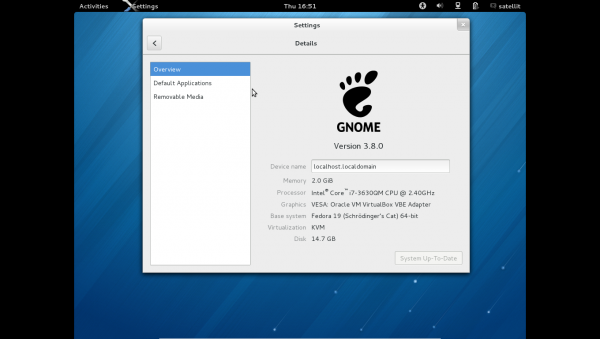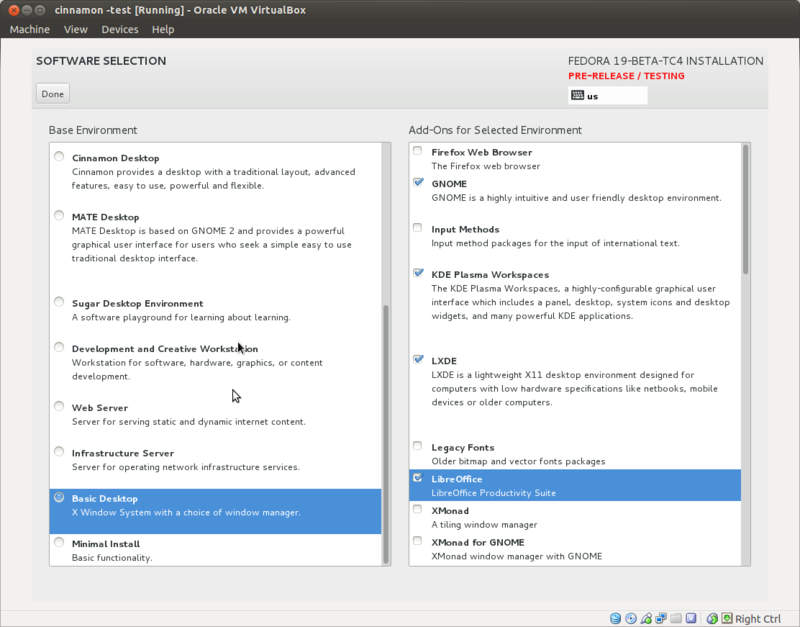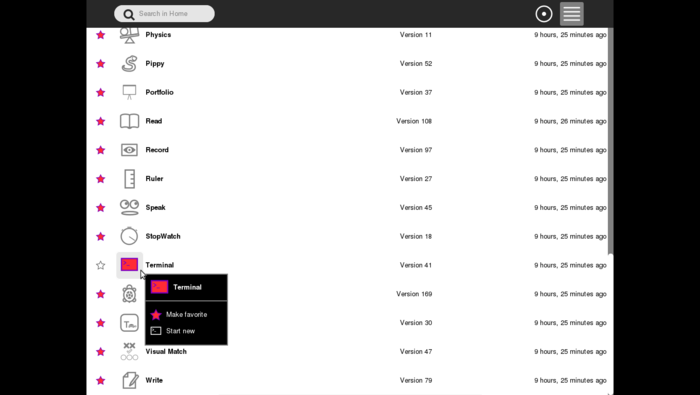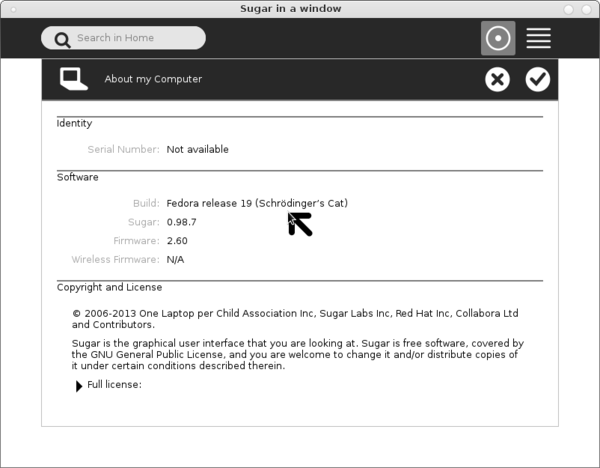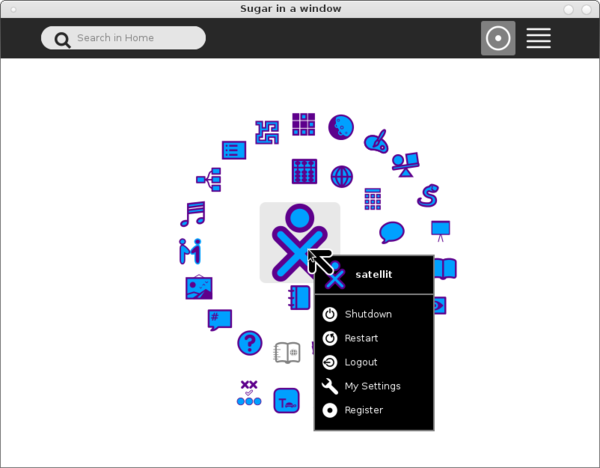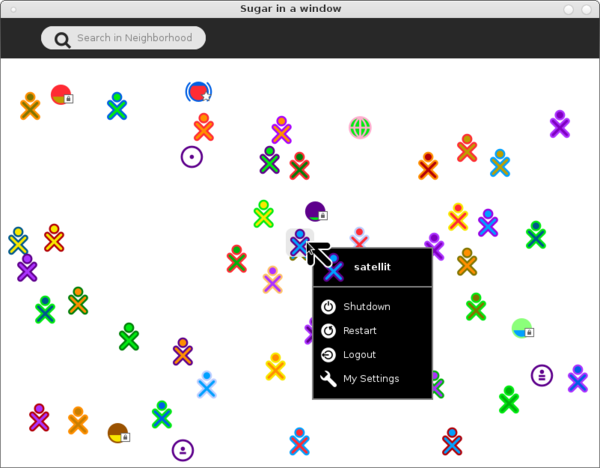Difference between revisions of "Fedora 19"
Jump to navigation
Jump to search
m (→f19-Alpha TC3) |
|||
| (88 intermediate revisions by 2 users not shown) | |||
| Line 1: | Line 1: | ||
| − | + | <span class="weblink">[[File:Fedora.jpg|link=http://fedoraproject.org/]]</span> {{Fedora Version Linkbar}}<br> | |
| − | + | ''Fedora and the Infinity design logo are trademarks of Red Hat, Inc.'' | |
| − | + | ; some of the older versions listed here ^ may be security risks- for archive purposes only | |
| − | |||
| − | |||
| − | |||
| + | ===f19 live Respins=== | ||
| + | *updated f19 live.isos | ||
| + | :http://alt.fedoraproject.org/pub/alt/live-respins/ | ||
===How to Upgrade to f19 from f18=== | ===How to Upgrade to f19 from f18=== | ||
*1-)[https://fedoraproject.org/wiki/Upgrading_Fedora_using_yum#Fedora_18_-.3E_Fedora_19_.28pre_release_branched.29 Fedora Instructions] | *1-)[https://fedoraproject.org/wiki/Upgrading_Fedora_using_yum#Fedora_18_-.3E_Fedora_19_.28pre_release_branched.29 Fedora Instructions] | ||
| Line 17: | Line 17: | ||
:Root terminal-2448 files | :Root terminal-2448 files | ||
yum distro-sync --releasever=19 --nogpgcheck --skip-broken | yum distro-sync --releasever=19 --nogpgcheck --skip-broken | ||
| − | [[File:F18-f19_distro-sync_upgrade.png| | + | [[File:F18-f19_distro-sync_upgrade.png|600px]] |
=====Credits===== | =====Credits===== | ||
*elad: (IRC GIMPNet #fedora-desktop) | *elad: (IRC GIMPNet #fedora-desktop) | ||
| Line 23: | Line 23: | ||
===Notes=== | ===Notes=== | ||
| + | ====Install multiple Desktops==== | ||
| + | *Updated 05/20/2013 | ||
| + | [[File:F19-BetaTC4 netinstall software selection.png|800px]] | ||
| + | ::This screenshot is from an earlier Beta TC4 version | ||
| + | *Boot f19 Beta-RC4 Netinstall x86_64 | ||
| + | :https://dl.fedoraproject.org/pub/alt/stage/19-Beta-RC4/Fedora/x86_64/iso/Fedora-19-Beta-x86_64-netinst.iso | ||
| + | :Scroll down in the left column to Basic Desktop and choose the 4 Desktops listed in the right column. | ||
| + | |||
====gnome-classic-session==== | ====gnome-classic-session==== | ||
* '''gnome-classic-session''' is a reprise of a psudo gnome2 desktop. | * '''gnome-classic-session''' is a reprise of a psudo gnome2 desktop. | ||
| Line 29: | Line 37: | ||
# yum install gnome-classic-session | # yum install gnome-classic-session | ||
*Mate Desktop (see below) is another alternative to gnome3 | *Mate Desktop (see below) is another alternative to gnome3 | ||
| + | |||
====[http://mate-desktop.org/2013/04/02/mate-1-6-released/ mate 1.6 released]==== | ====[http://mate-desktop.org/2013/04/02/mate-1-6-released/ mate 1.6 released]==== | ||
| − | :release | + | :release announcement and features |
*In root terminal of gnome3: | *In root terminal of gnome3: | ||
| − | # yum install @mate | + | # yum install @mate-desktop |
=====[https://dl.fedoraproject.org/pub/alt/stage/19-Alpha-TC6/Fedora/x86_64/iso/Fedora-19-Alpha-TC6-x86_64-netinst.iso netinstall in f19 has 1.6.0 Mate]===== | =====[https://dl.fedoraproject.org/pub/alt/stage/19-Alpha-TC6/Fedora/x86_64/iso/Fedora-19-Alpha-TC6-x86_64-netinst.iso netinstall in f19 has 1.6.0 Mate]===== | ||
:Choose Mate in software selection in anaconda | :Choose Mate in software selection in anaconda | ||
| Line 45: | Line 54: | ||
*spstarr #fedora-qa | *spstarr #fedora-qa | ||
| − | ====Sugar | + | |
| − | * | + | |
| + | ===Soas-f19 Sugar on a Stick v9 Avocado=== | ||
| + | :[[File:SugaronastickAvocado-320px.png|120px|link=http://spins.fedoraproject.org/soas/#downloads]] | ||
| + | ::http://download.fedoraproject.org/pub/alt/releases/19/Spins/i386/Fedora-Live-SoaS-i686-19-1.iso | ||
| + | ::Updated 8/16/2013 | ||
| + | |||
| + | :A Sugar on a stick version for f19 that boots and installs from a live cd to USB/HD/VirtualBox | ||
| + | sugar 0.98.8 | ||
| + | fedora-release f19 | ||
| + | |||
| + | |||
| + | *'''Live CD boots''' directly into sugar | ||
| + | ::(Name______) (>Next) (Color_____) (>Done) | ||
| + | ::Goes to f3 Home screen | ||
| + | :For Details go to:[[Tutorials/Introduction_to_the_Sugar_Interface | Introduction to the Sugar Interface]] | ||
| + | |||
| + | ====Notes==== | ||
| + | |||
| + | :"su" switches to root terminal [#____] | ||
| + | *Install with "liveinst" in root sugar terminal | ||
| + | :See Below | ||
| + | |||
| + | |||
| + | ====Soas-f19-img file==== | ||
| + | *Install with liveinst - "Custom formatting of USB" | ||
| + | ::'''4 GB EMTEC USB''' | ||
| + | : / ext4 3 GB + swap 500 MB | ||
| + | :Root password=sugarroot | ||
| + | :user=sugar; password=sugaruser | ||
| + | * Sugar name and color not set | ||
| + | |||
| + | =====Make '''.img file''' with dd===== | ||
| + | '''NOTE''' Use mount command to confirm device name for mounted USB eg: /dev/sdb; /devsdc; /dev/sdd...etc | ||
| + | :'''This is very important as you can distroy your hard disk if you use the wrong device name.''' | ||
| + | dd if=/dev/sdb of=Soas-f19-i686.img bs=2M | ||
| + | 1850+1 records in | ||
| + | 1850+1 records out | ||
| + | 3880452096 bytes (3.9 GB) copied, 230.609 s, 16.8 MB/s | ||
| + | |||
| + | =====Write '''.img file''' with dd===== | ||
| + | :This can be repeated as many times as needed for multiple duplication of USB's | ||
| + | dd if=Soas-f19-i686.img of=/dev/sdb bs=2M | ||
| + | =====Download===== | ||
| + | :http://people.sugarlabs.org/Tgillard/Soas-f19-i686.img | ||
| + | |||
| + | ====[[File:VirtualBox.png|30px]]SoaS VirtualBox Appliance==== | ||
| + | *Download and import this file into VirtualBox: | ||
| + | :http://people.sugarlabs.org/Tgillard/fedora_live_SoaS_x86_524-DL.ova 781M | ||
| + | *Root=sugarroot | ||
| + | *User= sugar password= sugaruser | ||
| + | :lightdm login will display | ||
| + | ;;;sugar | ||
| + | :::Blank Bar (enter login: sugaruser) | ||
| + | ;;;sugar | ||
| + | *Boots to (Name_____) and (Color_____) then f3 Home sugar screen | ||
| + | =====How to add your user to the vboxusers group===== | ||
| + | *'''Required to allow USB access to sugar''' | ||
| + | :(This cannot be done from gnome or KDE users) | ||
| + | sudo usermod -a -G vboxusers username | ||
| + | :In this case it will be: | ||
| + | sudo usermod -a -G vboxusers sugar | ||
| + | |||
| + | ===Install to HD or USB/SD=== | ||
| + | *Installs with "liveinst"command in root; sugar-terminal | ||
| + | :(hidden in the bottom of the '''list view''' of the F3 home view as '''terminal''') | ||
| + | ::'''list view''' is in top right corner of top bar; click on the icon (stacked horizontal lines) | ||
| + | [[File:F19-soas-terminal.png|700px]] | ||
| + | |||
| + | ===[[Fedora_19_sugar |Install Sugar-desktop 0.98.7 in another f19 desktop]]=== | ||
| + | |||
:Root terminal # | :Root terminal # | ||
| − | yum | + | yum install @sugar-desktop sugar-emulator |
| − | |||
*XO-hover menu: My Settings/ About my Computer | *XO-hover menu: My Settings/ About my Computer | ||
[[File:F19-sugar-1png.png|600px]] | [[File:F19-sugar-1png.png|600px]] | ||
| Line 64: | Line 141: | ||
:Write 79 "failed to start" | :Write 79 "failed to start" | ||
| − | == | + | =='''Fedora 19 anaconda installer'''== |
| − | |||
| − | |||
| − | |||
| − | |||
| − | |||
| − | |||
| − | |||
| − | |||
| − | |||
| − | |||
| − | |||
| − | |||
| − | |||
| − | |||
====Older version used for this tutorial==== | ====Older version used for this tutorial==== | ||
:No longer available to download | :No longer available to download | ||
| Line 142: | Line 205: | ||
====[[Fedora_19#f19-Alpha_TC3|Enter root password and user with password]]==== | ====[[Fedora_19#f19-Alpha_TC3|Enter root password and user with password]]==== | ||
*click link ^ for details | *click link ^ for details | ||
| − | {{Note/note|Do NOT enter '''user''' in anaconda if installing gnome3 | + | {{Note/note|set Timezone; then as you are installing; enter root password and user with password in anaconda if installing gnome3 using the anaconda included in f19 Beta. |
| + | :gnome-initial-setup will then bypass these steps}} | ||
| + | {{Note/note|Do NOT enter '''user''' in anaconda if installing gnome3 using the anaconda included in builds prior to f19 Alpha. | ||
:gnome-initial-setup will create the user.}} | :gnome-initial-setup will create the user.}} | ||
::BUG: https://bugzilla.redhat.com/show_bug.cgi?id=929289 | ::BUG: https://bugzilla.redhat.com/show_bug.cgi?id=929289 | ||
| Line 154: | Line 219: | ||
*[https://fedoraproject.org/wiki/User:Kevin/RawhideDraft Rawhide Info] | *[https://fedoraproject.org/wiki/User:Kevin/RawhideDraft Rawhide Info] | ||
:Draft version 04/11/2013 | :Draft version 04/11/2013 | ||
| + | *[https://fedoraproject.org/wiki/Bugs_and_feature_requests Bugs and feature requests] | ||
| + | :Info on when and how to file a Bug | ||
| + | *Koji build Repo: http://kojipkgs.fedoraproject.org/mash/bleed/x86_64/ | ||
| + | :Contains latest build .rpm files | ||
| + | *Package Maintainers: https://fedoraproject.org/wiki/Join_the_package_collection_maintainers?rd=PackageMaintainers/Join | ||
| + | *Testing secureboot with KVM: https://fedoraproject.org/wiki/Testing_secureboot_with_KVM | ||
| + | ====Sugar Test Cases for #fedora-qa==== | ||
| + | :http://wiki.sugarlabs.org/go/Fedora_19-sugar_test_cases | ||
| + | ====[http://pkgs.org/centos-6-rhel-6/epel-i386/sugar-0.88.1-1.el6.noarch.rpm.html sugar0.88 on CentOS 6]==== | ||
| + | *Early unsuccessful work to try to install sugar on CentOS | ||
| + | :Too many missing dependencies | ||
====[https://live.gnome.org/SummerOfCode2013/Ideas gnome.org Summer Of Code2013 ideas]==== | ====[https://live.gnome.org/SummerOfCode2013/Ideas gnome.org Summer Of Code2013 ideas]==== | ||
| + | |||
====[http://fedoraproject.org/wiki/Chromium Chromium]==== | ====[http://fedoraproject.org/wiki/Chromium Chromium]==== | ||
:Fedora wiki page | :Fedora wiki page | ||
Latest revision as of 08:07, 11 May 2019
 Fedora® version page: 17 | 18 | 19 | 20 | 21 | 22 | 23 | 24 | 25 | 26 | 27 | 28 | 29 | 30 | 31 | 32 |
Fedora® version page: 17 | 18 | 19 | 20 | 21 | 22 | 23 | 24 | 25 | 26 | 27 | 28 | 29 | 30 | 31 | 32 |
Fedora and the Infinity design logo are trademarks of Red Hat, Inc.
- some of the older versions listed here ^ may be security risks- for archive purposes only
f19 live Respins
- updated f19 live.isos
How to Upgrade to f19 from f18
- 2-)Tested-install f18 from one of these files:
- Default gnome install - this is fully updated due to netinstall
- Update to f19
- Root terminal-2448 files
yum distro-sync --releasever=19 --nogpgcheck --skip-broken
Credits
- elad: (IRC GIMPNet #fedora-desktop)
- adamw: #fedora-qa 03/28/2013
Notes
Install multiple Desktops
- Updated 05/20/2013
- This screenshot is from an earlier Beta TC4 version
- Boot f19 Beta-RC4 Netinstall x86_64
- https://dl.fedoraproject.org/pub/alt/stage/19-Beta-RC4/Fedora/x86_64/iso/Fedora-19-Beta-x86_64-netinst.iso
- Scroll down in the left column to Basic Desktop and choose the 4 Desktops listed in the right column.
gnome-classic-session
- gnome-classic-session is a reprise of a psudo gnome2 desktop.
- It is not installed by default in f19 desktop installs
- In root terminal of gnome3:
# yum install gnome-classic-session
- Mate Desktop (see below) is another alternative to gnome3
mate 1.6 released
- release announcement and features
- In root terminal of gnome3:
# yum install @mate-desktop
netinstall in f19 has 1.6.0 Mate
- Choose Mate in software selection in anaconda
Pxeboot Install
"boot Anaconda and install the system by direct kernel+initrd boot. That can be achieved either by using PXE boot or by booting the kernel directly in a virtual machine."
- PXE install booting in KVM
- A PXE boot menu
Credits
- spstarr #fedora-qa
Soas-f19 Sugar on a Stick v9 Avocado
- A Sugar on a stick version for f19 that boots and installs from a live cd to USB/HD/VirtualBox
sugar 0.98.8 fedora-release f19
- Live CD boots directly into sugar
- (Name______) (>Next) (Color_____) (>Done)
- Goes to f3 Home screen
- For Details go to: Introduction to the Sugar Interface
Notes
- "su" switches to root terminal [#____]
- Install with "liveinst" in root sugar terminal
- See Below
Soas-f19-img file
- Install with liveinst - "Custom formatting of USB"
- 4 GB EMTEC USB
- / ext4 3 GB + swap 500 MB
- Root password=sugarroot
- user=sugar; password=sugaruser
- Sugar name and color not set
Make .img file with dd
NOTE Use mount command to confirm device name for mounted USB eg: /dev/sdb; /devsdc; /dev/sdd...etc
- This is very important as you can distroy your hard disk if you use the wrong device name.
dd if=/dev/sdb of=Soas-f19-i686.img bs=2M 1850+1 records in 1850+1 records out 3880452096 bytes (3.9 GB) copied, 230.609 s, 16.8 MB/s
Write .img file with dd
- This can be repeated as many times as needed for multiple duplication of USB's
dd if=Soas-f19-i686.img of=/dev/sdb bs=2M
Download
 SoaS VirtualBox Appliance
SoaS VirtualBox Appliance
- Download and import this file into VirtualBox:
- Root=sugarroot
- User= sugar password= sugaruser
- lightdm login will display
- sugar
- Blank Bar (enter login: sugaruser)
- sugar
- Boots to (Name_____) and (Color_____) then f3 Home sugar screen
How to add your user to the vboxusers group
- Required to allow USB access to sugar
- (This cannot be done from gnome or KDE users)
sudo usermod -a -G vboxusers username
- In this case it will be:
sudo usermod -a -G vboxusers sugar
Install to HD or USB/SD
- Installs with "liveinst"command in root; sugar-terminal
- (hidden in the bottom of the list view of the F3 home view as terminal)
- list view is in top right corner of top bar; click on the icon (stacked horizontal lines)
Install Sugar-desktop 0.98.7 in another f19 desktop
- Root terminal #
yum install @sugar-desktop sugar-emulator
- XO-hover menu: My Settings/ About my Computer
- F3 (home)
- F1 Network Neighbourhood with XO-hover menu activated.
Activities
- Most activities work
- Not working:
- ruler 27 https://bugzilla.redhat.com/show_bug.cgi?id=957194
- Memorize 43 https://bugzilla.redhat.com/show_bug.cgi?id=957206
- Physics 11 cursor freezes
- Write 79 "failed to start"
Fedora 19 anaconda installer
Older version used for this tutorial
- No longer available to download
- This section needs to be updated for Alpha TC3 --Satellit 09:13, 29 March 2013 (EDT)
- Boots fine and installs to VirtualBox
- Installs to USB HD from dd usb
dd if=Fedora-19-Nightly-20130129.10-x86_64-Live-xfce.iso of=/dev/sd(x) bs=2M
- Use "mount" in terminal to see device name /dev/sd(x) x=b,c,d,,,
- Annotated screen-shots 01/31/2013
- Fedora-19-Nightly-20130129.10-x86_64-Live-xfce.iso
- NOTE this is a live install so there are less options on the main hub
- log in to wireless AP in while running live CD
- Values will be added to install
Welcome
Main Hub
Date & Time
- NOTE: This function is now repeated in Gnome-initial-setup and initial-setup in f19 Alpha anaconda 04/25/2013
Installation Destination
full disk summary & options
Installation Options
Partition Scheme
Customize partition of the disks
Manual Partitioning
- Automatic selected
Customize
- You can edit each partition for file type and label
- IF 2 or more disks were selected in "Installation Destination" Raid would be available
- (grub will be installed on the disk selected in set as boot device screen)
Finish partitioning
Begin Installation
- Enter root password
- (Back 2 times)
- Enter User and password (In f19 Alpha anaconda 04/25/2013)
- (Back 2 times)
- Installing
gnome-initial-setup
- screenshots
initial-setup
- screenshots
Enter root password and user with password
- click link ^ for details
- If you enter a user in anaconda; you will have to create a 2nd user later.
References
- new write up on Anaconda Installer
- Draft version 04/11/2013
- Info on when and how to file a Bug
- Koji build Repo: http://kojipkgs.fedoraproject.org/mash/bleed/x86_64/
- Contains latest build .rpm files
- Package Maintainers: https://fedoraproject.org/wiki/Join_the_package_collection_maintainers?rd=PackageMaintainers/Join
- Testing secureboot with KVM: https://fedoraproject.org/wiki/Testing_secureboot_with_KVM
Sugar Test Cases for #fedora-qa
sugar0.88 on CentOS 6
- Early unsuccessful work to try to install sugar on CentOS
- Too many missing dependencies
gnome.org Summer Of Code2013 ideas
Chromium
- Fedora wiki page
- mozzila certutil (from irc):
"i tried to import the cacert.org root, mainly for use in chrome http://code.google.com/p/chromium/wiki/LinuxCertManagement chrome uses mozilla's nss database, but for some reason that isn't shared with firefox, so just importing in firefox doesn't work the trick is to set NSS_DEFAULT_DB_TYPE="sql" before running those commands from the chromium wiki page. chrome stores all the other certs somewhere else, though. the nss db was empty check your $home folder for .pki folder http://www.mozilla.org/projects/security/pki/nss/tools/certutil.html should also be a good read."