Ubuntu
Revision as of 16:28, 12 November 2011 by Satellit (talk | contribs) (→File:Mint.png Sweets Sugar Desktop 0.94 on Mint 11: Activities)
- It is Recommended to look also at Trisquel for another Ubuntu Build
- Trisquel is Ubuntu based and works well. (Trisquel 4 and 4.1 is based on Ubuntu 10.04 LTS, Trisquel 4.5, on Ubuntu 10.10.)
- Toast (Trisquel Sugar Only)
- Download Links:
- trisquel-sugar_4.5.1_i686
- Trisquel_5.0_Sugar Alpha version
- Sugar on Ubuntu wiki:https://wiki.ubuntu.com/Sugar
 Sweets Sugar Desktop 0.94 on Mint 11
Sweets Sugar Desktop 0.94 on Mint 11
See also Community/Distributions/Linux Mint Debian.
- RECOMMENDED
- To install see section below
- NOTE: Will only start by logging out from Mint gnome and back in to Sweets-distribution
- Selected on bottom bar of gdm login screen
Activities
- Installed
write 77 Turtle Art 120 terminal 35 etoys 116 read 92 (starts .txt; .rtf: .pdf files) pippy 43 log 26 jukebox 23 Image Viewer 19 chat 73 Calculate 38 browse 129
- Added from ASLO or 2nd USB as .xo file and work:
moon 11 backup 5 restore 3 edit 8 irc 10
Control Panel
- About my computer
DOES NOT START
- software update
28 offered 11/12/2011
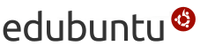 Sweets Sugar Desktop 0.94 on edubuntu 11.04
Sweets Sugar Desktop 0.94 on edubuntu 11.04
- RECOMMENDED
- http://cdimage.ubuntu.com/edubuntu/releases/11.04/release/
- This is a DVD full of Educational Software to which Sugar can be added with the instructions below:
- Use Sweets_Distribution to install sugar
Installing Sweets Sugar 0.94
Register a repository by importing its gpg key. For example, for the Ubuntu-11.04 repository, enter the following in a terminal:
sudo apt-add-repository 'deb http://download.sugarlabs.org/packages/SweetsDistribution:/0.94/Ubuntu-11.04/ ./' wget -qO- http://download.sugarlabs.org/packages/SweetsDistribution:/0.94/Ubuntu-11.04/Release.key | sudo apt-key add -
Refresh information about repositories:
- (Note: The following steps can also be done from synaptic package manager.)
sudo apt-get update
Install the full Sweets Distribution, i.e., Sugar Shell and Fructose activities:
sudo apt-get install sweets-distribution
Install only the Sugar Shell:
sudo apt-get install sweets-sugar
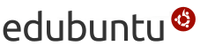 Sugar Desktop 0.90 on edubuntu 11.10
Sugar Desktop 0.90 on edubuntu 11.10
- Updated: 10/20/2011
- Note classic gnome fallback is available on install
- http://edubuntu.org/download
To install Sugar
- Ubuntu Software Center/Education (All Software)
- Search: sugar
sugar 0.90 [x] use this one bugs: 1-) cp/software update does not work 2-) Central f1 Avitar disappears after several minutes sugar 0.84 sugar 0.88 sugar 0.86
- Control Panel:
- ubuntu 10.10
- Sugar 0.90.1
- Hints:
- Do updates right away
- System Settings/Network to configure wireless AP
- Applications/Education/sugar drag sugar XO icon to desktop
- Properties (right click) change command to sugar-emulator -f (full screen)
- Hints:
- Sugar only comes with turtle art 98 and pippy 37
- Surf-115 can be drag dropped to the journal from a 2nd USB
- Download to USB: http://people.sugarlabs.org/Tgillard/Surf-115.xo
- This allows installation of many activities from ASLO (surf start new screen/activities) including the following:
physics 8 terminal 31 edit 8 surf 115 irc 10 chat 72
 Sugar Desktop 0.90 on Mint 11
Sugar Desktop 0.90 on Mint 11
- based on Ubuntu 11.04
- Download Link:[1]
- Software Manager
- Search "sugar"
- Select sugar-emulator 0.90
- Sugar only comes with turtle art 98 and pippy 37
- Install applications in Activities from surf
- Surf-115 can be drag dropped to the journal from a 2nd USB
- Download to USB: http://people.sugarlabs.org/Tgillard/Surf-115.xo
- This allows installation of many activities from ASLO (surf start new screen/activities) including the following:
edit 8 physics 8 terminal 31 edit 8 surf 115 irc 10 chat 72 backup 5 restore 3 moon 11
Control Panel
- About my Computer
Build: linux Mint 11 Katya Sugar: 0.90.1
- software Update
does NOT work
Jabber
- ONLY WORKS if wireless is disconnected prior to starting sugar this is known bug in sugar 0.90.x
 Sugar Desktop 0.88.1 on Ubuntu 11.04
Sugar Desktop 0.88.1 on Ubuntu 11.04
- 11.04 has replaced Gnome with the Unity interface plus sugar 0.88.1
- Works fine if you drag-drop surf-115.xo to journal from 2nd usb.
- You then can install the applications you need from ASLO: http://activities.sugarlabs.org/
- Works fine. Tested on a new install 07/31/2011
suggestion choose "Ubuntu classic" from gdm log-in switcher. (This gives Classic Gnome Desktop)
- Tested on an ACER ASPIRE ONE N450 10" Netbook
- Everything works on all of these options, including wireless.
 Sugar Desktop 0.94 on xubuntu 11.04
Sugar Desktop 0.94 on xubuntu 11.04
- This is a CD with a minimal desktop to which Sugar can be added with the instructions below:
- Use Sweets_Distribution to install sugar
"The newly released Xfce 4.8 is included. The menus in Xfce 4.8 are now editable with any menu editor that meets the freedesktop.org standards. The suggested editor is alacarte. "
sudo apt-get install alacarte --no-install-recommends
- enter "alacarte" in terminal
- click on properties in education/sugar change command to "sugar-emulator -f" (full screen)
- Check [x] on main menu to display alacarte on xubuntu menu
 Sugar-desktop 0.88 on Ubuntu 10.04 and 10.10
Sugar-desktop 0.88 on Ubuntu 10.04 and 10.10
Sweets Distribution
- NEW Sweets Distribution Updated instructions 10/23/2011
- Community/Distributions/Sweets_Distribution#Releases
- These are Dextrose (2 and 3), thus more than just Sugar (0.88 - 0.94), it contains several features that still are not committed to the trunk + bug fixes.
Full Screen Sugar-emulator
- Applications/Education/Sugar
- right click: Add this launcher to the desktop
- Open (right click)/Properties/Command: sweets-sugar-emulator -f
- add -f to command (full screen)
- Close
- Click on Sugar Icon
Sugar Desktop from gdm Login
- Logout
- Click on Name
- Select Sweets Distribution on gdm bottom bar
- enter password; Login
- Tested on install 10/24/2011
- To turn off screensaver and power management:
- HINT:CAPS lock does not always work in sugar-terminal so use shift key to get lower case.
terminal: xset s off xset -dpms
Ubuntu on MacBookPro
Ubuntu 10.10 for PowerPC
- See /PPC.
Sweets Usage
Archive
Ubuntu Sugar Remix, Maple Syrup, and earlier Ubuntu versions
