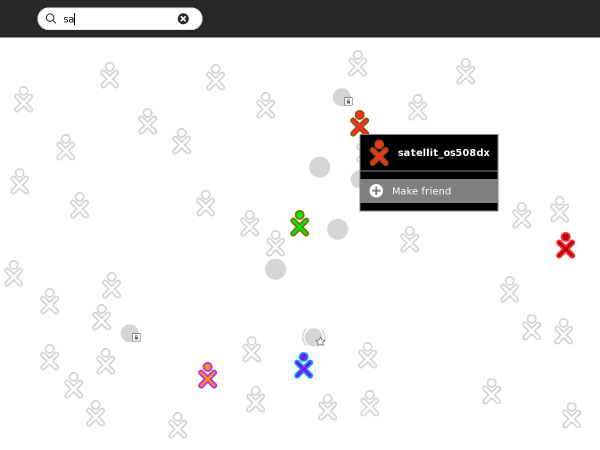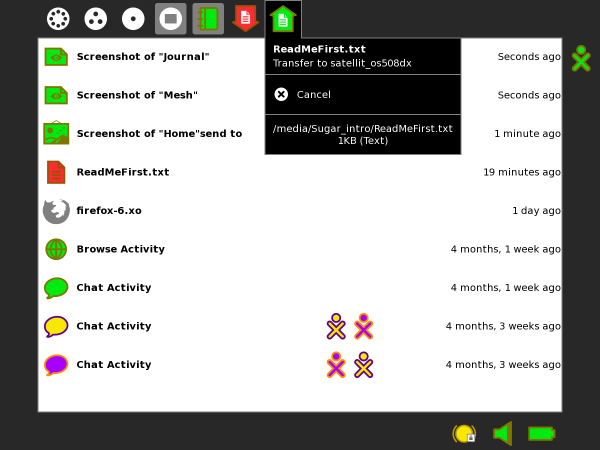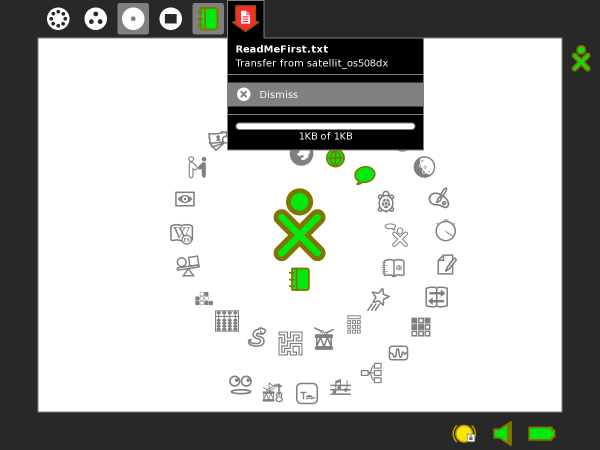Difference between revisions of "Tutorials/Send file to friend"
Jump to navigation
Jump to search
| (11 intermediate revisions by 2 users not shown) | |||
| Line 1: | Line 1: | ||
| − | ==Send file from | + | <noinclude>[[Category:Tutorial|File]]</noinclude>__TOC__ |
| − | : | + | |
| − | + | {{Note/note|Note:|This tutorial requires a special version of Sugar.}} | |
| − | + | ==Send file from Sugar Journal== | |
| − | + | ===Testing=== | |
| − | ::[1] | + | {{:Nav-Tutorials}} |
| − | *Find your | + | # Files sent between XO-1 (os508dx-Dextrose2) and XO-1.5 (os874) and a VirtualBox 4.1 for OS X install of Trisquel 5.0-sugar '''[1]''' on a MacBook Pro i7 [[User:Satellit|Satellit]] and ajay_ in #sugar IRC 15:28, 27 December 2011 (EST) |
| − | :Use | + | # .txt and .pdf file sent from Ubuntu 10.10 sweets distribution 0.88.1 (VirtualBox 4.1 for Ubuntu 10.04) and Fedora 17 SoaS i686 (tools_livecd-iso-to-disk.sh installed) persistent USB stick --[[User:Satellit|Satellit]] 21:26, 3 March 2012 (EST) |
| − | :(+) Make friend | + | ::'''[1] ''' Ubuntu 11.04 with sweets-distribution sugar 0.94.1, which has some [[Dextrose]] features. |
| + | ;all screen-shots from XO-1.5 (os874) | ||
| + | * Find your friend's XO avatar in the '''Neighborhood''' view. In your friend's pop-up palette menu select '''Make friend'''. | ||
| + | : Use the search text box in the '''Neighborhood''' view tool bar to find a known XO avatar name. | ||
| + | : (+) '''Make friend''' | ||
[[File:Make_friend.png|600px]] | [[File:Make_friend.png|600px]] | ||
| − | *Click on the Sugar | + | * Click on the Journal icon in the Sugar '''Frame'''. |
| − | : | + | : Click on the item you want to send: |
| − | :''' ReadMeFirst.txt''' | + | : ''' ReadMeFirst.txt''' |
| − | : | + | : Wait for the pop-up palette menu; click on send to, and select the friend you established in the previous step |
| − | *(The drop down does not <alt> + 1 take a screen shot while it is activated) | + | * (The drop down does not '''<alt> + 1''' take a screen shot while it is activated - so it is not shown here.) |
| − | *Here | + | :==> Note a Red Arrow will appear on the left side of the receiving system's Sugar '''Frame''', |
| − | :The Red arrow indicates a file was received also | + | :: and then in the upper Sugar Frame when the Activity is running, where the user has to accept the transfer, before it is transmitted into the Journal in Sugar. |
| + | * Point the mouse at a corner of the screen/window and wait for the [[Tutorials/Introduction_to_the_Sugar_Interface#Frame|'''Frame''']] to extend. | ||
| + | * Here the '''Frame''' view shows the file was '''sent''' from the XO-1.5 to the XO-1 | ||
| + | : The Red arrow icon drop-down palette indicates a file was received also. | ||
[[File:XO-15_Trans_to_Journal_1.png|600px]] | [[File:XO-15_Trans_to_Journal_1.png|600px]] | ||
| − | *Here | + | |
| + | |||
| + | * Here in the '''Home''' view, the Red Arrow icon drop-down palette shows that a file was '''received''' into the Journal from the XO-1 to the XO-1.5 | ||
| + | |||
| + | |||
[[File:XO-15Home_send_to.png|600px]] | [[File:XO-15Home_send_to.png|600px]] | ||
| − | * | + | |
| + | * This is a nice way to share files. | ||
Latest revision as of 18:22, 5 July 2012
Send file from Sugar Journal
Testing
- Files sent between XO-1 (os508dx-Dextrose2) and XO-1.5 (os874) and a VirtualBox 4.1 for OS X install of Trisquel 5.0-sugar [1] on a MacBook Pro i7 Satellit and ajay_ in #sugar IRC 15:28, 27 December 2011 (EST)
- .txt and .pdf file sent from Ubuntu 10.10 sweets distribution 0.88.1 (VirtualBox 4.1 for Ubuntu 10.04) and Fedora 17 SoaS i686 (tools_livecd-iso-to-disk.sh installed) persistent USB stick --Satellit 21:26, 3 March 2012 (EST)
- [1] Ubuntu 11.04 with sweets-distribution sugar 0.94.1, which has some Dextrose features.
- all screen-shots from XO-1.5 (os874)
- Find your friend's XO avatar in the Neighborhood view. In your friend's pop-up palette menu select Make friend.
- Use the search text box in the Neighborhood view tool bar to find a known XO avatar name.
- (+) Make friend
- Click on the Journal icon in the Sugar Frame.
- Click on the item you want to send:
- ReadMeFirst.txt
- Wait for the pop-up palette menu; click on send to, and select the friend you established in the previous step
- (The drop down does not <alt> + 1 take a screen shot while it is activated - so it is not shown here.)
- ==> Note a Red Arrow will appear on the left side of the receiving system's Sugar Frame,
- and then in the upper Sugar Frame when the Activity is running, where the user has to accept the transfer, before it is transmitted into the Journal in Sugar.
- Point the mouse at a corner of the screen/window and wait for the Frame to extend.
- Here the Frame view shows the file was sent from the XO-1.5 to the XO-1
- The Red arrow icon drop-down palette indicates a file was received also.
- Here in the Home view, the Red Arrow icon drop-down palette shows that a file was received into the Journal from the XO-1 to the XO-1.5
- This is a nice way to share files.