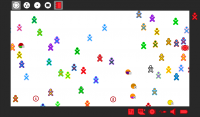Difference between revisions of "Sugar Creation Kit/sck/SCK-2"
m (→Activities) |
|||
| Line 188: | Line 188: | ||
:Click link ^ for details | :Click link ^ for details | ||
| − | + | ===[[Sugar_Creation_Kit/sck/Sugar-in-Virtualization|*Sugar-in-Virtualization]]=== | |
| − | + | ===[[Sugar_Creation_Kit/sck/Activities|*Activites]]=== | |
====Hardware Compatibility==== | ====Hardware Compatibility==== | ||
Revision as of 09:38, 10 June 2012
Test Sub-Pages to use for splitting this page
- Comments appreciated; work in progress --Satellit 20:14, 9 June 2012 (EDT)
- Plan is to Link to these pages and remove this content from this page.
- Sugar_Creation_Kit/sck/Sugar-on-a-Stick
- Sugar_Creation_Kit/sck/Sugar-in-Virtualization
- Sugar_Creation_Kit/sck/Activities
- Sugar_Creation_Kit/sck/References
Sugar Creation Kit DVD
- Caution, this is a large file, at 3.8 GB
- A complete DVD containing all the resources required to create all 3 versions of Sugar-on-a-Stick without requiring Internet access.
Uses:
- "sneakernet" or behind firewall at school.
- save bandwidth on servers.
- download once and distribute copies locally.
Sugar Labs
- Main Sugar Labs introductory page
Get Sugar
- Main Page to Download Sugar
Chat login with list of Channels and languages
- Click this^ link to enter chat
- How to use IRC <==READ THIS FIRST
- Join Sugar chat room for Help in English (with translations to Spanish on #sugar-es)
- Sugar chat room in Español (con traducción al Inglés de #sugar)
Pida ayuda a través de este canal #sugar-es Por favor, sea cortés y hacer sus preguntas. Los voluntarios no pueden estar en línea todo el tiempo. Sea paciente y permanecer conectado durante varios minutos para ver su respuest
- (utilizar la función de meeting para la traducción de estos artículos)
- Ask for help on these IRC channels by clicking on either of the above links (English or Spanish)
- Please be courteous and ask your questions.
- Volunteers may not be on line all of the time. Be patient and stay connected for several minutes to see their answer.
- Read the Floss Manuals first!
- Most answers can be found in them
- More about Internet Relay Chat
Communication channels
- Click this ^ link to access a page with all the means to communicate with Sugar Labs contributors and learners. It includes mailing lists, chat rooms, blogs, forums, Jabber networks, video, mail and telephone contacts.
Translator
- the translation server for Sugarlabs
- Google Translate
- Translate text files english<==>spanish
GNUnited Nations (GNUN) is a build system for www.gnu.org translations. It generates a PO template (.pot) for an original HTML article, and merges the changes into all translations, which are maintained as PO (.po) files. Finally, it regenerates the translations in HTML format.
World Time Converter
Tiny URL
What is my IP
- Find your IP address
ON-LINE VERSION
- An expanded and enhanced listing of Items Included in the SugarCreationKit DVD ver 1.2.3 (see Above)
- NOTE: There are newer and additional items on this web page that are not in the SCK DVD.iso
![]() Use to Download the elements you need and burn to your own DVD to save Downloading all of the above SCK DVD.iso
Use to Download the elements you need and burn to your own DVD to save Downloading all of the above SCK DVD.iso
- Look below to the References section to see how to then convert your customized DVD to an .iso
Introduction to the Sugar Interface
- RECOMMENDED
- Click on the following links to go to wiki pages of annotated screen-shots that cover these topics:
- Note: The colored bars on the top and bottom of the following pages contain links to the next wiki page of the tutorial
- - (This is not to be confused with the sugarlabs wiki page header)
- Introduction to the Sugar Interface
- Connecting to the Internet
- Copying files with drag and drop
- How to use the IRC Application
- Annotated screen shots that show you how to use the IRC application
- Communicate with other sugar users and developers on IRC
- How to use the Chat application
- Annotated screen shots that show you how to use the Chat application
- A good example of collaboration on a shared activity via a jabber network
- Send a file to friend from the Sugar-Journal
- A nice way to sent a file to a friend
- Backup-Restore_files_from_the_sugar-journal_with_a_2nd_USB-stick
- Also works to Save/Retrieve individual files from the sugar-journal that have been copied to a 2nd USB-stick
 How to Import a VirtualBox Appliance
How to Import a VirtualBox Appliance
- with links to Virtual Appliances to download
 VirtualBox Soas V-7 Install
VirtualBox Soas V-7 Install
Introducción a la interfaz de Azúcar 
- Páginas wiki vinculado de Imágenes anotado que cubren estos temas
- Introducción a la interfaz de Azúcar
- Conexión a Internet
- De arrastrar y soltar
- Fotos de exportación
- Importación / install <activity> archivo. Xo
- Pantalla de captura de Screen capture
- Cómo usar IRC
- Tiros anotados de pantalla que muestran cómo utilizar la aplicación de IRC
- Cómo usar Chat
- Tiros anotados de pantalla que muestran cómo utilizar la aplicación de Chat
 Cómo importar un aparato de VirtualBox
Cómo importar un aparato de VirtualBox
- traducciones a través de http://translate.google.com/#auto%7Ces%7C Por favor, haga las correcciones por errores en la wiki
 SCK-USB-MAC-Folder.iso (CD.iso)
SCK-USB-MAC-Folder.iso (CD.iso)
- 108 MB
- For MacBook Only - This Image contains the same content as SCK-USB (CD.iso) - Listed below
- Details on how to use
 Burning a CD from an .iso file on a Mac
Burning a CD from an .iso file on a Mac
- Annotated screen-shots showing how to do it.
 SCK-USB (CD.iso)
SCK-USB (CD.iso)
- 103 MB
- This is an Archive of the Sugar Creation Kit - Most wiki pages were Downloaded on 12/30/2011
- A set of Annotated screen shots as .html files with the accompanying folder containing the files for the .html
- Intended to be used with no internet connection on the XO-1, XO-1.5, SoaS, and Trisquel-Sugar by students/teachers
- Details on how to use
Introduction to Sugar on a Stick
- Link to: Sugar on a Stick
- Also located on left side of all Wiki pages under Projects
SoaS-Demo
- slides (.pdf) from my presentation at SCaLE10X-(Caryl Bigenho)
New Sugarlabs Website - Mock Up
- This is a mock up of SugarLabs New Website
- Under Construction.
Sugar_manual
- Another Nice wiki page introducing Sugar
Sugar 0.96 feature list
- Accepted and Deferred features of next Sugar version
F16 Sugar install from a booted Live CD/USB with liveinst
- The Fedora-16-Live-SoaS.iso file is a 443 MB download.
- Annotated Screen-shots of an install
- Installs to 4 GB USB stick or VirtualBox 4 GB hard drive. (The procedure is adaptable for installation to a regular hard drive.)
F16 azúcar instalar desde una calzada Live CD / USB con liveinst
- El archivo Fedora-16-en vivo-SoaS.iso es una descarga de 443 MB.
- Anotado de fotografías en pantalla de una instalación
- Se instala a 4 GB de memoria USB o VirtualBox 4 GB de disco duro. (El procedimiento es adaptable para la instalación de un disco duro normal.)
Installing and using liveusb-creator in sugar
- Annotated screenshots from f16 SoaS
- Make a booting persistent liveusb-stick from a fedora .iso file
f16 Sugar-Desktop Install with a netinstall CD
- Requires a high speed internet connection.
- Tutorial
- Annotated Screen-shots of an Install
- Installs to Hard Disk or USB-stick
Build a Persistent Boot USB-stick with tools_livecd-iso-to-disk script
- In Linux terminal
- 2 GB USB-stick or larger
 Sugar-on-a-Stick (SoaS)
Sugar-on-a-Stick (SoaS)
- Click link ^ for details
*Sugar-in-Virtualization
*Activites
Hardware Compatibility
- EeePC: http://fedoraproject.org/wiki/EeePc
- key-to-press-to-access-bios-for-various-oem-and-computer-systems
- XO-pixelqi Display: http://www.pixelqi.com/
- XO-1 Display screen technology
SoaS Installation variations
- A collection of install methods
Installation_test_Cases
- f17 Test Cases
Category:Live USB
- A collection of links on how Live USB's are used in different distributions
A-Non-Live (real file structured) USB
- This is an example of a dd writable SoaS-v2.img file which produces a fully functional Conventional install on a USB. This is equivalent to a liveinst install to USB.
- It was first suggested by bernie in early 2010 as a better alternative to the currently used live USB SoaS file systems with their fragile and limited sized overlay,
- This functionality is expected to be included in fedora 17.
- This can also be realized by entering "liveinst" in root sugar terminal.
- This is the Anaconda installer for live file systems which installs to the USB with a normal install.
- Approximately 2 times as large a USB-stick is required (4GB minimum) as a compressed file system and an overlay are not used.
Notes on Live File Systems
- LiveOS image
- This page shares some information about the LiveOS design that helps Sugar on a Stick Learners make better use of their disc resources.
- Clarify writing ISO to USB
- (Discussion on what is supported in fedora)
- https://fedorahosted.org/fedora-qa/ticket/134
- Technical Discussion of Live USB's: http://fedoraproject.org/wiki/How_to_create_and_use_Live_USB#Data_Persistence
- Limited Lifetime of Persistent Overlay
One very important note about using the "primary" persistent overlay for system changes is that due to the way it's currently implemented (as a LVM copy-on-write snapshot), every single change to it (writes AND deletes) subtracts from its free space, so it will eventually be "used up" and your USB stick will no longer boot. Because of these limitations, it is advisable to use the system-level persistence sparingly, for configuration changes and important security updates only. For a truly persistent write-many (vs write-once) overlay, use the --home-size-mb option to create a home directory filesystem image for personal files. Unlike the primary system overlay image, the home.img can be re-used and loop mounted outside of the liveusb environment.
Cautions with u3 USB sticks
- USB sticks with u3 partition will not boot with liveusb-creator
- CAUTION: Formatting the USB-stick will not remove the hidden (virtual CD-ROM drive)
- How to remove hidden u3 partition
- Linux: http://u3-tool.sourceforge.net/
- Windoz: Insert u3 Stick then click on tray icon for u3; select delete u3 partition, once it is deleted the USB-stick will work with liveusb-creator
- http://en.wikipedia.org/wiki/U3
Commercial source of SoaS-loaded media
- USB Flash Drives: -4gb-8gb-16gb-32gb (32 and 64-bit PC)
- http://www.osdisc.com/cgi-bin/view.cgi/products/usb/fedora
- http://www.osdisc.com/cgi-bin/view.cgi/products/usb/fedora/fedora-16-sugar-on-a-stick-4gb-usb-flash-drive-pc.html
- Note: Ordered One. In testing; It is Not Persistent -satellit_ 6 December 2011
- Long Delay on shutdown as it is "waiting for the CD to be removed from the Drive"
- Visible if you hit <esc> on shutdown
- Note: Ordered One. In testing; It is Not Persistent -satellit_ 6 December 2011
- SDHC Flash Cards: -2gb-4gb-8gb-16gb-32gb (32 and 64-bit PC)
- http://www.osdisc.com/cgi-bin/view.cgi/products/usb/fedora/fedora-16-sugar-on-a-stick-4gb-sdhc-flash-card-pc.html
- - see listing on site for more -
WiFi
- Wifi (Open FirmWare for WiFi networks): http://www.ing.unibs.it/~openfwwf/
- "free" Wifi Models:http://www.h-node.org/wifi/catalogue/en/1/1/undef/undef/yes/undef/undef
- http://www.h-node.com/wifi/view/en/2/BCM4311--rev-02-/1/1/Broadcom/undef/undef/undef/undef
- http://linuxwireless.org/en/users/Drivers/b43#Known_PCI_devices
- http://www.h-node.com/wifi/catalogue/en/1/1/undef/undef/yes/USB/undef
- Mesh Networking: http://hothardware.com/News/Nonprofit-Group-Releases-Open-Source-WiFi-Software/
Community Distributions Complete Listing
| ← Introduction to the Sugar Interface | ' | VirtualBox Appliances → |
- Shown here are Linux distributions where sugar is used:
 Fedora F13 SoaS, F14 SoaS, f15 SoaS-0.92.x; f16 SoaS-0.94.x; f17 Soas v7-sugar 0.95.4; How to install Sugar packages
Fedora F13 SoaS, F14 SoaS, f15 SoaS-0.92.x; f16 SoaS-0.94.x; f17 Soas v7-sugar 0.95.4; How to install Sugar packages Mate-desktop_Soasv6 f16 SoaS installed to HD + Mate-Desktop
Mate-desktop_Soasv6 f16 SoaS installed to HD + Mate-Desktop Trisquel Tris 4.0 (Ubuntu 10.04LTS); Tris 4.5 (Ubuntu 10.10); Tris 4.5.1-sugar(Ubuntu 10.10); Tris 5.0 and 5.0-Sugar (Ubuntu 11.04) Tris 5.5 (Ubuntu 11.10)
Trisquel Tris 4.0 (Ubuntu 10.04LTS); Tris 4.5 (Ubuntu 10.10); Tris 4.5.1-sugar(Ubuntu 10.10); Tris 5.0 and 5.0-Sugar (Ubuntu 11.04) Tris 5.5 (Ubuntu 11.10) Mandriva 2010.2 Mandriva Sugar 0.88.0
Mandriva 2010.2 Mandriva Sugar 0.88.0 Mageia-2-Beta 2 Sugar 0.95.1
Mageia-2-Beta 2 Sugar 0.95.1 Debian Debian 6 Sugar 0.88.1; 0.86; 0.84
Debian Debian 6 Sugar 0.88.1; 0.86; 0.84 Linux Mint Debian Debian 6 Sugar 0.88.1
Linux Mint Debian Debian 6 Sugar 0.88.1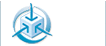 Caixa Mágica based on Mandriva 2010.1 repositories Sugar 0.88.0
Caixa Mágica based on Mandriva 2010.1 repositories Sugar 0.88.0
 Ubuntu sweets sugar 0.88.1 or 0.94.1 (and Mint 11 & 12)
Ubuntu sweets sugar 0.88.1 or 0.94.1 (and Mint 11 & 12) openSUSE
openSUSE tuquito NEW Community Distribution based on Ubuntu 10.10
tuquito NEW Community Distribution based on Ubuntu 10.10 fusion linux Remix of fedora 16; Gnome 3.2.1-sugar 0.94.1
fusion linux Remix of fedora 16; Gnome 3.2.1-sugar 0.94.1 Sugar on a Stick (SoaS) Download earlier SoaS versions
Sugar on a Stick (SoaS) Download earlier SoaS versions USB SoaS-v5 and SoaS-v6 .img files to write to USB with dd (PC and Mac)
USB SoaS-v5 and SoaS-v6 .img files to write to USB with dd (PC and Mac)
 ASLOxo-6
ASLOxo-6
- http://download.sugarlabs.org/images/ASLOxo6-3.iso 3.2 GB (DVD)
- Contains over 500 activity.xo files
- Updated: Added new activities from the sugar-devel list up to: 01/21/2012
- Use as an off-line "sneaker net"- Download one time and have an off-line library of Sugar-activities on hand.
- Burn the .iso file to a DVD.
- To View tests and compatibility of some of the included Activities (works off-line) on the included Activity_Matrix web page;
- Open the Activity_Matrix.html file in the Activity_List Folder on the DVD with Firefox, or in Sugar Browse 129 or Surf 115.
- Or.
- Copy contents of DVD to a USB-stick and open the USB-stick Activity_Matrix.html file in Sugar Browse 129 or Surf 115. - (Browse 130 does not open it in f17)
- Hint: Use search window (_______) on the top bar of USB-stick display that appears when you click on the USB-stick icon in the left bottom corner of the sugar screen.
- look for Activity_Matrix.html use open with on the drop down box that appears when you hover over the Activity_Matrix.html file.
- Suggestion: copy only the activity.xo files that you want to use from the DVD to a (fat 16/32) USB-stick; Insert it and use it to drag-drop install a custom suite of activities to Sugar.
- Activities.xo files can be installed by drag-dropping them into the Sugar Journal from a mounted DVD or a USB to which they have been copied.
- You can also install and open the activities by clicking on them.
 Activities
Activities
Click link ^ for more details
- Activities list: http://wiki.sugarlabs.org/go/Activities
- https://fedoraproject.org/wiki/Test_Day:2012-03-22_Sugar_Desktop#Activities
- https://fedoraproject.org/wiki/Sugar_Activities [1] NEW--Satellit 09:17, 23 March 2012 (EDT)
"I updated the Fedora Sugar Activities page [1] so that the users can add their favourite/useful activities to be packaged." [Sugar-devel] Activity Packaging Wish List
- Activites Download Page - ASLO - listed on top bar of every wiki page
- OLPC listings: Activities
- OLPC AU: Activities_OLPCAU_10.1.3
- Recursos_en_espanol Los siguientes recursos han sido creados por personal de distintos deployments de America Latina y otros colaboradores.
- http://wiki.sugarlabs.org/go/Design_Team/Toolbar_Catalog
- make-your-own-sugar-activities RECOMMENDED for developers.
- Chapters on supporting both old and new toolbars in the same Activity plus using Pootle in MYOSA
Activity Testing
- Alphabetical listing of activities.
- NOTE This page has been split into 2 sections ^ Please refer to these links
- Tested in Various XO-1; XO-1.5; SoaS and other Linux operating systems, in an editable tabular wiki page. show offered sharing

- Display activity version History:
- Example: http://activities.sugarlabs.org//en-US/sugar/addons/versions/4401
- Look up activity number with 'Most Recent-Activity Test Results linked above
- Old Page:Activity Matrix ARCHIVE: No longer updated --Satellit 11:35, 17 February 2012 (EST)
- Tested with a XO-1 - (os883 sugar 0.94.1) - Authored by Alan Jhonn Aguiar Schwyn
- Tests on activities in repo: i686 and x86-64
Activity Development-f17
- FileShare is an activity that allows the user to share files from their journal.
- Note small files can be posted to sites like pastebin for sharing
- Also see: Send a file to a Friend from within sugar.
logo
- Book: Challenging Programs in Logo
surf browser
- alternate to sugar-browse
- Included in latest f15 sugar 0.92.1 as the main web browser
- Works in situations where sugar-browse will not start
- Download: http://people.sugarlabs.org/Tgillard/Surf-115.xo
- git: http://git.sugarlabs.org/surf
- WebKit Development: http://wiki.sugarlabs.org/go/Features/WebKit
Razor-qt Desktop
- Razor-qt is an open source and free project. GPL and LGPL
- Blog Post:http://yarpen.cz/rants/?p=43
- http://www.qtdesktop.org/
- http://sharemenot.cs.washington.edu/ MIT license
ShareMeNot is a Firefox add-on designed to prevent third-party buttons (such as the Facebook “Like” button or the Twitter “tweet” button) embedded by sites across the Internet from tracking you until you actually click on them.
DVD covers; artwork & screenshots
- sugarlabs_SoaS-Creation-Kit_avery_cd_label_2up.pdf http://people.sugarlabs.org/Tgillard/sugarlabs_SoaS-Creation-Kit_avery_cd_label_2up_Mirabelle.pdf
- sugarlabs_Sugar-demo_avery_cd_label_2up.pdf http://people.sugarlabs.org/Tgillard/sugarlabs_Sugar-demo_avery_cd_label_2up_Mirabelle.pdf
- Flyer_englisch.pdf *http://people.sugarlabs.org/Tgillard/Flyer_englisch.pdf (Poster-Sugar Learning Program; 2-sided with text from past Show)
- Booth_Banners Marketing Team/Booth Banners
- LinuxTag http://www.flickr.com/photos/39656470@N02/sets/72157620524327203/ SeanDaly
- F16 Artwork: https://fedoraproject.org/wiki/F16_Artwork/Submissions/Banners#Release_Banner_.28small.29_SubmissionsFedora
- Screen Shots Marketing Team/Screen Shots
- Marketing Team/T-Shirt nice collection of images
- Fedora 15 GNOME 3 Desktop with sugar-emulator: Community/Distributions/Fedora#GnomeShell
 Floss Manuals
Floss Manuals
(Important Manuals on how to use Sugar Applications and Features)
- READ THESE FIRST!
- (Local ARCHIVE of the.pdf files shown below:)
- Source Links:
- Introduction to Sugar http://en.flossmanuals.net/sugar
- como-hacer-una-actividad-sugar
- MakeYourOwnSugarActivities Internet Archive Publishing Quality
- In PDF, EPUB, Kindle, Daisy, Full Text. DjVu formats
- MakeYourOwnSugarActivities-es with corrected index
- Introduction to the command line
- What is Sugar http://people.sugarlabs.org/Tgillard/floss_manuals/What_is_Sugar_28Oct08.pdf
- Browse http://people.sugarlabs.org/Tgillard/floss_manuals/Browse_06Sep08.pdf
- Chat http://people.sugarlabs.org/Tgillard/floss_manuals/Chat_09Sep08.pdf
- Collaboration http://people.sugarlabs.org/Tgillard/floss_manuals/Collaboration_31Jan10.pdf
- SugarCollaboration http://en.flossmanuals.net/ActivitiesGuideSugar/SugarCollaboration
- FunWithTheJournal http://people.sugarlabs.org/Tgillard/floss_manuals/Fun_with_the_journal_09Nov10.pdf
- Linux Command Line http://people.sugarlabs.org/Tgillard/floss_manuals/Linux-command-line_16Apr09.pdf
- ActivitiesGuideSugar-English http://people.sugarlabs.org/Tgillard/floss_manuals/Activitys_Guide-sugar_en_09Nov10.pdf
- Record http://people.sugarlabs.org/Tgillard/floss_manuals/Record_06Sep08.pdf
- The Terminal http://people.sugarlabs.org/Tgillard/floss_manuals/Terminal_06Sep08.pdf
- Turtle Art http://people.sugarlabs.org/Tgillard/floss_manuals/TurtleArt_06Sep08.pdf
- Write http://people.sugarlabs.org/Tgillard/floss_manuals/Write_27Sep08.pdf
- Reading_and_sugar: http://people.sugarlabs.org/Tgillard/floss_manuals/Reading_and_sugar_28Sep10.pdf
- Text to Speech: http://people.sugarlabs.org/Tgillard/floss_manuals/Text_and_Speak_09Nov10.pdf
- e-book resources:http://en.flossmanuals.net/e-book-enlightenment/
- Introduction to Sugar http://en.flossmanuals.net/sugar
Open_Education_Resources
- Open Education Resources (OERs) are digital replacements for textbooks available under some form of Free license, such as Creative Commons
Python Programming
- Extensive list of references
- Online Python Tutor
- Learn and practice Python programming in your web browser
Replacing_Textbooks - Booki
- Booki
TunesViewer
- TunesViewer is a small, easy to use program to access iTunes-University media and podcasts in Linux.
- Tunesviewer works well even on older computers, but you must have pygtk >= 2.16 and lxml available.
Trisquel 5.5 (Ubuntu)
- Works as installed
f17 RC4 Desktop Installation
- Still Testing-Does not work
- yum install *lxml*
- Install Amarok; Movie Player and exaile in Add/Remove Software
Khan Academy videos in OGV format
- Only OGV format seems to work in Fedora-17-Beta-TC1-i686-Live-Desktop
- Re: [IAEP] Khan academy content 04/05/2011
You can download around 1000 of the Khan Academy videos in OGV format (playable on XO laptops) from Archive.org Here's an English/Spanish index of relevant categories If you're skeptical or haven't seen his videos, his talk sparked a great discussion about math education on Hacker News: http://news.ycombinator.com/item?id=2307532 For more recent videos, including YouTube, there's this media guide: http://wiki.laptop.org/go/MediaGuide Regards, Nick Doiron
Online Free Courses
Adobe Flash
- a proprietary player for Flash media
Flash Player
- needed for firefox viewing of Khan academy lectures
Gnash
- GNU Flash movie player and as a plugin to Browse is the default Flash player on the XO. It is the free software counterpart to the Adobe Flash player.
Flash Video Replacer
References
How to make your own custom Sugar-Creation_Kit.iso file
- (How this DVD was converted to an .iso file)
- Collect, annotate and sort the files you want in a folder on your Desktop.
- Burn the contents of this folder to a CD or DVD.
- Use the following command in Terminal as the root user:
dd if=/dev/sr0 of=Sugar-Creation-Kit.iso
- /dev/sr0 is the device name for your DVD/CD drive
- Sample output:
dd if=/dev/sr0 of=Sugar-Creation-Kit.iso 5555584+0 records in 5555584+0 records out 2844459008 bytes (2.8 GB) copied, 232.86 s, 12.2 MB/s
- the resulting .iso file can be sent over the internet or used to make copies by burning to a DVD
copy items between a USB drive and sugar-journal
- copy files between the sugar-journal and a 2nd USB-stick
- install an <activity>.xo file from a 2nd USB-stick
Guide to GNOME 3 desktop
- Replaces GNOME Shell Status Menu with one showing Suspend/Hibernate and Power Off as separate items
- Packaged in fedora repos
gnome-shell-extension-alternative-status-menu.noarch
- Gnome IRC Channels
Start Gnome3 in Fallback Mode
- "You can force fallback mode from a VT,much faster than trying to get through the control center, with this command:
gsettings set org.gnome.desktop.session session-name 'gnome-fallback'
- With live CD or USB liveuser
- run it as user - not root - then log out and back in again.
Switching between text consoles in a Linux virtual machine When the CTRL + ALT + F1 key combination is used to switch to another text console (terminal) on a Linux virtual machine, the host switches to a text console instead of the guest. Resolution The CTRL + ALT combination is used by VMware to direct the keyboard input to the host. Press CTRL + ALT + Space , press the F1 key (or desired Function key) while still holding down CTRL + ALT .
Workaround for Alacarte
- Edit gnome3 menus
Change menu items by editing the *.desktop files in /usr/share/applications/
pulseaudio-fixes-and-workarounds
How to Sugarize an Application
- Instructions on how to make a program appear in the (F3) Home view of Sugar as an icon
- Ceibal:sugarizar-una-aplicacion
- This seems to be the same script as listed here: Sugarize which has these insructions: How to sugarize a program used with permission: Albert Cahalan's compiled libsugarize file. --Satellit 17:45, 18 January 2012 (EST)
Translated from Spanish with google translate: There is a special package for an existing program sugarizar X11 using a bash script and a library specially created for it, here let the package be zipped for download: Sugarizar_software.zip Just unzip the file and run the script found in the package and you answering the questions, the script will generate a directory with the activity for sugar, then you should give the required permissions to each file and directory as explained in the main page this site and package the directory to download the activity from the x or directly copy the entire directory to / home / olpc / Activities on the XO.
FSF-How to choose a license for your own work
fedora Licensing Guidelines
Scratch Licensing
how-to-mount-and-access-files-in-an-iso-image-on-linux
grub and grub2
how to recover grub and grub2 after installing windows
coreboot
Re work LiveCD
- Scheduled for f17 - Under discussion ATM
- May affect spins and remixes.
- How it works livemedia-creator
Download Methods
There are many alternative methods to install Sugar. The options can be very confusing because of the technical details and features that may be unfamiliar. This page begins to itemize some of the many options that are available for those interested in learning more about the possibilities.
The Undiscoverable
- (The Undiscoverable Features of Sugar)
- Features and tips not easily discovered about using Sugar
HTMLDOC
HTMLDOC software, version 1.8.27. HTMLDOC converts Hyper-Text Markup Language ("HTML") input files
into indexed HTML, Adobe® PostScript®, or Adobe Portable Document Format ("PDF") files.
WLAN configuration of NetworkManager
- http://blog.nixpanic.net/2012/03/wlan-configuration-of-networkmanager.html
- Display connections:
nm-tool
Converting Mediawiki files to DocBook.XML
HTTrack
HTTrack allows you to download a World Wide Web site from the Internet to a local directory, building recursively all directories, getting HTML, images, and other files from the server to your computer. HTTrack arranges the original site's relative link-structure. HTTrack is a free (GPL, libre/free software) and easy-to-use offline browser utility.
E-books
- Education Team/Creating textbooks
- Reading And Leading With One Laptop Per Child http://en.flossmanuals.net/ReadingandSugar/Introduction
- http://en.flossmanuals.net/e-book-enlightenment/
- calibre e-book reader:http://calibre-ebook.com/about
- calibre is a free and open source e-book library management application developed by users of e-books for users of e-books
- Read the Docs :http://readthedocs.org/ hosts documentation
offline-reader-available-for-sugar
The offline Wikipedia reader Kiwix has recently been extended to read offline Wikipedia files on the Sugar operating system!
epub reader
- EPUBReader is a Firefox addon which lets you read ePub-files just in the browser. You don't need to install additional software!
- https://addons.mozilla.org/en-US/firefox/addon/epubreader/
- Suggested uses:
- Example: in an install of Ubuntu plus sweets-distribution sugar 0.94.1
- Download an epub book with Get Books Activity in sugar.
- Close Get Books.
- Click on Sugar Journal
- drag drop the epub file from the sugar journal to the documents folder in the bottom left of the frame.
- exit sugar and use firefox (with EPUBReader addon) to "open with" command to open the EPUB file from the Documents folder of Ubuntu.
OLPC Map
Graphic installers
Liveusb Creator
- Instructions on how to load a Live USB device in Windows, GNU/Linux, and Intel Mac's.
- f17 liveusb-creator-IMPORTANT
- USE "liveusb-creator --reset-mbr from terminal
- Or USB will not boot
- Command line Use:
Usage: liveusb-creator [options]
Options:
--version show program's version number and exit
-h, --help show this help message and exit
-c, --console Use console mode instead of the GUI
-f DRIVE, --force=DRIVE
Force the use of a given drive
-s, --safe Use the "safe, slow and stupid" bootloader
-n, --noverify Skip checksum verification
-v, --verbose Output extra debugging messages
-k ARGS, --extra-kernel-args=ARGS
Supply extra kernel arguments (eg: -k
noswap,selinux=0,elevator=noop)
-x, --no-xo Disable OLPC support
-m, --reset-mbr Reset the Master Boot Record
-C, --device-checksum
Calculate the SHA1 of the device
-L, --liveos-checksum
Calculate the SHA1 of the device
-H HASH, --hash=HASH Use a specific checksum algorithm (default: sha1)
Installing and using liveusb-creator in sugar
- An easy method for Fedora and Windows, however this method does not generate a separate home.img filesystem to conserve the exhaustible OS overlay (see LiveOS image), nor does it copy the livecd-iso-to-disk installation script to the new device to permit generation of a new Live USB device from the first.
- Note if graphical liveusb-creator program will not make a bootable USB-stick from an .iso file:
- (This can happen if the stick is formatted to fat16 on another PC with a different Operating System.)
- Use terminal command :
liveusb-creator --reset-mbr
- USB-stick must be formatted: fat16/32; Labeled=LIVE; boot flag set.
- (The LIVE label is only required when the device is to be used for a subsequent uncompressed installation to a hard disk.)
- how to create and use liveusb-creator fedora:FedoraLiveCD/USBHowTo
- fedora:How to create and use Live USB#Graphical Method - Windows or Fedora
- Liveusb-creator https://fedorahosted.org/liveusb-creator/
UNetbootin
- Does not make persistent USB-sticks
- unetbootinwindows471.exe for windows
- unetbootinlinux471
- UNetbootin
- (Advanced) UNetbootin Command line
- How to Make a 2GB Installer USB with UNetbootin
LiLi USB Creator
- Unable to test satellit_ 5 December 2011
- For Windows 7, Vista, XP
- GPL3
- Makes a persistent USB from
Ubuntu, Fedora, Debian, OpenSUSE, Mint, Slax, CentOS, ArchLinux, Gentoo, PCLinuxOS, Sabayon, BackTrack, Puppy Linux ... many-linux-tux
- http://www.linuxliveusb.com/en/help/guide Users Guide
- http://www.linuxliveusb.com/en/supported-linuxes
- http://www.linuxliveusb.com/en/download Download
pendrivelinux
- usb-installs-from-linux How to Do it Information
- universal-usb-installer-easy-as-1-2-3 Windows
- boot-multiple-iso-from-usb-via-grub2-using-linux linux (Advanced)
- boot-a-usb-flash-drive-in-virtualbox VirtualBox
Make an Ubuntu Mac-Boot-stick on the Mac
- "We would encourage Mac users to download Ubuntu Desktop Edition by burning a CD for the time being.
- But if you would prefer to use a USB, please follow the instructions..." in the above link.
Expert install methods
tools_livecd-iso-to-disk
- Set the tools_livecd-iso-to-disk.sh script as executable (Properties)
- Caution Use this tools_livecd-iso-to-disk: http://git.fedorahosted.org/git/?p=hosted/livecd;a=blob;f=tools/livecd-iso-to-disk.sh;hb=HEAD
- Transcript of SoaS f17 tools_livecd-iso-to-disk install to 2 GB USB-stick with persistence.
- dd USB install to HD f17 Beta RC4.1-TEST
- Use livecd-iso-to-disk script to write a live USB Sugar on a Stick/Linux, Fedora page
- Also See Linux install script for live-iso-to disk
- Technical Details
- git-tools-livecd-iso-to-disk.sh
Use "dd" command
- For ADVANCED USERS ONLY.
- to make an install USB from a liveCD .iso file
- Also see: openSUSE dd to USB with persistence
- Great for netbooks
- Use (live).iso and terminal to make bootable USB
- Use to install to HD or USB without needing a DVD/CD ROM
Building a bootable Mac EFI USB
Installing Fedora-17.TC5-x86_64-Live-Desktop
- with a Mac using a --efi livecd-iso-to-disk loaded USB device
- NOTE EFI DVD does not install a working HD. Boot stops at "Started Graphical Manager"
- In f17 TC5 Desktop TC5x86_64 HD install:
-root terminal:
yum install livecd-tools livecd-iso-to-disk --format --efi --reset-mbr Fedora-17.TC5-x86_64-Live-Desktop.iso /dev/sdb
- MacBookPro i7 boot USB on MAC
-Hold "Option Key" down on power on until Blue Fedora EFI boot appears to right of Mac Disk -select it
"Try without installing" Activities/Applications/ Disks (disk utility}: be sure all partitions on target disk are unmounted. |> "triangle" indicates a mounted partition, select it and click on [] "square" for each one exit disks Activities/Install to HD -on left panel of gnome use whole disk non LVM Congratulations Reboot
- Boot Target 16 GB HD (Or external USB HD) on MAC
-Hold "Option Key" down on power on until Blue Fedora EFI boot appears to right of Mac Disk -select it
Firstboot Logs in to USER via gdm
- Testing:
- disks (Disk Utility):
500 GB Hard Disk (Mac -not in use) CD/DVD Drive /dev/sr0 16 GB Drive (Mounted) TOSHIBA Transmemory Partition 1 177 Apple HFS/HFS+MB /dev/sdb1 /boot/efi Partition 2 528 MB Basic Data EXT4 (Version1.0) /dev/sdb2 /boot Partition 3 9.1 GB Basic Data EXT4 (Version1.0) /dev/sdb2 Filesystem root Swap 6.2 GB linux swap (Version 2) /dev/sdb4
- Disk Usage Analyzer
total filesystem capacity 9.8 GB (used 2.8 GB available 7.0 GB)
- Shuts Down and reboots correctly from the target USB and saves settings
- NOTE: Wireless does not work (missing firmware). Use wired Ethernet for connecton to internet
-This method should work for SoaS TC5 x86_64 also
Boot Helper CD's
- MAC SoaS-3 Mirabelle Boot DISK
- soas-3-boot-test.iso (Burn this to a CD and boot with it)
- Read Me First & Credits to Programmer
- MAC SoaS-4 Mango Lassi Boot DISK
- soas-4-boot-test (Burn this to a CD and boot with it)
- rEFIt
- rEFIt
- burn a bootable rEFIt CD on Mac OS X Used to Boot live USB's in a Mac
rEFIt is a boot menu and maintenance toolkit for EFI-based machines like the Intel Macs. You can use it to boot multiple operating systems easily, including triple-boot setups with Boot Camp. It also provides an easy way to enter and explore the EFI pre-boot environment.
smolt
- Send hardware Profile
Backup and Restore
Sugar-journal
- Backup (Activity) http://activities.sugarlabs.org/en-US/sugar/addon/4326
- Restore (Activity) http://activities.sugarlabs.org/en-US/sugar/addon/4327
everything but the sugar-journal
- deja-dup-backupdeja-dup-backup
VMware Player Virtualization
- click this link ^ for more details and examples
- requires registering first but free.
VMware Player Appliances
- DEPRECIATED
- VMware Player 4.0 will now work with exported Virtual Box appliances (see Below)
- It still works with the compressed VMware Player files below
- VMware Player appliance of SoaS-v3-Mirabelle
- Compressed in .zip file
- Download
- This appliance is ready to run "firstboot" (agree/user name/password/tz/etc)
- sugarroot is the root password.
- VMware Player appliance Trisquel-3 (NEW) 01/05/2011
- Compressed in .zip file
- download
- User=sugar
- Password=sugaruser
- VMware Player appliance Trisquel-4+sugar (NEW) 01/05/2011
- Compressed in .zip file
- download
- User=sugar
- Password=sugaruser
- VMware Player appliance Sugar on a Stick v2 (Blueberry)
- VMware Player appliance of openSUSE-Sugar
VirtualBox Virtualization
- click this link ^ for more details and examples.
- scroll down on this page for RECOMMENDED Sugar Appliances
With VirtualBox® one can run Sugar in a window on Microsoft Windows, Intel-based Apple Macintosh, or Linux host computers from a virtual machine (VM) window. VirtualBox overview
- A good solution for running sugar on Macintosh computers
- VirtualBox downloads Windows/Linux/Intel Macs
- Oracle VirtualBox downloads (alternate link)
- Installing on Linux hosts Read this if VirtualBox does not install.
- VirtualBox on Mac OS X Hosts
- mount-usb-devices-in-virtualbox-with-ubuntu
- replace OSE with Virtualbox and how to set up a USB-stick
Fedora f17 Additions
- https://www.virtualbox.org/ticket/10293#comment:16
- http://www.virtualbox.org/download/testcase/VBoxGuestAdditions_4.1.9-76737.iso
 Setup Mac to Autostart VirtualBox on startup
Setup Mac to Autostart VirtualBox on startup
- how to set it up
 All Prebuilt VirtualBox Appliances
All Prebuilt VirtualBox Appliances
- click this link ^ to see a archive of older VirtualBox Appliances
| ← Introduction to the Sugar Interface | Activity Testing (A_to_I) | Activity Testing (J_to_Z) → |
- Try the appliances listed below first.
- Use the RECOMMENDED versions first.
- More Virtualbox Appliances are listed here
 Tutorial on how to import a VirtualBox Appliance
Tutorial on how to import a VirtualBox Appliance
- annotated screen-shots of an import
![]() Cómo importar un aparato de VirtualBox
Cómo importar un aparato de VirtualBox
 Download VirtualBox Here
Download VirtualBox Here
- Licensing Information.
- VirtualBox is released as GPL=> "Freely available for Windows, Mac OS X, Linux and Solaris x-86 platforms."
- VirtualBox Extension Pack => "Free for Personal Use, available for Windows, Mac OS X, Linux and Solaris x-86 platforms."
- (Extension Pack is required for USB 2 Access.)
 Trisquel-5.0-sugar
Trisquel-5.0-sugar
- RECOMMENDED
- Sugar Desktop ONLY
Trisquel 5.0 is based on the previous Ubuntu release, 11.04 Natty Narwhal.
- Sugar 0.94.1
- More Info: TOAST
- download and import 2 files:
http://people.sugarlabs.org/Tgillard/Trisquel_5-Sugar-disk1.vmdk 540M http://people.sugarlabs.org/Tgillard/Trisquel_5-Sugar.ovf 12K
- autologon
- starts at color selection
- use <==(Back) to change name
- Auto logon
- enter password on restart
- User = sugar
- password = sugaruser
- 4-GB Virtual Box hard disc
- English and English keyboard
- USA-Los Angeles (Pacific timezone)
 Ubuntu 11.04
Ubuntu 11.04  sweets-distribution sugar 0.94
sweets-distribution sugar 0.94
- RECOMMENDED
- Full Ubuntu 11.04 "Gnome classic" desktop
- Testing
- Autostarts to desktop
- XO icon on desktop that starts sugar 0.94 full screen.
- Cleared of sugar identity; Starts on Color Selection Screen ( <===(back) to change/ customize name)
- 41 sugar-activities (full cp/software update)
- user=sugar
- Password=sugaruser (also root pswd) (Use to unlock screensaver)
- download and import 2 files:
http://people.sugarlabs.org/Tgillard/Ubuntu-1104-disk1.vmdk 1.8G http://people.sugarlabs.org/Tgillard/Ubuntu-1104.ovf 13K
 XUbuntu 11.10
XUbuntu 11.10  sweets-distribution sugar 0.94
sweets-distribution sugar 0.94
- Full XUbuntu 11.10 A nice simple interface similar to gnome2
- RECOMMENDED
- Testing
- Login Box Dropdown List:
*Sweets Distribution <== use this one It should remain in bar after drop down closes Xfce Session Xubuntu Session
- Cleared of sugar identity; Starts on Color Selection Screen ( <===(back) to change/ customize name)
- fully updated
- user=sugar
- Password=sugaruser (also root pswd) (Use to unlock screensaver)
- download and import 2 files:
http://people.sugarlabs.org/Tgillard/xubuntu-11.10-i386-disk1.vmdk 1.5G http://people.sugarlabs.org/Tgillard/xubuntu-11.10-i386.ovf 13K
 v6 Pineapple
v6 Pineapple
- RECOMMENDED
- firstboot has not yet run; so a new user name and password will be set for the gdm login on startup for the first time
- Built 11/13/2011 with Virtualbox 4.1.4 for OSX
- How Built:
- root=sugarroot
- 4-GB VirtualBox hard disc
- English and English keyboard
- USA-Los Angeles (Pacific timezone)
- download and import 2 files:
http://download.sugarlabs.org/images/VirtualBox/F16-i686_SoaS_CL.ovf http://download.sugarlabs.org/images/VirtualBox/F16-i686_SoaS_CL-disk1.vmdk
 v5 Coconut
v5 Coconut
- firstboot has not yet run; so a new user name and password will be set for the gdm login on startup for the first time
- Built 10/10/2011 with Virtualbox 4.1.4 for OSX
- How Built:
- root=sugarroot
- 8-GB VirtualBox hard disc
- English and English keyboard
- USA-Los Angeles (Pacific timezone)
- download and import 2 files:
http://download.sugarlabs.org/images/VirtualBox/Soas_Coconut_i686_CL.ovf http://download.sugarlabs.org/images/VirtualBox/Soas_Coconut_i686_CL-disk1.vmdk
 Trisquel-4.1-sugar
Trisquel-4.1-sugar
- Sugar Desktop ONLY
- Ubuntu 10.04 LTS with Sugar sweets 0.88.1
- download and import 2 files:
- Cleared of sugar identity; Starts on Color Selection Screen ( <===(back) to change/ customize name)
 v3 Mirabelle
v3 Mirabelle
- firstboot has not yet run; so a new user name and password will be set for the gdm login on startup for the first time
- How Built:
- root=sugarroot
- 8-GB VirtualBox hard disc
- English and English keyboard
- USA-Los Angeles (Pacific timezone)
- download and import 2 files:
http://download.sugarlabs.org/images/VirtualBox/Fedora-13-i686-Live-SoaS-sugaruser.vmdk 533M http://download.sugarlabs.org/images/VirtualBox/Fedora-13-i686-Live-SoaS-sugaruser.ovf 12K
 Debian-squeeze-Gnome-sugar
Debian-squeeze-Gnome-sugar
- RECOMMENDED
- Full Gnome Desktop plus Sugar 0.88.1
- Debian Information
- Updated 12/05/2010 includes activities Downloaded from ASLO as .xo files; and sugar-emulator.
- Log in as sugar
- password=sugaruser
- root=sugarroot
- 8-GB VirtualBox hard disc
- English and English keyboard
- USA-Los Angeles (Pacific timezone)
- download and import 2 files:
http://download.sugarlabs.org/images/VirtualBox/Debian-sugaruser.vmdk 2.1G http://download.sugarlabs.org/images/VirtualBox/Debian-sugaruser-1.ovf 14K
 Mandriva-linux-one-2010.1-Gnome-sugar
Mandriva-linux-one-2010.1-Gnome-sugar
- RECOMMENDED
- Full Gnome Desktop plus Sugar-0.88.0
- Mandriva Information
- Note Log into gnome desktop first to enable networking then start sugar-emulator
- Log in as sugar
- password=sugaruser
- root=sugaruser
- 8-GB VirtualBox hard disc
- English and English keyboard
- USA-Los Angeles (Pacific timezone)
- download and import 2 files:
download and import 2 files: http://download.sugarlabs.org/images/VirtualBox/mandriva-linux-one-2010-sugaruser-plus.ovf 14K http://download.sugarlabs.org/images/VirtualBox/mandriva-linux-one-2010.vmdk 1.4G
Info:
- 2010.2 free DVD Download
- Mandriva_Linux_2010.1 Download
- Mandriva 2010.1 Features
- The Brazilian government education authority has selected Intel-powered classmate PCs running Mandriva Linux for educational use nationwide.
SoaS-remix
SoaS-remix is a bundle of edit-liveos.py and supporting scripts to make testing and use easier. The bundle will change with development. As of 10 February 2011 it contains,
- edit-liveos.py - the primary remix builder
- liveos-disk-to-iso - a Bash launcher script for edit-liveos.py
- fs2.py, live2.py, creator2.py - temporary modules from livecd-tools with pending squashfs-compression_type() functionality
Get the SoaS-remix bundle:
Sugar on a Stick/Sugar Clone
- customize or duplicate Live USB installations
- (script files for making a customized Live USB installation self-replicating)
- Update: http://www.mail-archive.com/soas@lists.sugarlabs.org/msg02044.html
- Rebuild/Refresh a custom SoaS iso from a running stick
Possible Use Cases
(from Wiki Page)
- Curriculum packaging
1. A teacher wants to prepare a SoaS image with a custom set of installed Activity bundles or a Journal of Activity instances for an upcoming class term. 2. The teacher modifies their current working image by adding or deleting Activity bundles from their Home view and adding or removing Journal entries with specific content (such as a Physics model template or Etoys project), even saving distributable ebooks, or bookmarks in Browse Activity instances that are named for specific sets of local web destinations (a class portal perhaps for deployments lacking Internet connectivity). 3. The teacher scrubs out any personal passwords or other history that should not be shared in the new copies. 4. A fresh or recycled USB stick is inserted into the computer running the customized SoaS image and the SugarClone script is executed.
- Full image backup or sharing
1. A Learner has modified their environment, perhaps adding Activity bundles and prepared specific instances such as a Activities/Physics simulation. 2. Their modifications include changes to their operating system installed through yum or RPM to obtain some new core functionality. 3. The Learner wants to archive or share this image with friends or for a backup. 4. Personal or private information is scrubbed from the Journal or Browse history and other potential stores. 5. The User creates one or more Sugar Clones.
This method of backup has the advantage that it copies Learner changes to the core operating system as well as the Journal. A LiveOS image using a separate persistent home folder could be partially cloned with either the operating system overlay or home folder without the other should that be desired.
SoaS in Parallels for OSX
- (experimental)
PPC
- Power PC
- Community/Distributions/Ubuntu/PPC
- http://fedoraproject.org/wiki/Architectures/PowerPC
- Latest Fedora release for PPC is currently Fedora 12
- Doing builds again for fedora 16
- IRC: #fedora-ppc on irc.freenode.net
OLPC/Sugar as Webserver
- copied from Inkyfingers
- Open Terminal and type the following to install Boa (approx. 100k)
su - yum -y install boa
- Now put your index.html in /var/www
- Find your Sugar Computer/XO's IP Address. Still as root user (having entered su- already), enter into Terminal:
ifconfig
- Look next to eth0 for 192.168.whatever (for example)
- Go to another machine on your LAN and type your Sugar Computer/XO's IP Address into your browser. There's your Sugar computer serving up a web page!
BoxGrinder
- BoxGrinder Build is an easy to use command line tool to create appliances (virtual images) from simple plaintext appliance definition files. BoxGrinder can produce appliances for a variety of virtual and cloud platforms using plugins supporting technologies such as VMware or EC2.
- http://boxgrinder.org
- http://boxgrinder.org/community/
- http://boxgrinder.org/tutorials/
- http://boxgrinder.org/tutorials/boxgrinder-build-meta-appliance/
- http://boxgrinder.org/download/boxgrinder-build-meta-appliance/
Build Your Own Remix with Fedora
- Advanced - RECOMMENDED
- Make your own Custom CD/DVD.iso with a customized kickstart file
- New tool: https://www.redhat.com/archives/anaconda-devel-list/2011-December/msg00117.html
- Remixes using rpm fusion: http://fusionlinux.org/2011/11/01/pre-release-remixing/
- Links to Trisquel, Debian and Mandriva on how to remix Live CD's
- http://trisquel.info/en/wiki/customizing-trisquel-iso
- http://wiki.debian.org/DebianCustomCD
- http://wiki.mandriva.com/en/Draklive
- Ubuntu: https://help.ubuntu.com/community/LiveCDCustomizationFromScratch
- Debian: http://wiki.debian.org/Simple-CDD
Pungi
- Advanced
- used to build non-live CD/DVD isos
Pungi needs to run on the arch it is composing, as root, and with an install of what it is composing, eg if you are composing Fedora 8, you need to be running Fedora 8. This is so that the correct userland tools are used to create the images and such used by anaconda. The eventual usage of pungi will most likely be in mock chroots to facilitate this. It needs to run on the arch it is composing due to how anaconda-runtime determines what files to put in the boot images at this time. Currently the releases of pungi are designed to run on an updated Rawhide system. Development of pungi always tracks Rawhide.
Advanced Topics
- Advanced Methods and Notes
| ← Introduction to the Sugar Interface | Activity Testing (A_to_I) | Activity Testing (J_to_Z) → |